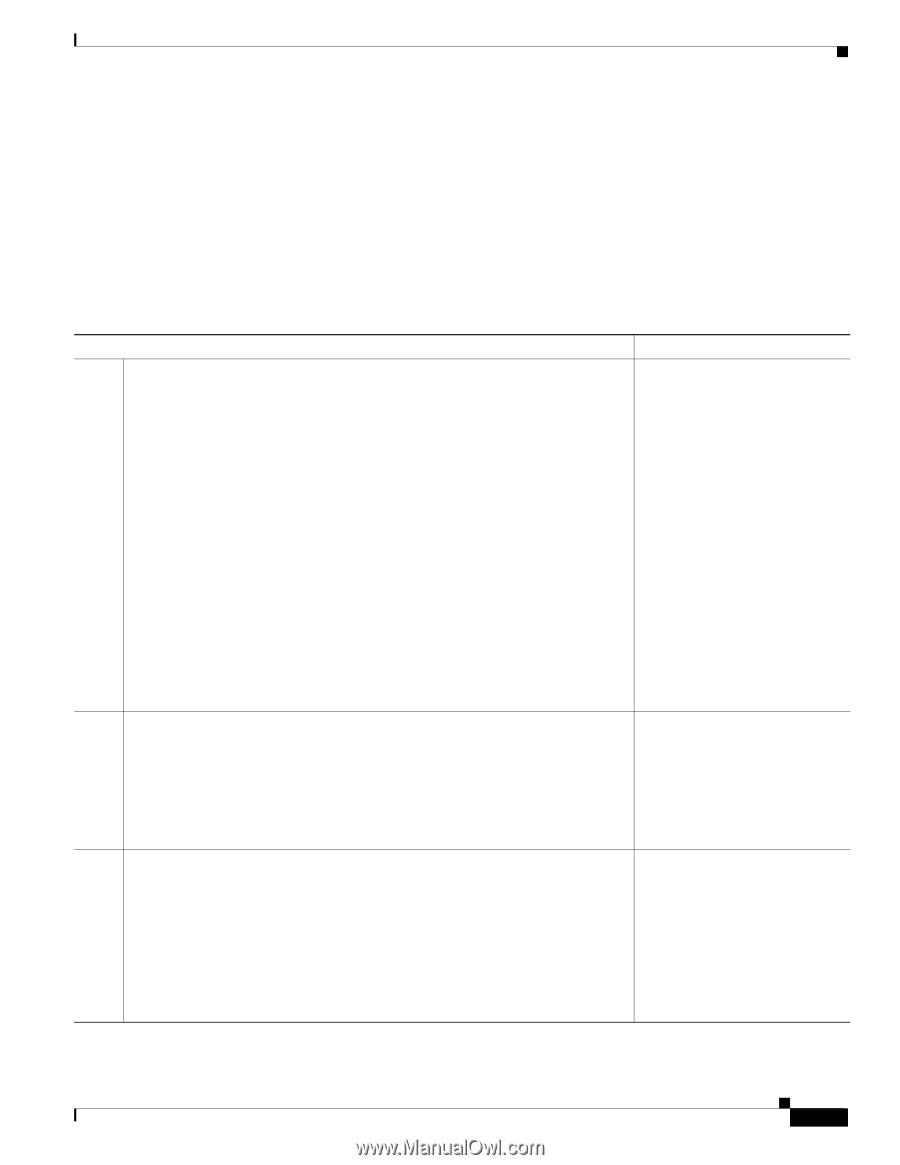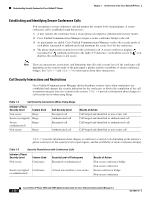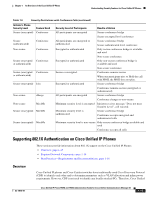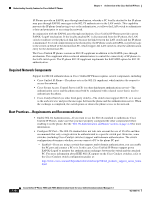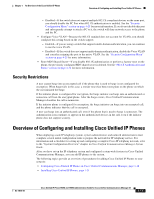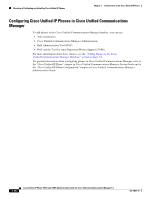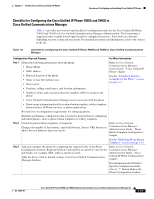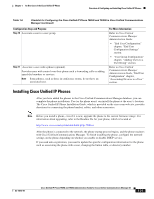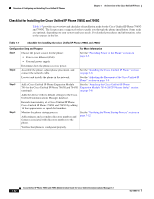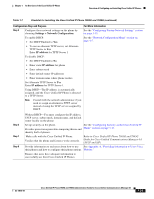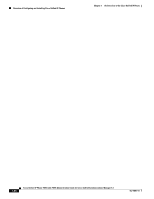Cisco 7965G Administration Guide - Page 33
Checklist for Configuring the Cisco Unified IP Phone 7965G and 7945G in Cisco Unified Communications Manager - asterisk
 |
UPC - 882658140464
View all Cisco 7965G manuals
Add to My Manuals
Save this manual to your list of manuals |
Page 33 highlights
Chapter 1 An Overview of the Cisco Unified IP Phone Overview of Configuring and Installing Cisco Unified IP Phones Checklist for Configuring the Cisco Unified IP Phone 7965G and 7945G in Cisco Unified Communications Manager Table 1-6 provides an overview and checklist of configuration tasks for the Cisco Unified IP Phone 7965G and 7945G in Cisco Unified Communications Manager Administration. The list presents a suggested order to guide you through the phone configuration process. Some tasks are optional, depending on your system and user needs. For detailed procedures and information, refer to the sources in the list. Table 1-6 Checklist for Configuring the Cisco Unified IP Phone 7965G and 7945G in Cisco Unified Communications Manager Configuration Step and Purpose For More Information Step 1 Gather the following information about the phone: • Phone Model • MAC address • Physical location of the phone • Name or user ID of phone user • Device pool Refer to Cisco Unified Communications Manager System Guide, "Cisco Unified IP Phone" chapter. See the "Telephony Features Available for the Phone" section on page 5-2. • Partition, calling search space, and location information • Number of lines and associated directory numbers (DNs) to assign to the phone • Cisco Unified Communications Manager user to associate with the phone • Phone usage information that affects phone button template, softkey template, phone features, IP Phone services, or phone applications Provides list of configuration requirements for setting up phones. Identifies preliminary configuration that you need to perform before configuring individual phones, such as phone button templates or softkey templates. Step 2 Customize phone button templates (if required). Changes the number of line buttons, speed-dial buttons, Service URL buttons or adds a Privacy button to meet user needs. Refer to Cisco Unified Communications Manager Administration Guide, "Phone Button Template Configuration" chapter. See the "Modifying Phone Button Templates" section on page 5-15. Step 3 Add and configure the phone by completing the required fields in the Phone Configuration window. Required fields are indicated by an asterisk (*) next to the field name; for example, MAC address and device pool. Adds the device with its default settings to the Cisco Unified Communications Manager database. Refer to Cisco Unified Communications Manager Administration Guide, "Cisco Unified IP Phone Configuration" chapter. For information about Product Specific Configuration fields, refer to "?" Button Help in the Phone Configuration window. OL-14641-01 Cisco Unified IP Phone 7965G and 7945G Administration Guide for Cisco Unified Communications Manager 6.1 1-19