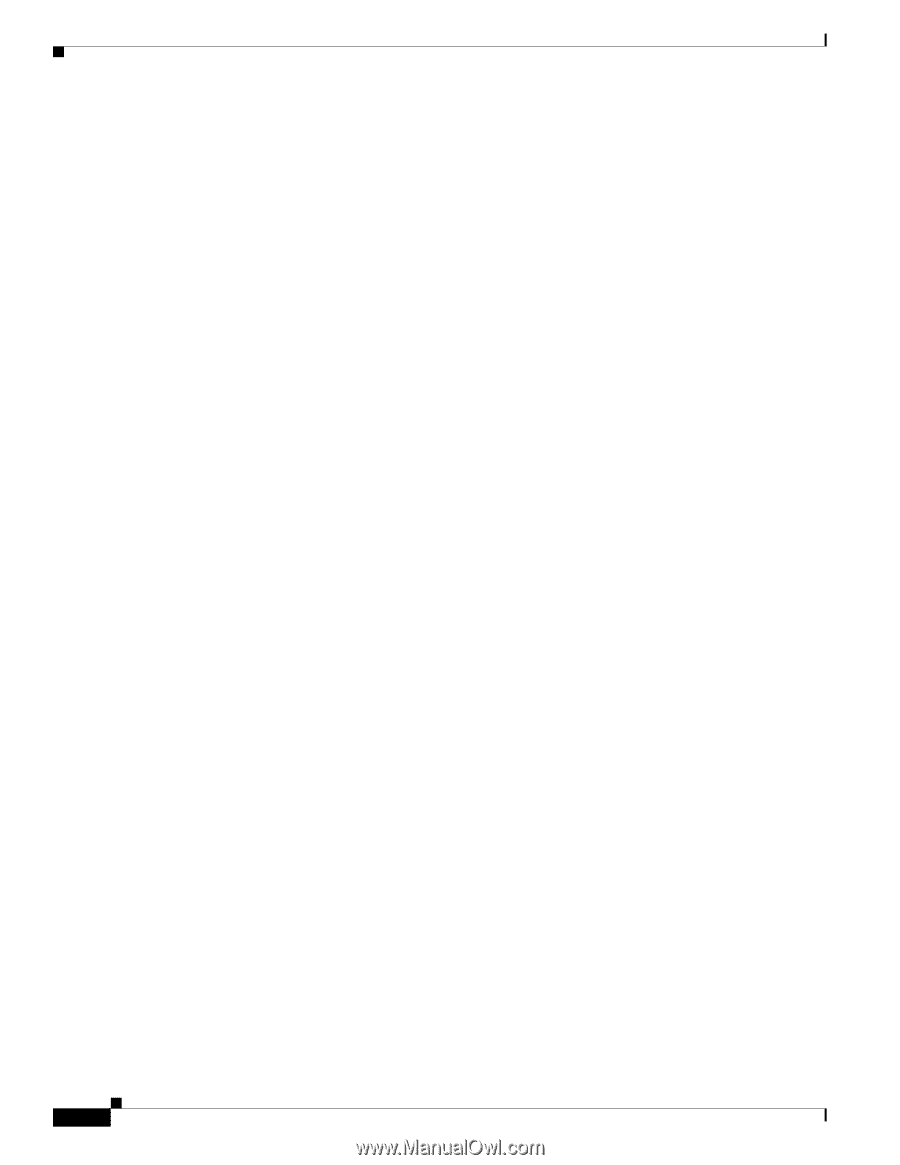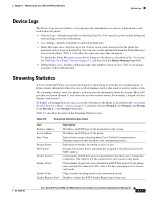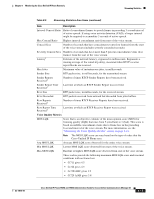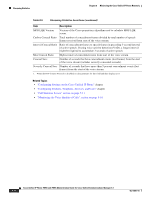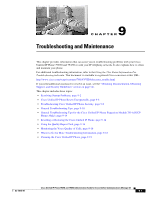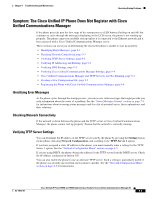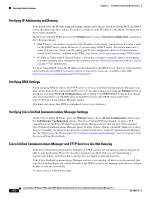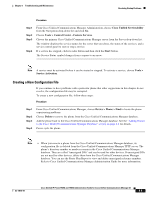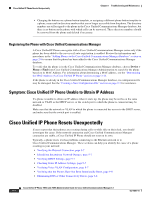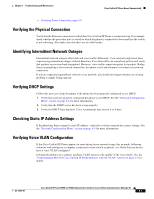Cisco 7965G Administration Guide - Page 160
Resolving Startup Problems
 |
UPC - 882658140464
View all Cisco 7965G manuals
Add to My Manuals
Save this manual to your list of manuals |
Page 160 highlights
Resolving Startup Problems Chapter 9 Troubleshooting and Maintenance Resolving Startup Problems After installing a Cisco Unified IP Phone into your network and adding it to Cisco Unified Communications Manager, the phone should start up as described in the "Verifying the Phone Startup Process" section on page 3-12. If the phone does not start up properly, see the following sections for troubleshooting information: • Symptom: The Cisco Unified IP Phone Does Not Go Through its Normal Startup Process, page 9-2 • Symptom: The Cisco Unified IP Phone Does Not Register with Cisco Unified Communications Manager, page 9-3 • Symptom: Cisco Unified IP Phone Unable to Obtain IP Address, page 9-6 Symptom: The Cisco Unified IP Phone Does Not Go Through its Normal Startup Process When you connect a Cisco Unified IP Phone into the network port, the phone should go through its normal startup process as described in the "Verifying the Phone Startup Process" section on page 3-12, and the LCD screen should display information. If the phone does not go through the startup process, the cause may be faulty cables, bad connections, network outages, lack of power, and so on. Or, the phone may not be functional. To determine whether the phone is functional, follow these suggestions to systematically eliminate these other potential problems: 1. Verify that the network port is functional: - Exchange the Ethernet cables with cables that you know are functional. - Disconnect a functioning Cisco Unified IP Phone from another port and connect it to this network port to verify the port is active. - Connect the Cisco Unified IP Phone that will not start up to a different network port that is known to be good. - Connect the Cisco Unified IP Phone that will not start up directly to the port on the switch, eliminating the patch panel connection in the office. 2. Verify that the phone is receiving power: - If you are using external power, verify that the electrical outlet is functional. - If you are using in-line power, use the external power supply instead. - If you are using the external power supply, switch with a unit that you know to be functional. - Make sure that the phone is connected to a switch that supports IEEE 802.3af Class 3 (15.4 W in-line power at the switch port). For more information, see the "Providing Power to the Phone" section on page 2-3. 3. If the phone still does not start up properly, power up the phone with the handset off-hook. When the phone is powered up in this way, it attempts to launch a backup software image. 4. If the phone still does not start up properly, perform a factory reset of the phone. For instructions, see the "Performing a Factory Reset" section on page 9-15. If after attempting these solutions, the LCD screen on the Cisco Unified IP Phone does not display any characters after at least five minutes, contact a Cisco technical support representative for additional assistance. Cisco Unified IP Phone 7965G and 7945G Administration Guide for Cisco Unified Communications Manager 6.1 9-2 OL-14641-01