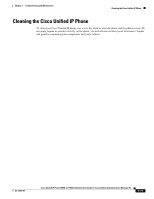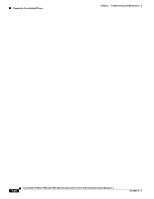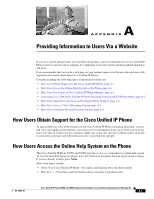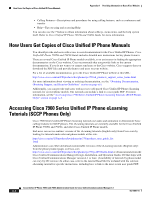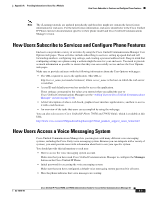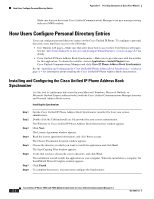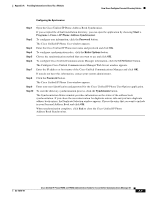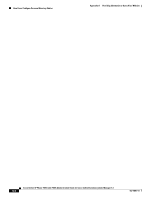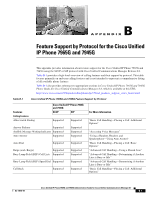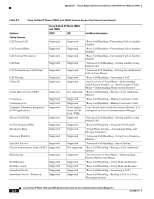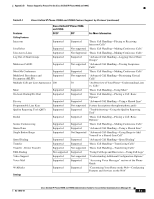Cisco 7965G Administration Guide - Page 182
How Users Con Personal Directory Entries
 |
UPC - 882658140464
View all Cisco 7965G manuals
Add to My Manuals
Save this manual to your list of manuals |
Page 182 highlights
How Users Configure Personal Directory Entries Appendix A Providing Information to Users Via a Website Make sure that you have used Cisco Unified Communications Manager to set up a message waiting indicator (MWI) method. How Users Configure Personal Directory Entries Users can configure personal directory entries on the Cisco Unified IP Phone. To configure a personal directory, users must have access to the following: • User Options web pages-Make sure that users know how to access their User Options web pages. See the "How Users Subscribe to Services and Configure Phone Features" section on page A-3 for details. • Cisco Unified IP Phone Address Book Synchronizer-Make sure to provide users with the installer for this application. To obtain the installer, choose Application > Install Plugins from Cisco Unified Communications Manager and click Cisco IP Phone Address Book Synchronizer. See the "Installing and Configuring the Cisco Unified IP Phone Address Book Synchronizer" section on page A-4 for information about installing the Cisco Unified IP Phone Address Book Synchronizer. Installing and Configuring the Cisco Unified IP Phone Address Book Synchronizer Use this tool to synchronize data stored in your Microsoft Windows, Microsoft Outlook, or Microsoft Outlook Express address book(s) with the Cisco Unified Communications Manager directory and Personal Address Book service. Installing the Synchronizer Step 1 Step 2 Step 3 Step 4 Step 5 Step 6 Step 7 Step 8 Get the Cisco Unified IP Phone Address Book Synchronizer installer file from your system administrator. Double-click the TabSyncInstall.exe file provided by your system administrator. The Welcome to Cisco Unified IP Phone Address Book Synchronizer window appears. Click Next. The License Agreement window appears. Read the license agreement information, and click Yes to accept. The Choose Destination Location window appears. Choose the directory in which you want to install the application and click Next. The Start Copying Files window appears. Verify that you have chosen the correct directory, and click Next. The installation wizard installs the application to your computer. When the installation is complete, the InstallShield Wizard Complete window appears. Click Finish. To complete the process, you must next configure the Synchronizer. Cisco Unified IP Phone 7965G and 7945G Administration Guide for Cisco Unified Communications Manager 6.1 A-4 OL-14641-01