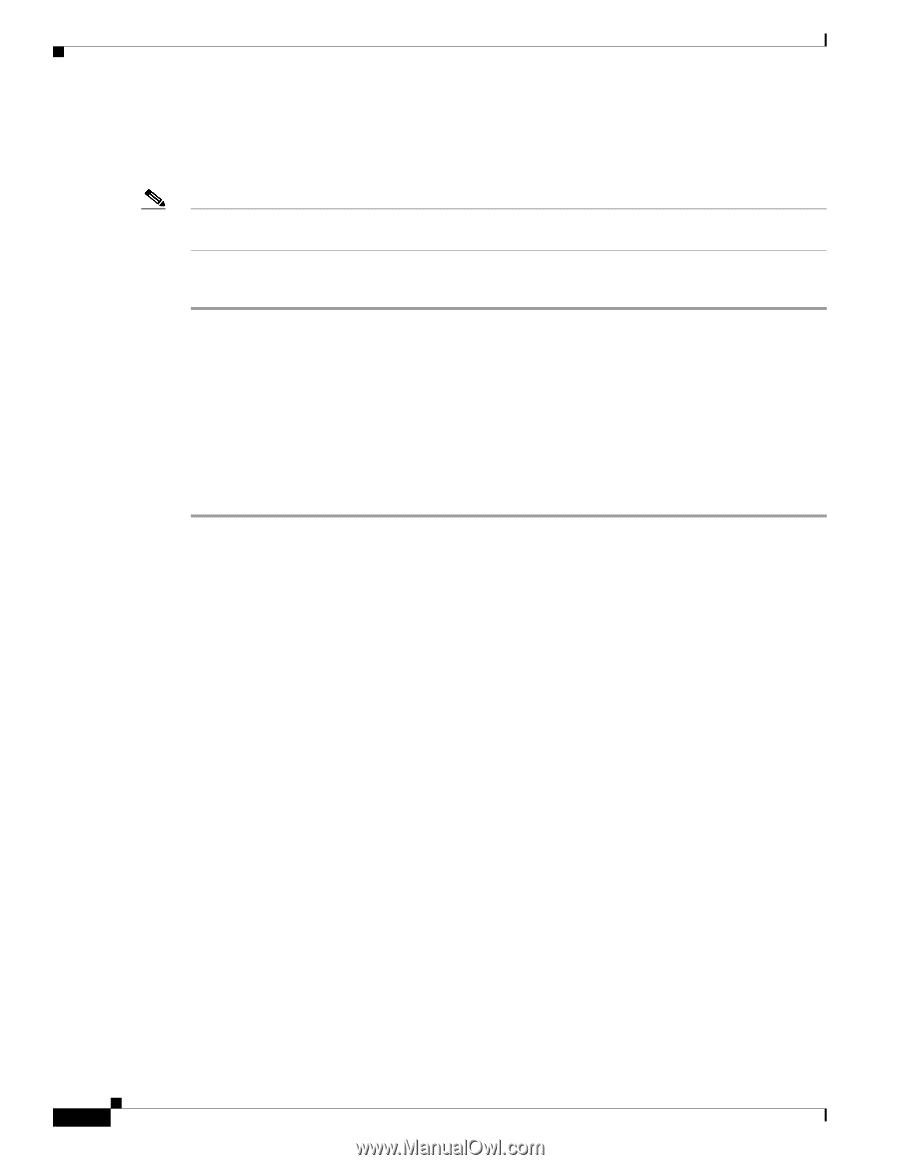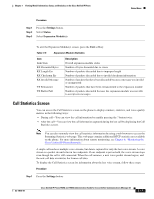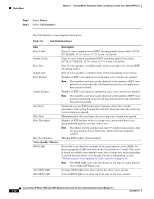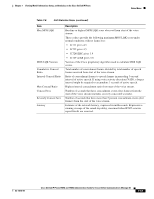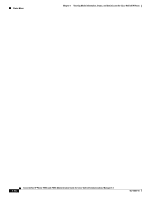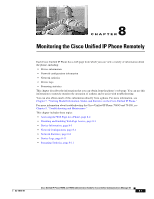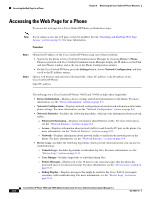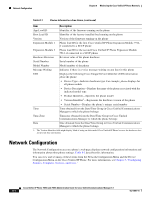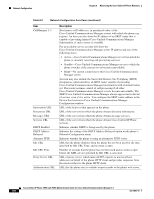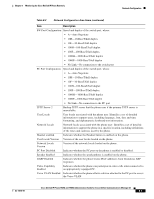Cisco 7965G Administration Guide - Page 146
Accessing the Web for a Phone
 |
UPC - 882658140464
View all Cisco 7965G manuals
Add to My Manuals
Save this manual to your list of manuals |
Page 146 highlights
Accessing the Web Page for a Phone Chapter 8 Monitoring the Cisco Unified IP Phone Remotely Accessing the Web Page for a Phone To access the web page for a Cisco Unified IP Phone, perform these steps. Note If you cannot access the web page, it may be disabled. See the "Disabling and Enabling Web Page Access" section on page 8-3 for more information. Procedure Step 1 Step 2 Obtain the IP address of the Cisco Unified IP Phone using one of these methods: • Search for the phone in Cisco Unified Communications Manager by choosing Device > Phone. Phones registered with Cisco Unified Communications Manager display the IP address on the Find and List Phones window and at the top of the Phone Configuration window. • On the Cisco Unified IP Phone, press the Settings button, choose Network Configuration, and then scroll to the IP Address option. Open a web browser and enter the following URL, where IP_address is the IP address of the Cisco Unified IP Phone: http://IP_address The web page for a Cisco Unified IP Phone 7965G and 7945G includes these hyperlinks: • Device Information-Displays device settings and related information for the phone. For more information, see the "Device Information" section on page 8-3. • Network Configuration-Displays network configuration information and information about other phone settings. For more information, see the "Network Configuration" section on page 8-4. • Network Statistics-Includes the following hyperlinks, which provide information about network traffic: - Ethernet Information-Displays information about Ethernet traffic. For more information, see the "Network Statistics" section on page 8-8. - Access-Displays information about network traffic to and from the PC port on the phone. For more information, see the "Network Statistics" section on page 8-8. - Network-Displays information about network traffic to and from the network port on the phone. For more information, see the "Network Statistics" section on page 8-8. • Device Logs-Includes the following hyperlinks, which provide information that you can use for troubleshooting: - Console Logs-Includes hyperlinks to individual log files. For more information, see the "Device Logs" section on page 8-11. - Core Dumps-Includes hyperlinks to individual dump files. - Status Messages-Displays up to the 10 most recent status messages that the phone has generated since it was last powered up. For more information, see the "Device Logs" section on page 8-11. - Debug Display-Displays messages that might be useful to the Cisco TAC if you require assistance with troubleshooting. For more information, see the "Device Logs" section on page 8-11. Cisco Unified IP Phone 7965G and 7945G Administration Guide for Cisco Unified Communications Manager 6.1 8-2 OL-14641-01