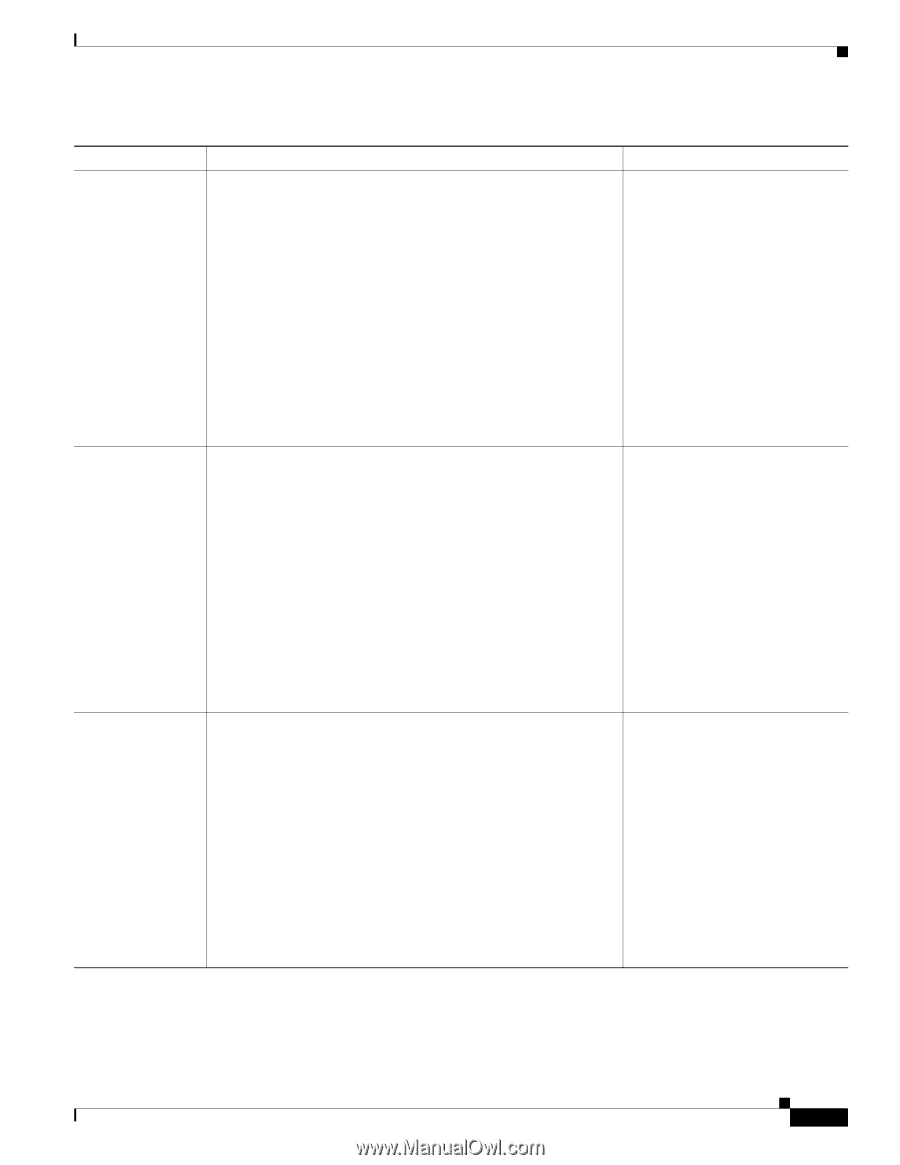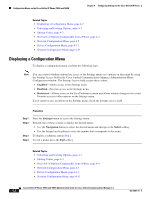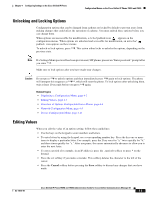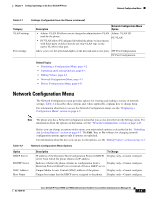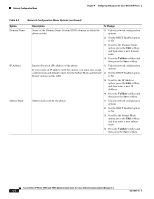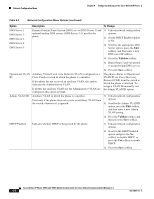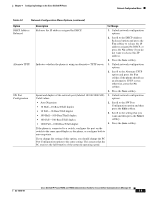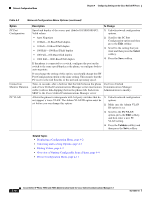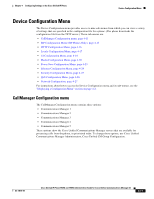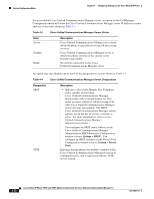Cisco 7965G Administration Guide - Page 73
Primary Trivial File Transfer Protocol TFTP server used by
 |
UPC - 882658140464
View all Cisco 7965G manuals
Add to My Manuals
Save this manual to your list of manuals |
Page 73 highlights
Chapter 4 Configuring Settings on the Cisco Unified IP Phone Network Configuration Menu Table 4-2 Network Configuration Menu Options (continued) Option TFTP Server 1 TFTP Server 2 Default Router 1 Default Router 2 Default Router 3 Default Router 4 Default Router 5 Description To Change Primary Trivial File Transfer Protocol (TFTP) server used by the phone. If you are not using DHCP in your network and you want to change this server, you must use the TFTP Server 1 option. If you set the Alternate TFTP option to yes, you must enter a non-zero value for the TFTP Server 1 option. If neither the primary TFTP server nor the backup TFTP server is listed in the CTL file on the phone, you must unlock the CTL file before you can save changes to the TFTP Server 1 option. In this case, the phone will delete the CTL file when you save changes to the TFTP Server 1 option. For information about the CTL file, refer to Cisco Unified Communications Manager Security Guide. For information about unlocking the CTL file, see the "Security Configuration Menu" section on page 4-31. 1. Unlock the CTL file, if necessary. 2. If DHCP is enabled, set the Alternate TFTP option to Yes. 3. Scroll to the TFTP Server 1 option, press the Edit softkey, and then enter a new TFTP server IP address. 4. Press the Validate softkey, and then press the Save softkey. Optional backup TFTP server that the phone uses if the primary 1. Unlock the CTL file, if TFTP server is unavailable. necessary. If neither the primary TFTP server nor the backup TFTP server is listed in the CTL file on the phone, you must unlock the CTL file before you can save changes to the TFTP Server 2 option. In this case, the phone will delete the CTL file when you save changes to the TFTP Server 2 option. For information about the CTL file, refer to Cisco Unified Communications Manager Security Guide. For information about unlocking the CTL file, see to the "Security Configuration Menu" section on page 4-31. 2. Unlock network configuration options. 3. Enter an IP address for the TFTP Server 1 option. 4. Scroll to the TFTP Server 2 option, press the Edit softkey, and then enter a new backup TFTP server IP address. 5. Press the Validate softkey, and then press the Save softkey. Default router used by the phone (Default Router 1) and optional 1. Unlock network configuration backup routers (Default Router 2-5). options. 2. Set the DHCP Enabled option to No. 3. Scroll to the appropriate Default Router option, press the Edit softkey, and then enter a new router IP address. 4. Press the Validate softkey. 5. Repeat Steps 3 and 4 as needed to assign backup routers. 6. Press the Save softkey. OL-14641-01 Cisco Unified IP Phone 7965G and 7945G Administration Guide for Cisco Unified Communications Manager 6.1 4-7