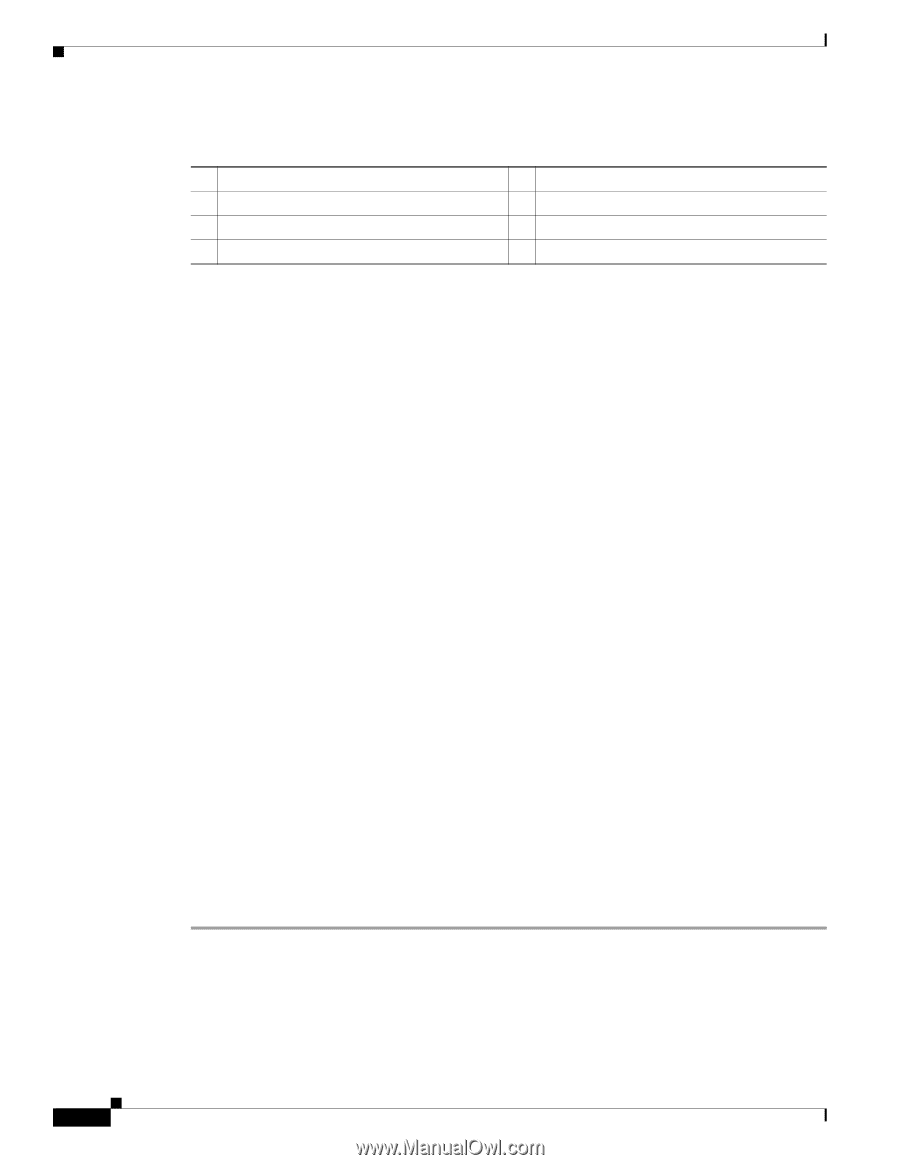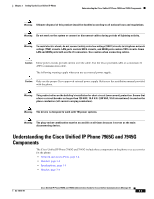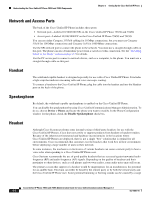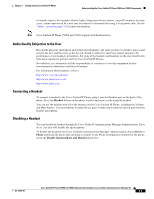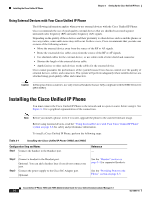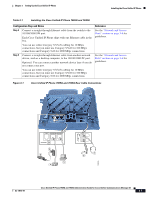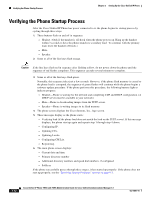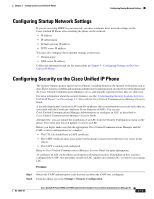Cisco 7965G Administration Guide - Page 60
Attaching the Cisco Unified IP Phone Expansion Module 7914 (SCCP Phones Only - sip firmware
 |
UPC - 882658140464
View all Cisco 7965G manuals
Add to My Manuals
Save this manual to your list of manuals |
Page 60 highlights
Attaching the Cisco Unified IP Phone Expansion Module 7914 (SCCP Phones Only) Chapter 3 Setting Up the Cisco Unified IP Phone Cisco Unified IP Phone 7965G and 7945G Rear Cable Connections: 1 DC adapter port (DC48V) 2 Power supply with DC Connector 3 Power cable with AC wall plug 4 Network port 5 Access port 6 Handset port 7 Headset port Related Topics • Before You Begin, page 3-1 • Attaching the Cisco Unified IP Phone Expansion Module 7914 (SCCP Phones Only) • Adjusting the Placement of the Cisco Unified IP Phone, page 3-9 • Configuring Startup Network Settings, page 3-13 Attaching the Cisco Unified IP Phone Expansion Module 7914 (SCCP Phones Only) The Cisco Unified IP Phone Expansion Module 7914 can be attached to an SCCP Cisco Unified IP Phone 7965G to extend the number of line appearances or speed dial buttons. You can customize the button templates for the Cisco Unified IP Phone Expansion Module 7914 to determine the number of line appearances and speed dial buttons. See the "Modifying Phone Button Templates" section on page 5-15 for details. The Cisco Unified IP Phone Expansion Module 7914 is not compatible with the following: • The Cisco Unified IP Phone Expansion Module 7914 is not compatible with SIP phones. • The Cisco Unified IP Phone Expansion Module 7914 is not supported on the Cisco Unified IP Phone 7945G. You can attach one or two Cisco Unified IP Phone Expansion Module 7914s to a Cisco Unified IP Phone 7965G by using one of the following methods: • When you initially add the phone to Cisco Unified Communications Manager by selecting 7914 14-Button Line Expansion Module in the Module 1 or Module 2 fields and selecting the appropriate expansion module firmware. See Step 6 in the following procedure. • After the phone is configured in Cisco Unified Communications Manager. To configure the Cisco Unified IP Phone Expansion Module 7914 on the Cisco Unified IP Phone, follow these steps: Procedure Step 1 Step 2 Log in to Cisco Unified Communications Manager Administration. Cisco Unified Communications Manager Administration window displays. From the menu, choose Device > Phone. The Find and List Phone page appears. You can search for one or more phones that you want to configure for the Cisco Unified IP Phone Expansion Module 7914. Cisco Unified IP Phone 7965G and 7945G Administration Guide for Cisco Unified Communications Manager 6.1 3-8 OL-14641-01