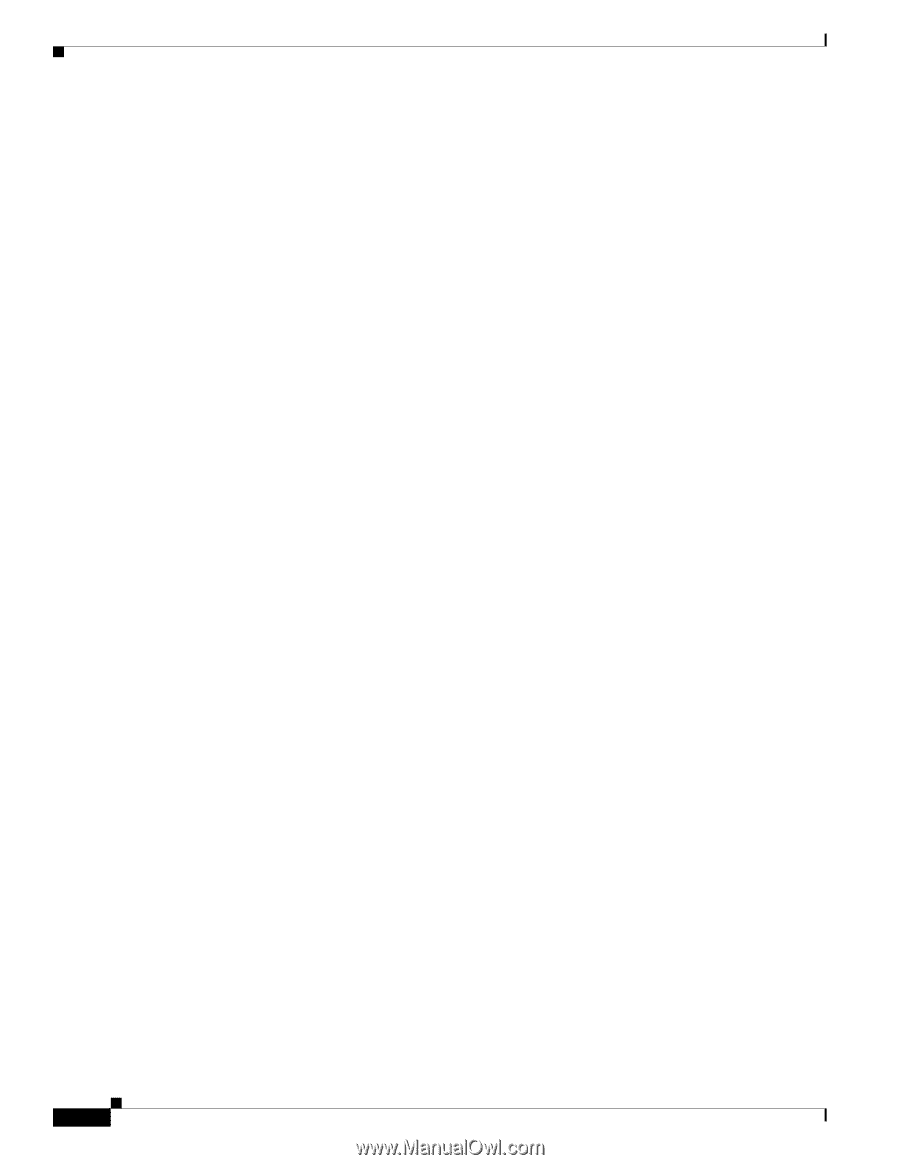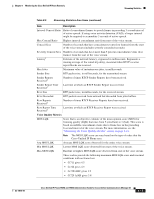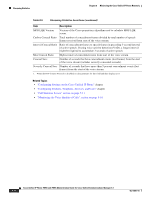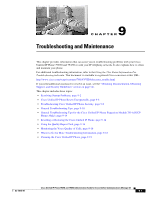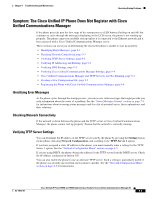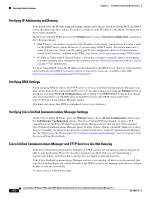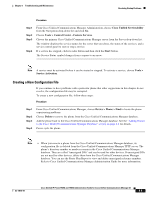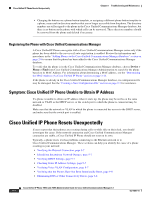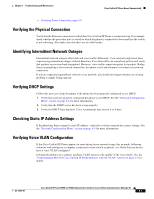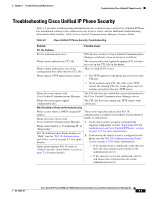Cisco 7965G Administration Guide - Page 162
Verifying IP Addressing and Routing, Verifying DNS Settings
 |
UPC - 882658140464
View all Cisco 7965G manuals
Add to My Manuals
Save this manual to your list of manuals |
Page 162 highlights
Resolving Startup Problems Chapter 9 Troubleshooting and Maintenance Verifying IP Addressing and Routing You should verify the IP addressing and routing settings on the phone. If you are using DHCP, the DHCP server should provide these values. If you have assigned a static IP address to the phone, you must enter these values manually. On the Cisco Unified IP Phone, press the Settings button, choose Network Configuration, and look at the following options: • DHCP Server-If you have assigned a static IP address to the phone, you do not need to enter a value for the DHCP Server option. However, if you are using a DHCP server, this option must have a value. If it does not, check your IP routing and VLAN configuration. Refer to Troubleshooting Switch Port Problems, available at this URL: http://www.cisco.com/warp/customer/473/53.shtml • IP Address, Subnet Mask, Default Router-If you have assigned a static IP address to the phone, you must manually enter settings for these options. See the "Network Configuration Menu" section on page 4-5 for instructions. If you are using DHCP, check the IP addresses distributed by your DHCP server. Refer to Understanding and Troubleshooting DHCP in Catalyst Switch or Enterprise Networks, available at this URL: http://www.cisco.com/warp/customer/473/100.html#41 Verifying DNS Settings If you are using DNS to refer to the TFTP server or to Cisco Unified Communications Manager, you must ensure that you have specified a DNS server. Verify this setting by pressing the Settings button on the phone, choosing Network Configuration, and scrolling to the DNS Server 1 option. You should also verify that there is a CNAME entry in the DNS server for the TFTP server and for the Cisco Unified Communications Manager system. You must also ensure that DNS is configured to do reverse look-ups. Verifying Cisco Unified Communications Manager Settings On the Cisco Unified IP Phone, press the Settings button, choose Device Configuration, and look at the CallManager Configuration options. The Cisco Unified IP Phone attempts to open a TCP connection to all the Cisco Unified Communications Manager servers that are part of the assigned Cisco Unified Communications Manager group. If none of these options contain IP addresses or show Active or Standby, the phone is not properly registered with Cisco Unified Communications Manager. See the "Registering the Phone with Cisco Unified Communications Manager" section on page 9-6 for tips on resolving this problem. Cisco Unified Communications Manager and TFTP Services Are Not Running If the Cisco Unified Communications Manager or TFTP services are not running, phones may not be able to start up properly. However, in such a situation, it is likely that you are experiencing a system-wide failure, and other phones and devices are unable to start up properly. If the Cisco Unified Communications Manager service is not running, all devices on the network that rely on it to make phone calls will be affected. If the TFTP service is not running, many devices will not be able to start up successfully. To start a service, follow these steps: Cisco Unified IP Phone 7965G and 7945G Administration Guide for Cisco Unified Communications Manager 6.1 9-4 OL-14641-01