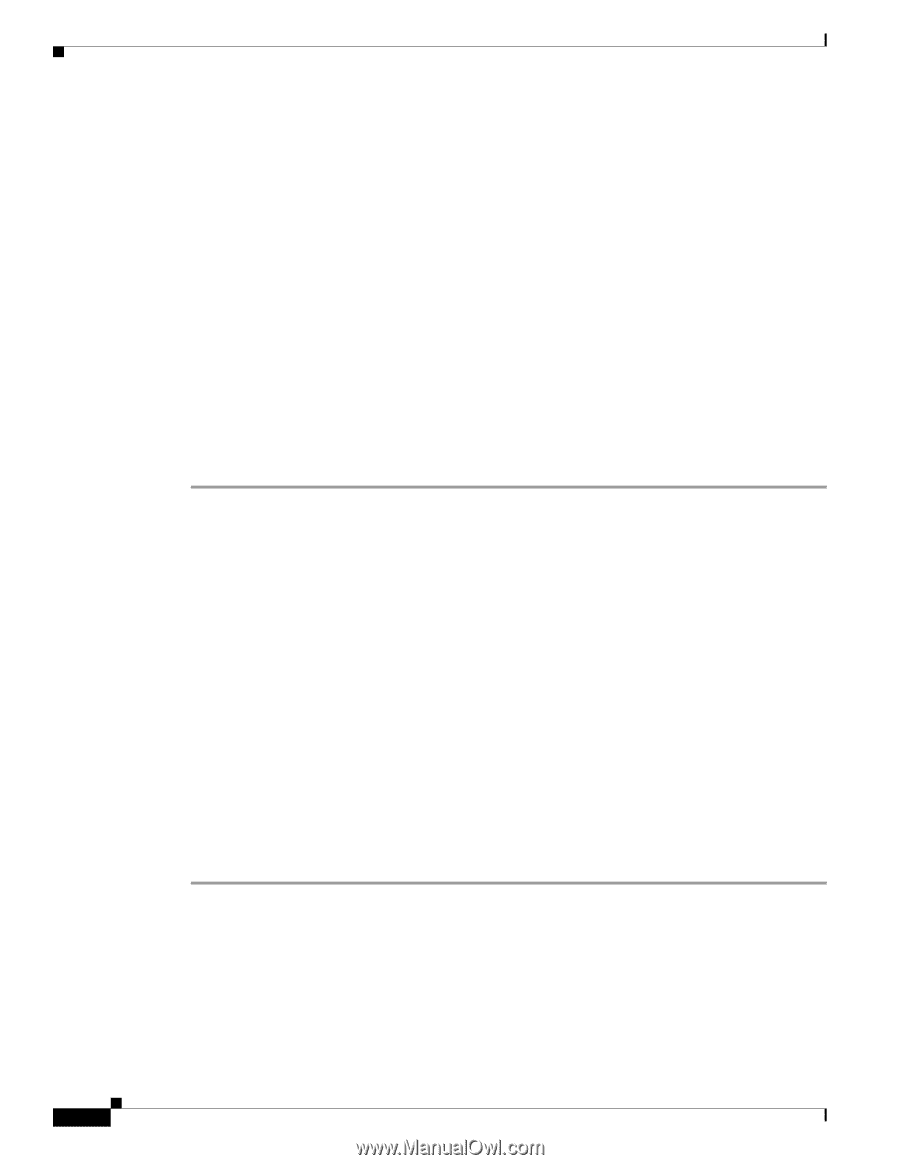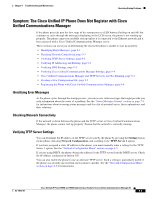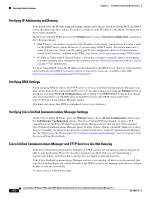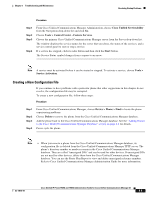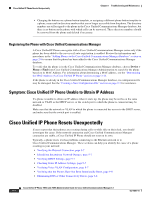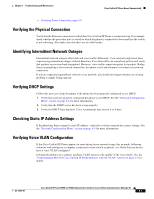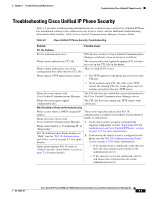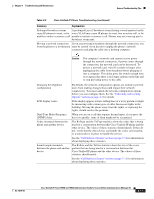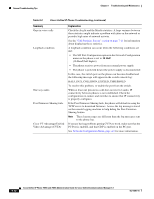Cisco 7965G Administration Guide - Page 166
Verifying that the Phones Have Not Been Intentionally Reset
 |
UPC - 882658140464
View all Cisco 7965G manuals
Add to My Manuals
Save this manual to your list of manuals |
Page 166 highlights
Cisco Unified IP Phone Resets Unexpectedly Chapter 9 Troubleshooting and Maintenance Verifying that the Phones Have Not Been Intentionally Reset If you are not the only administrator with access to Cisco Unified Communications Manager, you should verify that no one else has intentionally reset the phones. You can check whether a Cisco Unified IP Phone received a command from Cisco Unified Communications Manager to reset by pressing the Settings button on the phone and choosing Status > Network Statistics. If the phone was recently reset one of these messages appears: • Reset-Reset-Phone closed due to receiving a Reset/Reset from Cisco Unified Communications Manager Administration. • Reset-Restart-Phone closed due to receiving a Reset/Restart from Cisco Unified Communications Manager Administration. Eliminating DNS or Other Connectivity Errors If the phone continues to reset, follow these steps to eliminate DNS or other connectivity errors: Procedure Step 1 Step 2 Step 3 Step 4 Step 5 Step 6 Use the Erase softkey to reset phone settings to their default values. See the "Resetting or Restoring the Cisco Unified IP Phone" section on page 9-14 for details. Modify DHCP and IP settings: a. Disable DHCP. See the "Network Configuration Menu" section on page 4-5 for instructions. b. Assign static IP values to the phone. See the "Network Configuration Menu" section on page 4-5 for instructions. Use the same default router setting used for other functioning Cisco Unified IP Phones. c. Assign TFTP server. See the "Network Configuration Menu" section on page 4-5 for instructions. Use the same TFTP server used for other functioning Cisco Unified IP Phones. On the Cisco Unified Communications Manager server, verify that the local host files have the correct Cisco Unified Communications Manager server name mapped to the correct IP address. From Cisco Unified Communications Manager, choose System > Server and verify that the server is referred to by its IP address and not by its DNS name. From Cisco Unified Communications Manager, choose Device > Phone and verify that you have assigned the correct MAC address to this Cisco Unified IP Phone. For information about determining a MAC address, see the "Determining the MAC Address of a Cisco Unified IP Phone" section on page 2-13. Power cycle the phone. Checking Power Connection In most cases, a phone will restart if it powers up by using external power but loses that connection and switches to PoE. Similarly, a phone may restart if it powers up by using PoE and then gets connected to an external power supply. Cisco Unified IP Phone 7965G and 7945G Administration Guide for Cisco Unified Communications Manager 6.1 9-8 OL-14641-01