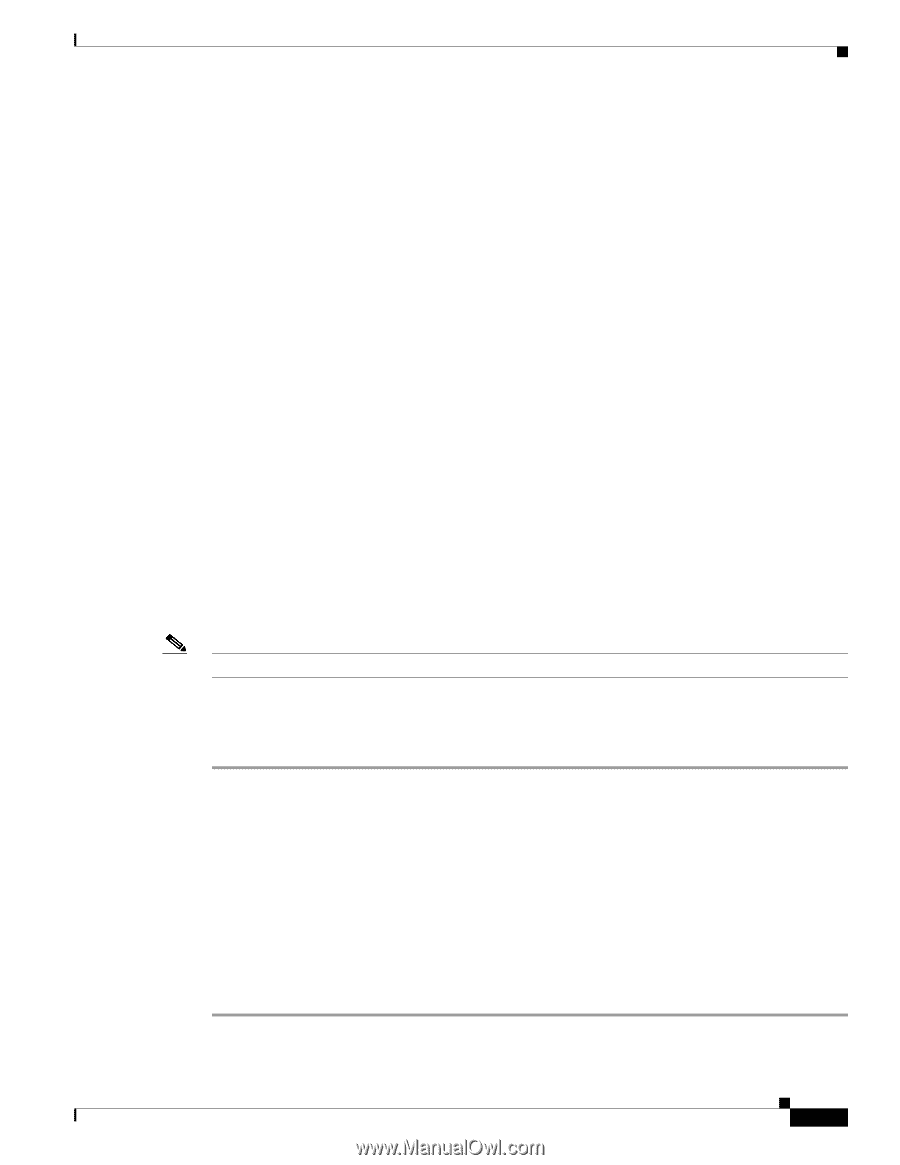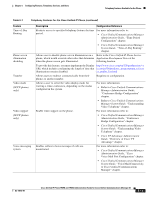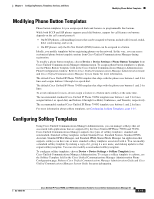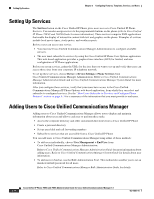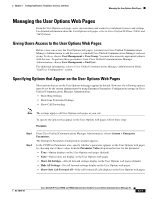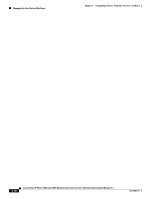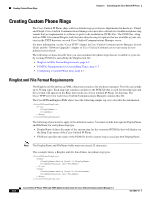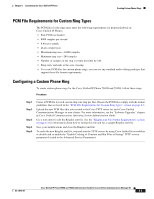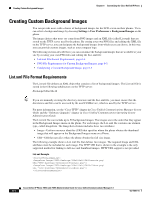Cisco 7965G Administration Guide - Page 119
Managing the User Options Web s, Giving Users Access to the User Options Web s
 |
UPC - 882658140464
View all Cisco 7965G manuals
Add to My Manuals
Save this manual to your list of manuals |
Page 119 highlights
Chapter 5 Configuring Features, Templates, Services, and Users Managing the User Options Web Pages Managing the User Options Web Pages From the User Options web page, users can customize and control several phone features and settings. For detailed information about the User Options web pages, refer to Cisco Unified IP Phone 7965G and 7945G Guide. Giving Users Access to the User Options Web Pages Before a user can access the User Options web pages, you must use Cisco Unified Communications Manager Administration to add the user to a standard Cisco Unified Communications Manager end user group. To do so, choose User Management > User Group. You must also associate appropriate phones with the user. To perform these procedures, from Cisco Unified Communications Manager Administration, choose User Management > End User. For additional information, refer to Cisco Unified Communications Manager Administration Guide, "End User Configuration" section. Specifying Options that Appear on the User Options Web Pages Most options that are on the User Options web pages appear by default. However, the following options must be set by the system administrator by using Enterprise Parameters Configuration settings in Cisco Unified Communications Manager Administration: • Show Ring Settings • Show Line Text Label Settings • Show Call Forwarding Note The settings apply to all User Options web pages at your site. To specify the options that appear on the User Options web pages, follow these steps: Procedure Step 1 Step 2 From Cisco Unified Communications Manager Administration, choose System > Enterprise Parameters. The Enterprise Parameters Configuration window appears. In the CCMUser Parameters area, specify whether a parameter appears on the User Options web pages by choosing one of these values from the Parameter Value drop-down list box for the parameter: • True-Option displays on the User Options web pages (default). • False-Option does not display on the User Options web pages. • Show All Settings-All call forward settings display on the User Options web pages (default). • Hide All Settings-No call forward settings display on the User Options web pages. • Show Only Call Forward All-Only call forward all calls displays on the User Options web pages. OL-14641-01 Cisco Unified IP Phone 7965G and 7945G Administration Guide for Cisco Unified Communications Manager 6.1 5-17