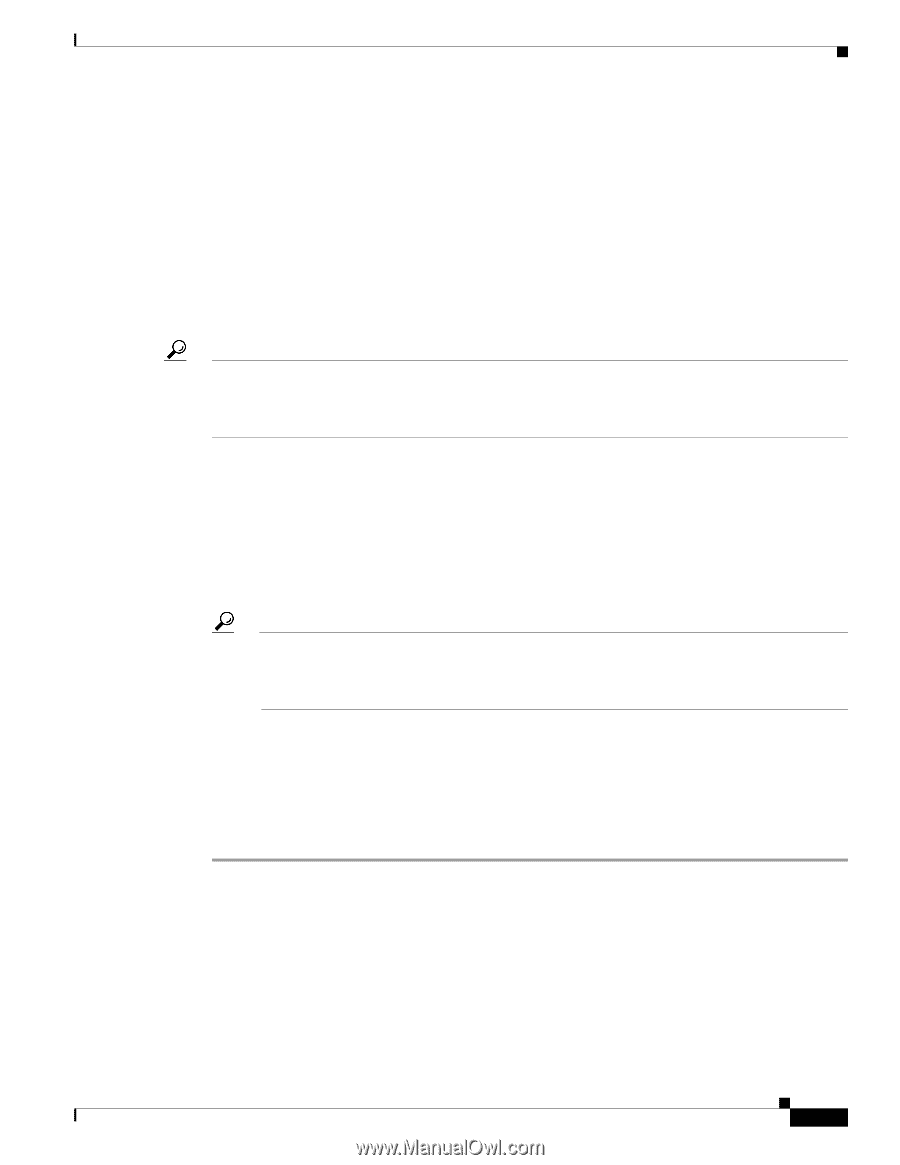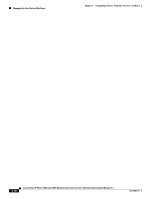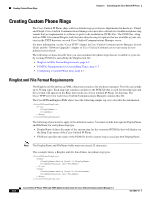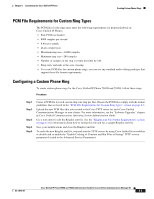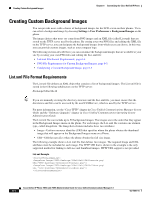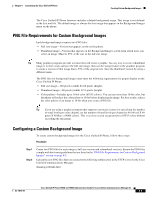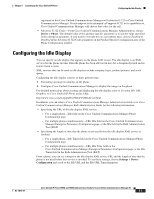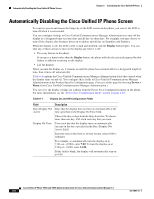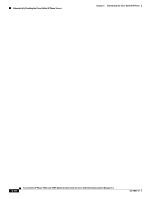Cisco 7965G Administration Guide - Page 125
PNG File Requirements for Custom Background Images, Configuring a Custom Background Image - color
 |
UPC - 882658140464
View all Cisco 7965G manuals
Add to My Manuals
Save this manual to your list of manuals |
Page 125 highlights
Chapter 6 Customizing the Cisco Unified IP Phone Creating Custom Background Images The Cisco Unified IP Phone firmware includes a default background image. This image is not defined in the List.xml file. The default image is always the first image that appears in the Background Images menu on the phone. PNG File Requirements for Custom Background Images Each background image requires two PNG files: • Full size image-Version that appears on the on the phone. • Thumbnail image-Version that appears on the Background Images screen from which users can select an image. Must be 25% of the size of the full size image. Tip Many graphics programs provide a feature that will resize a graphic. An easy way to create a thumbnail image is to first create and save the full size image, then use the sizing feature in the graphics program to create a version of that image that is 25% of the original size. Save the thumbnail version by using a different name. The PNG files for background images must meet the following requirements for proper display on the Cisco Unified IP Phone: • Full size image-320 pixels (width) X 212 pixels (height). • Thumbnail image-80 pixels (width) X 53 pixels (height). • Color palette-Includes up to 16-bit color (65535 colors). You can use more than 16-bit color, but the phone will reduce the color palette to 16-bit before displaying the image. For best results, reduce the color palette of an image to 16-bit when you create a PNG file. Tip If you are using a graphics program that supports a posterize feature for specifying the number of tonal levels per color channel, set the number of tonal levels per channel to 40 (40 red X 40 green X 40 blue = 64000 colors). This is as close as you can posterize to 65535 colors without exceeding the maximum. Configuring a Custom Background Image To create custom background images for the Cisco Unified IP Phone, follow these steps: Procedure Step 1 Step 2 Create two PNG files for each image (a full size version and a thumbnail version). Ensure the PNG files comply with the format guidelines that are listed in the "PNG File Requirements for Custom Background Images" section on page 6-5. Upload the new PNG files that you created to the following subdirectory in the TFTP server for the Cisco Unified Communications Manager: /Desktops/320x212x16 OL-14641-01 Cisco Unified IP Phone 7965G and 7945G Administration Guide for Cisco Unified Communications Manager 6.1 6-5