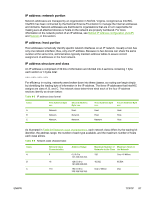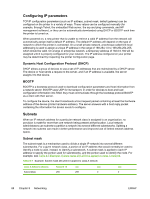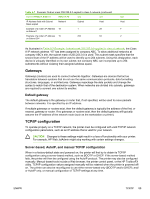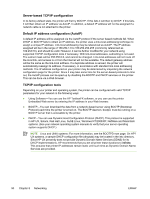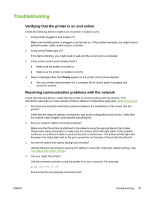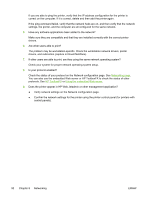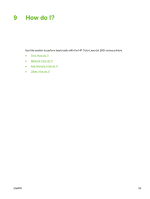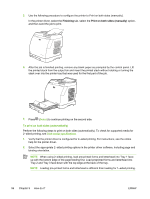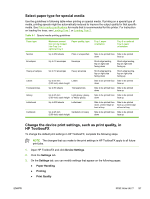HP 2605dn HP Color LaserJet 2605/2605dn/2605dtn - User Guide - Page 104
Networking, HP ToolboxFX, Using, embedded, server - network driver
 |
View all HP 2605dn manuals
Add to My Manuals
Save this manual to your list of manuals |
Page 104 highlights
If you are able to ping the printer, verify that the IP address configuration for the printer is correct on the computer. If it is correct, delete and then add the printer again. If the ping command failed, verify that the network hubs are on, and then verify that the network settings, the printer, and the computer are all configured for the same network. 5. Have any software applications been added to the network? Make sure they are compatible and that they are installed correctly with the correct printer drivers. 6. Are other users able to print? The problem may be workstation-specific. Check the workstation network drivers, printer drivers, and redirection (capture in Novell NetWare). 7. If other users are able to print, are they using the same network operating system? Check your system for proper network operating system setup. 8. Is your protocol enabled? Check the status of your protocol on the Network configuration page. See Networking page. You can also use the embedded Web server or HP ToolboxFX to check the status of other protocols. See HP ToolboxFX or Using the embedded Web server. 9. Does the printer appear in HP Web Jetadmin or other management application? ● Verify network settings on the Network configuration page. ● Confirm the network settings for the printer using the printer control panel (for printers with control panels). 92 Chapter 8 Networking ENWW