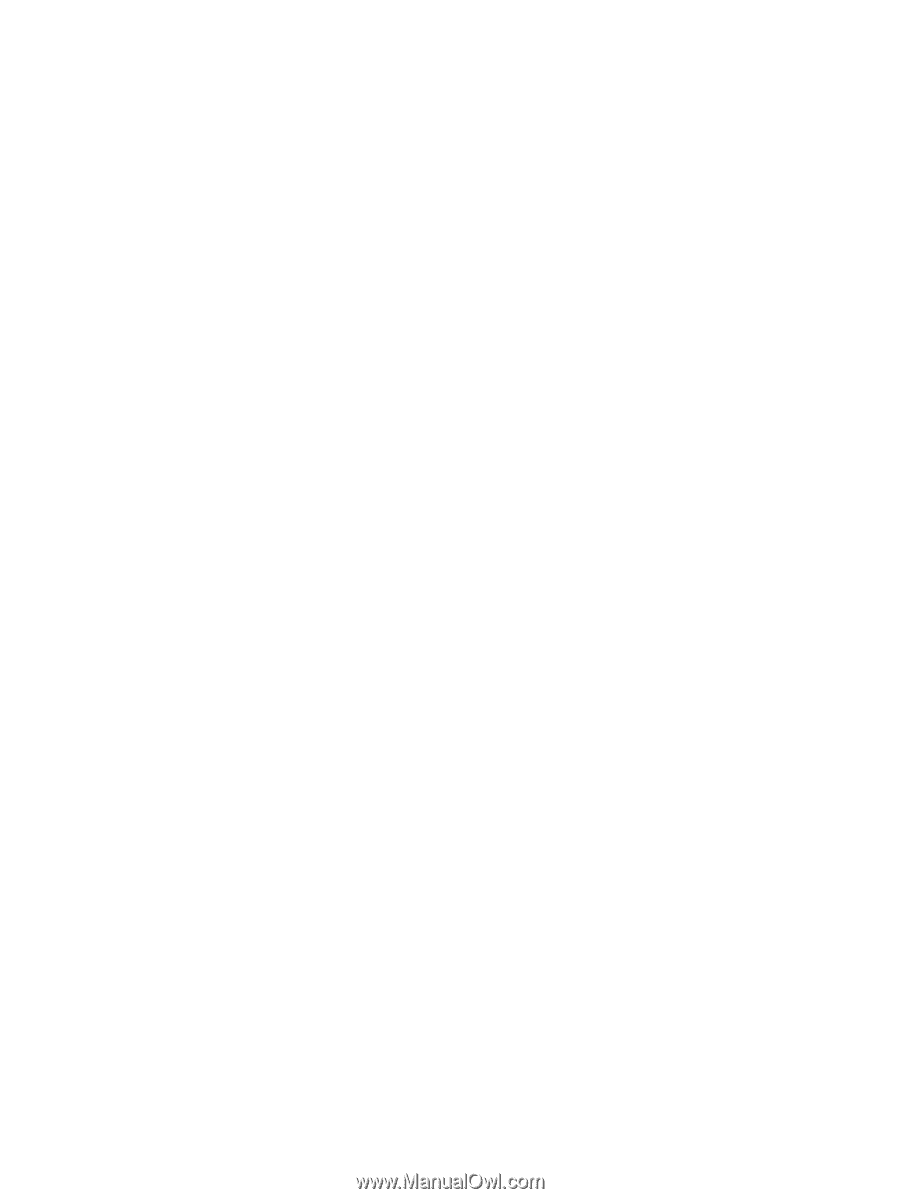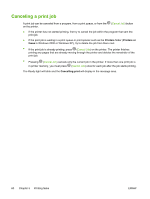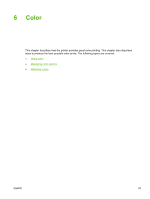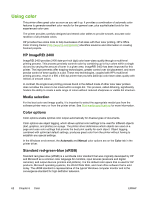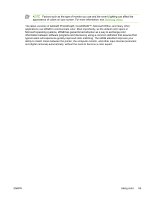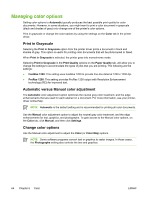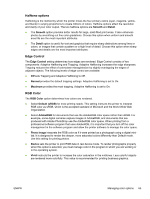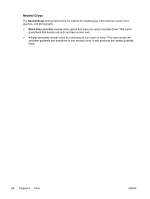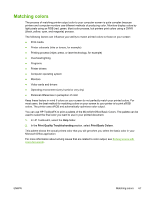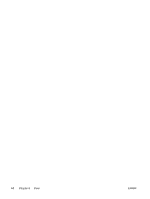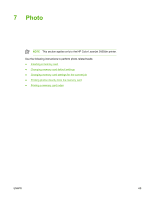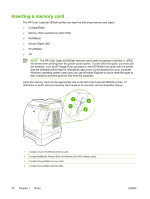HP 2605dn HP Color LaserJet 2605/2605dn/2605dtn - User Guide - Page 77
Halftone options, Edge Control, RGB Color, Smooth, Detail, Normal, Maximum, Default sRGB, AdobeRGB
 |
View all HP 2605dn manuals
Add to My Manuals
Save this manual to your list of manuals |
Page 77 highlights
Halftone options Halftoning is the method by which the printer mixes the four primary colors (cyan, magenta, yellow, and black) in varying proportions to create millions of colors. Halftone options affect the resolution and clarity of your color output. The two halftone options are Smooth and Detail. ● The Smooth option provides better results for large, solid-filled print areas. It also enhances photos by smoothing out fine color gradations. Choose this option when uniform and smooth area fills are the most important attributes. ● The Detail option is useful for text and graphics that require sharp distinctions among lines or colors, or images that contain a pattern or a high level of detail. Choose this option when sharp edges and details are the most important attributes. Edge Control The Edge Control setting determines how edges are rendered. Edge Control consists of two components: Adaptive Halftoning and Trapping. Adaptive Halftoning increases the edge sharpness. Trapping reduces the effect of color-plane misregistration by slightly overlapping the edges of adjacent objects. The following levels of edge control are available: ● Off sets Trapping and Adaptive Halftoning to Off. ● Normal provides the default trapping settings. Adaptive Halftoning is set to On. ● Maximum provides the most trapping. Adaptive Halftoning is set to On. RGB Color The RGB Color option determines how colors are rendered. ● Select Default (sRGB) for most printing needs. This setting instructs the printer to interpret RGB color as sRGB, which is the accepted standard of Microsoft and the World Wide Web Organization. ● Select AdobeRGB for documents that use the AdobeRGB color space rather than sRGB. For example, some digital cameras capture images in AdobeRGB, and documents that are produced with Adobe PhotoShop use the AdobeRGB color space. When printing from a professional software program that uses AdobeRGB, it is important that you turn off the color management in the software program and allow the printer software to manage the color space. ● Photo Image interprets the RGB color as if it were printed as a photograph using a digital minilab. It is designed to render the deeper, more saturated colors differently than Default mode. Use this setting for printing photos. ● Device sets the printer to print RGB data in raw device mode. To render photographs properly when this option is selected, you must manage color in the program in which you are working or in the operating system. ● Vivid instructs the printer to increase the color saturation in the midtones. Less colorful objects are rendered more colorfully. This value is recommended for printing business graphics. ENWW Managing color options 65