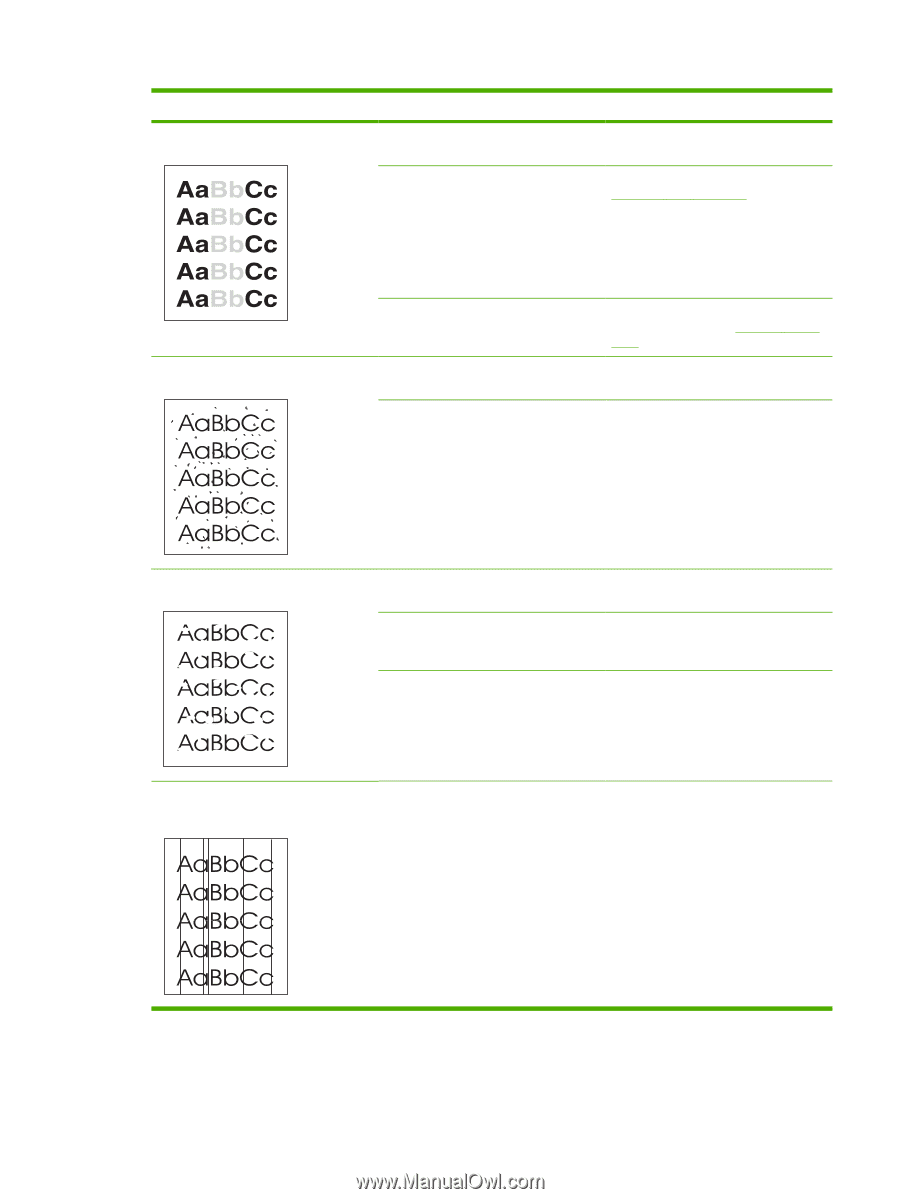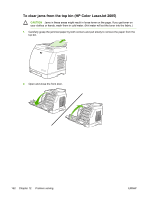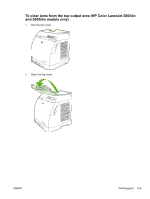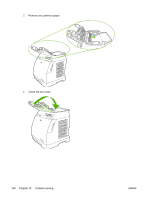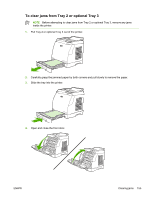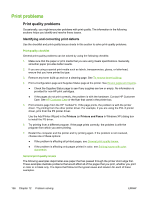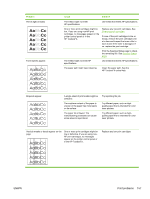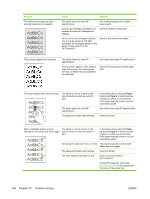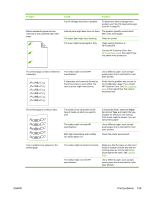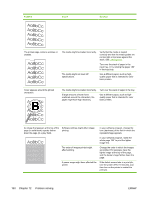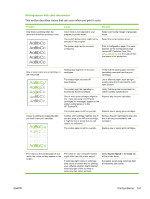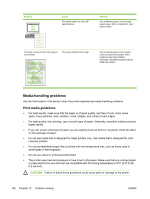HP 2605dn HP Color LaserJet 2605/2605dn/2605dtn - User Guide - Page 169
Problem, Cause, Solution, HP ToolboxFX online Help. - faded colors
 |
View all HP 2605dn manuals
Add to My Manuals
Save this manual to your list of manuals |
Page 169 highlights
Problem Print is light or faded. Toner specks appear. Cause Solution The media might not meet HP specifications. Use media that meets HP specifications. One or more print cartridges might be low. If you are using non-HP print cartridges, no messages appear on the printer control panel or in the HP ToolboxFX. Replace any low print cartridges. See Changing print cartridges. If none of the print cartridges is low or empty, remove the print cartridges one at a time and inspect the toner roller in each to see if the roller is damaged. If so, replace the print cartridge. Print the Supplies Status page to check the remaining life. See Supplies Status page. The media might not meet HP specifications. Use media that meets HP specifications. The paper path might need cleaning. Clean the paper path. See the HP ToolboxFX online Help. Dropouts appear. A single sheet of print media might be defective. The moisture content of the paper is uneven or the paper has moist spots on its surface. The paper lot is flawed. The manufacturing processes can cause some areas to reject toner. Try reprinting the job. Try different paper, such as highquality paper that is intended for color laser printers. Try different paper, such as highquality paper that is intended for color laser printers. Vertical streaks or bands appear on the page. One or more print cartridges might be low or defective. If you are using nonHP print cartridges, no messages appear on the printer control panel or in the HP ToolboxFX. Replace any low print cartridges. ENWW Print problems 157