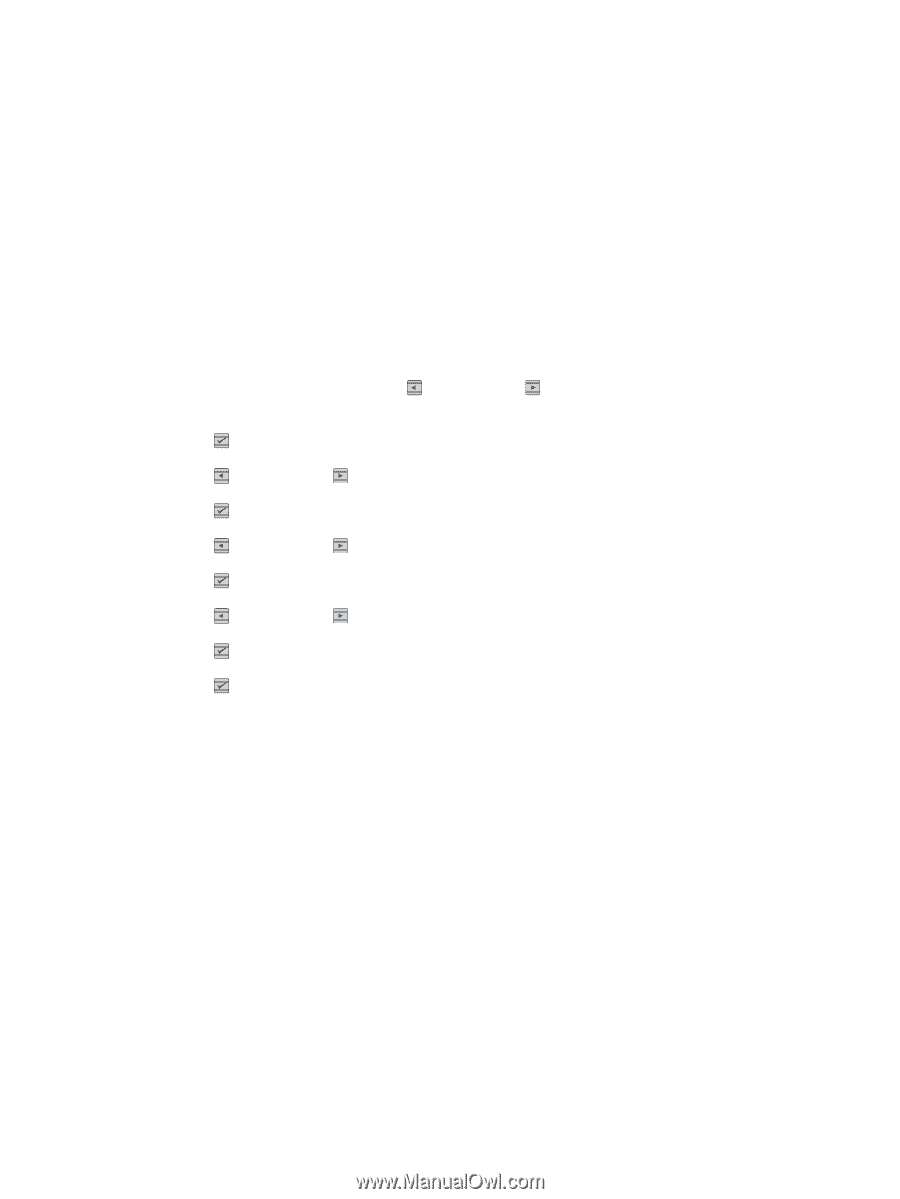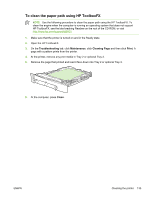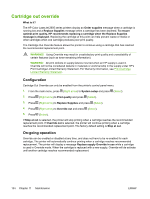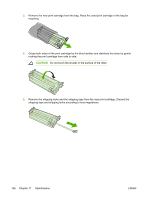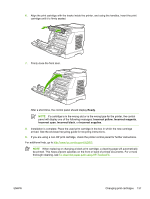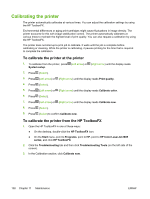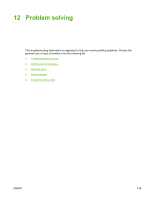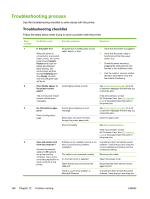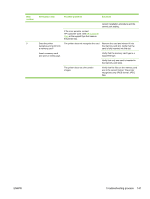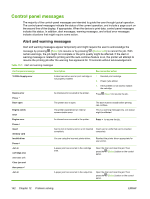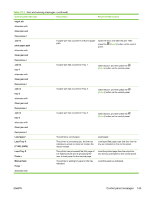HP 2605dn HP Color LaserJet 2605/2605dn/2605dtn - User Guide - Page 150
Calibrating the printer, To calibrate the printer at the printer
 |
View all HP 2605dn manuals
Add to My Manuals
Save this manual to your list of manuals |
Page 150 highlights
Calibrating the printer The printer automatically calibrates at various times. You can adjust the calibration settings by using the HP ToolboxFX. Environmental differences or aging print cartridges might cause fluctuations in image density. The printer accounts for this with image stabilization control. The printer automatically calibrates at various times to maintain the highest level of print quality. You can also request a calibration by using the HP ToolboxFX. The printer does not interrupt a print job to calibrate. It waits until the job is complete before calibrating or cleaning. While the printer is calibrating, it pauses printing for the time that is required to complete the calibration. To calibrate the printer at the printer 1. To calibrate from the printer, press (Left arrow) or (Right arrow) until the display reads System setup. 2. Press (Select). 3. Press (Left arrow) or (Right arrow) until the display reads Print quality. 4. Press (Select). 5. Press (Left arrow) or (Right arrow) until the display reads Calibrate color. 6. Press (Select). 7. Press (Left arrow) or (Right arrow) until the display reads Calibrate now. 8. Press (Select). 9. Press (Select) to confirm Calibrate now. To calibrate the printer from the HP ToolboxFX 1. Open the HP ToolboxFX in one of these ways: ● On the desktop, double-click the HP ToolboxFX icon. ● On the Start menu, point to Programs, point to HP, point to HP Color LaserJet 2605 series, and click HP ToolboxFX. 2. Click the Troubleshooting tab and then click Troubleshooting Tools (on the left side of the screen). 3. In the Calibration section, click Calibrate now. 138 Chapter 11 Maintenance ENWW