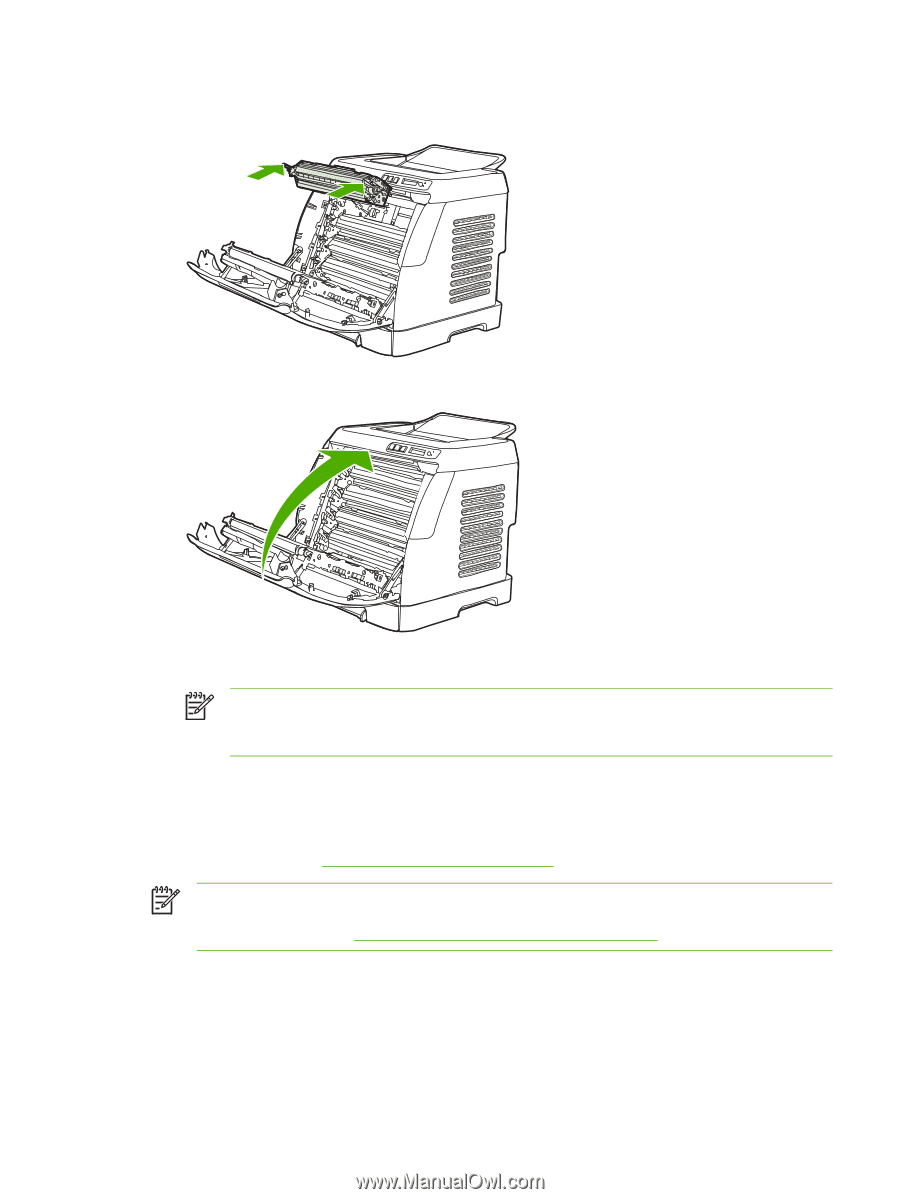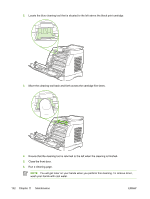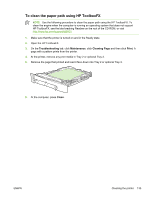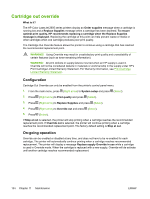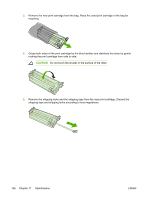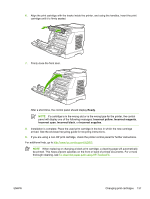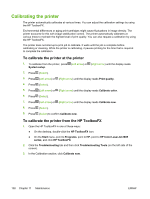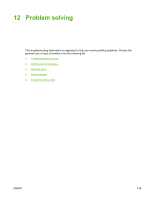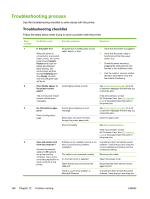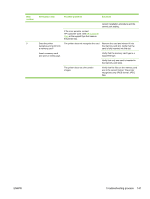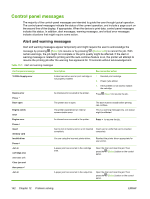HP 2605dn HP Color LaserJet 2605/2605dn/2605dtn - User Guide - Page 149
For additional help, go to, If you are using a non-HP print cartridge
 |
View all HP 2605dn manuals
Add to My Manuals
Save this manual to your list of manuals |
Page 149 highlights
6. Align the print cartridge with the tracks inside the printer, and using the handles, insert the print cartridge until it is firmly seated. 7. Firmly close the front door. After a short time, the control panel should display Ready. NOTE If a cartridge is in the wrong slot or is the wrong type for the printer, the control panel will display one of the following messages: Incorrect yellow, Incorrect magenta, Incorrect cyan, Incorrect black, or Incorrect supplies. 8. Installation is complete. Place the used print cartridge in the box in which the new cartridge arrived. See the enclosed recycling guide for recycling instructions. 9. If you are using a non-HP print cartridge, check the printer control panel for further instructions. For additional help, go to http://www.hp.com/support/clj2605. NOTE When replacing or changing a black print cartridge, a cleaning page will automatically be printed. This helps prevent speckles on the front or back of printed documents. For a more thorough cleaning, see To clean the paper path using HP ToolboxFX. ENWW Changing print cartridges 137