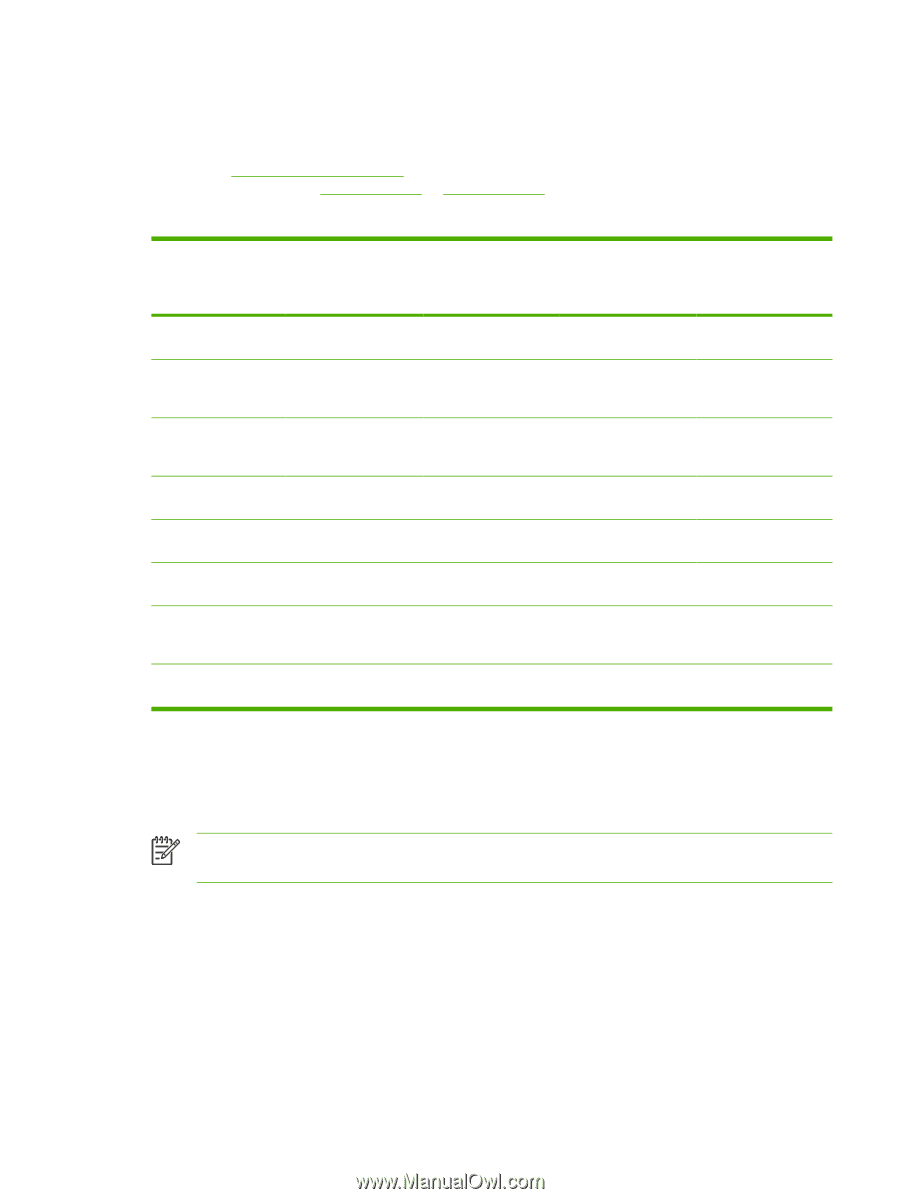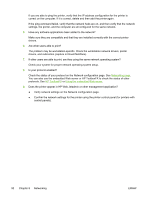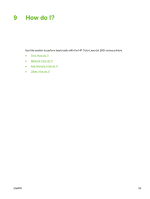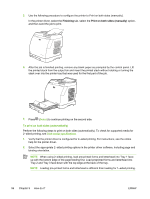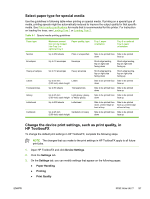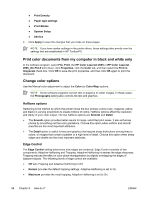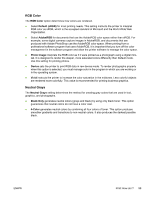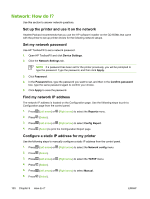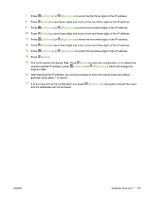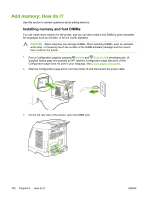HP 2605dn HP Color LaserJet 2605/2605dn/2605dtn - User Guide - Page 109
Select paper type for special media, Change the device print settings, such as print quality
 |
View all HP 2605dn manuals
Add to My Manuals
Save this manual to your list of manuals |
Page 109 highlights
Select paper type for special media Use the guidelines in following table when printing on special media. If printing on a special type of media, printing speeds might be automatically reduced to improve the output quality for that specific media. See Print-media specifications for media that is recommended for this printer. For instruction on loading the trays, see Loading Tray 1 or Loading Tray 2. Table 9-1 Special media printing guidelines Paper type Normal Envelopes Heavy envelopes Labels Transparencies Glossy Letterhead Cardstock Maximum amount that can be loaded into Tray 2 or optional Tray 3 Up to 250 sheets Paper quality, type Plain or unspecified Up to 10 envelopes Envelope Up to 10 envelopes Heavy envelope Up to 25 mm Labels (0.99 inch) stack height Up to 50 sheets Transparencies Up to 25 mm Light glossy, glossy, (0.99 inch) stack height or heavy glossy Up to 250 sheets Letterhead Up to 25 mm Cardstock or heavy (0.99 inch) stack height Tray 1 paper orientation Tray 2 or optional Tray 3 paper orientation Side to be printed face Side to be printed down face up Short edge leading, flap on right side facing down Short edge leading, flap on right side facing up Short edge leading, flap on right side facing down Short edge leading, flap on right side facing up Side to be printed face Side to be printed down face up Side to be printed face Side to be printed down face up Side to be printed face Side to be printed down face up Side to be printed face down, printed edge at front of tray Side to be printed face up, printed edge at front of tray Side to be printed face Side to be printed down face up Change the device print settings, such as print quality, in HP ToolboxFX To change the default print settings in HP ToolboxFX, complete the following steps. NOTE The changes that you make to the print settings in HP ToolboxFX apply to all future print jobs. 1. Open HP ToolboxFX and click Device Settings. 2. Click the Settings tab. 3. On the Settings tab, you can modify settings that appear on the following pages. ● Paper Handling ● Printing ● Print Quality ENWW Print: How do I? 97