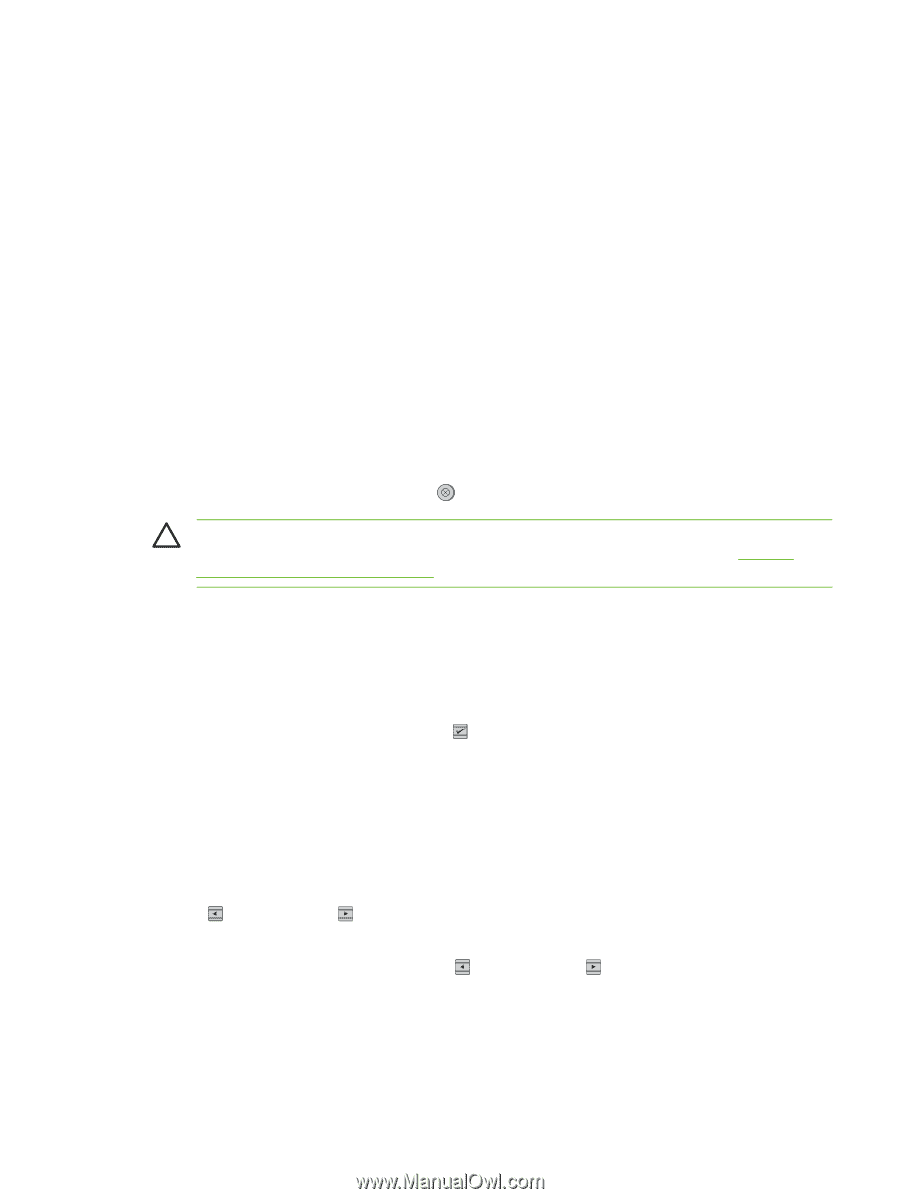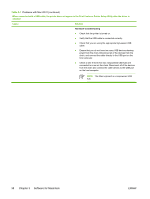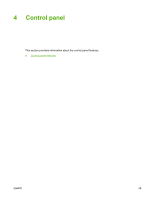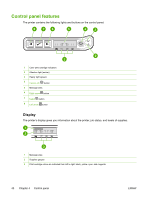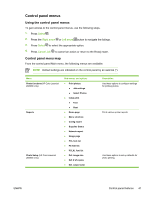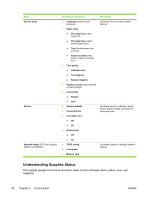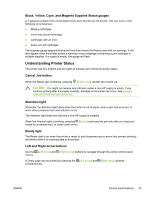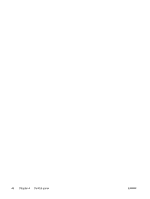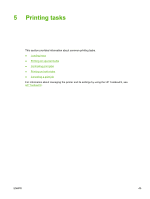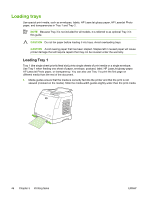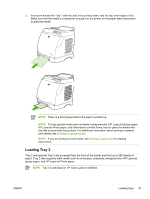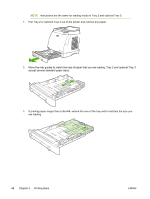HP 2605dn HP Color LaserJet 2605/2605dn/2605dtn - User Guide - Page 55
Black, Yellow, Cyan, and Magenta Supplies Status gauges, Understanding Printer Status - magenta problems
 |
View all HP 2605dn manuals
Add to My Manuals
Save this manual to your list of manuals |
Page 55 highlights
Black, Yellow, Cyan, and Magenta Supplies Status gauges A ? appears instead of the consumption level when the level is not known. This can occur in the following circumstances: ● Missing cartridges ● Incorrectly placed cartridges ● Cartridges with an error ● Some non-HP cartridges The supplies gauge appears whenever the printer shows the Ready state with no warnings. It will also appear when the printer shows a warning or error message concerning a print cartridge or multiple supplies. If a supply is empty, the gauge will flash. Understanding Printer Status The printer has four buttons and two lights to indicate and control the printer status. Cancel Job button When the Ready light is blinking, pressing (Cancel Job) cancels the current job. CAUTION You might not receive any indication when a non-HP supply is empty. If you continue printing after the supply is empty, damage to the printer can occur. See HewlettPackard limited warranty statement. Attention light Generally, the Attention light blinks when the printer is out of paper, when a jam has occurred, or when other problems that need attention occur. The Attention light blinks the first time a non-HP supply is installed. When the Attention light is blinking, pressing (Select) continues the print job after you load print media for a manual feed, or clears some errors. Ready light The Ready light is on when the printer is ready to print (experiencing no errors that prevent printing) and blinks when it is receiving data to be printed. Left and Right arrow buttons Use the (Left arrow) and (Right arrow) buttons to navigate through the printer control panel menus. A Demo page can be printed by pressing the (Left arrow) and (Right arrow) buttons simultaneously. ENWW Control panel features 43