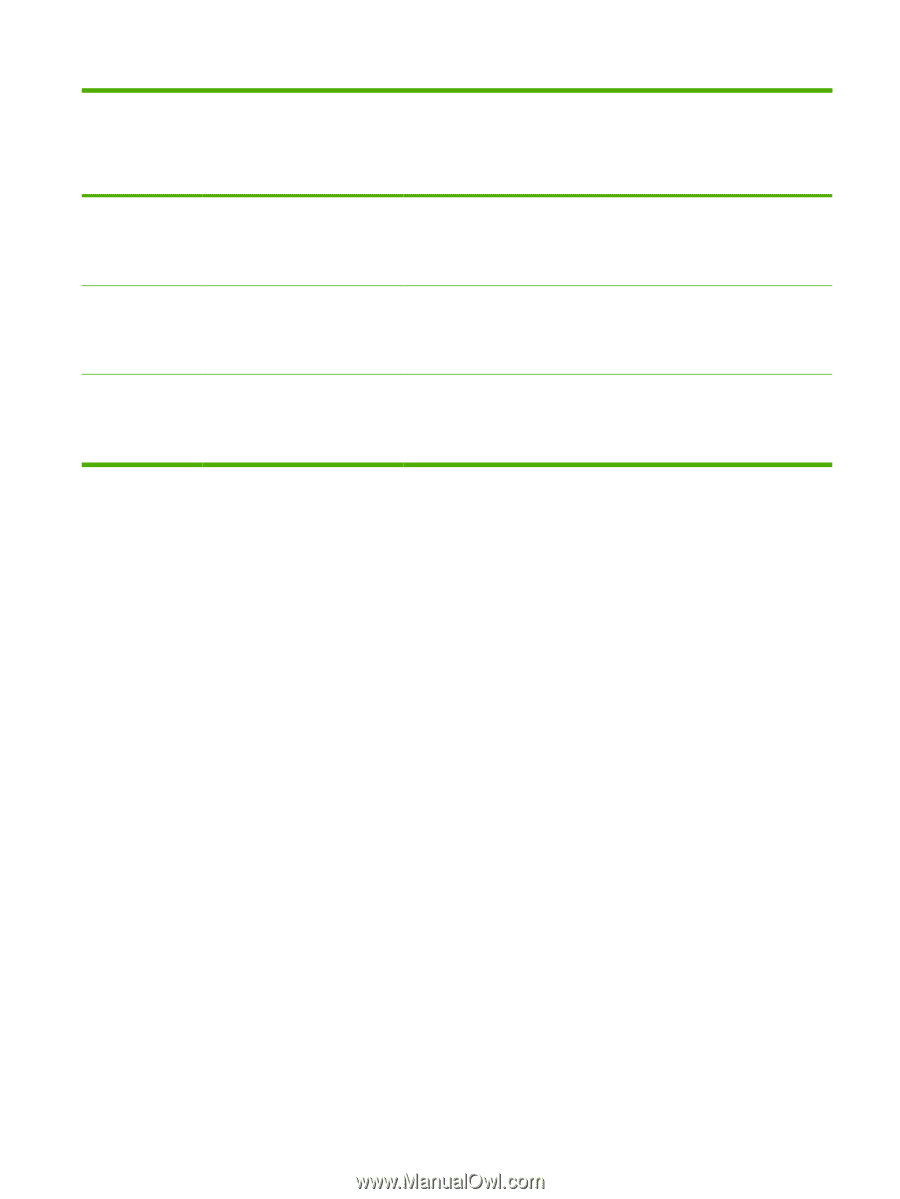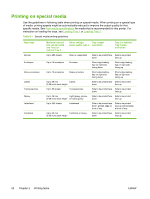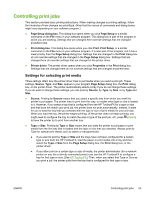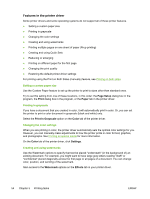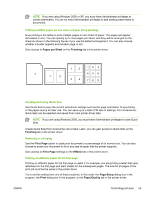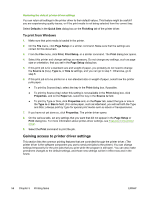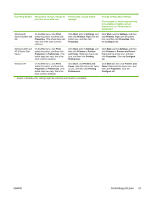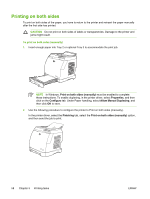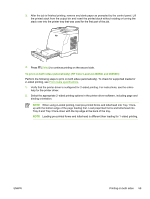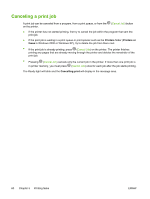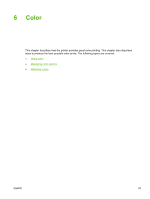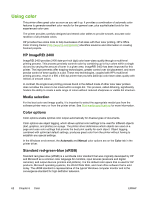HP 2605dn HP Color LaserJet 2605/2605dn/2605dtn - User Guide - Page 69
Controlling print jobs, Print, Properties, Start, Settings, Printers, Con Preferences
 |
View all HP 2605dn manuals
Add to My Manuals
Save this manual to your list of manuals |
Page 69 highlights
Operating System Temporarily change settings for Permanently change default jobs that are printed now settings1 Change configuration settings (For example, to add an optional tray or to enable or disable a driver feature such as "Allow manual duplexing") Windows 98 Second Edition and Me On the File menu, click Print, select this printer, and then click Properties. (The actual steps can vary; this is the most common method.) Click Start, point to Settings, and then click Printers. Right-click the printer icon, and then click Properties. Click Start, point to Settings, and then click Printers. Right-click the printer icon, and then click Properties. Click the Configure tab. Windows 2000 and XP (Classic Start Menu) On the File menu, click Print, select this printer, and then click Properties or Preferences. (The actual steps can vary; this is the most common method.) Click Start, point to Settings, and then click Printers or Printers and Faxes. Right-click the printer icon, and then click Printing Preferences. Click Start, point to Settings, and then click Printers or Printers and Faxes. Right-click the printer icon, and then click Properties. Click the Configure tab. Windows XP On the File menu, click Print, select this printer, and then click Properties or Preferences. (The actual steps can vary; this is the most common method.) Click Start, click Printers and Faxes, right-click the printer name or icon, and then click Printing Preferences. Click Start and then click Printers and Faxes. Right-click the printer icon, and then click Properties. Click the Configure tab. 1 Access to default printer settings might be restricted and therefore unavailable. ENWW Controlling print jobs 57