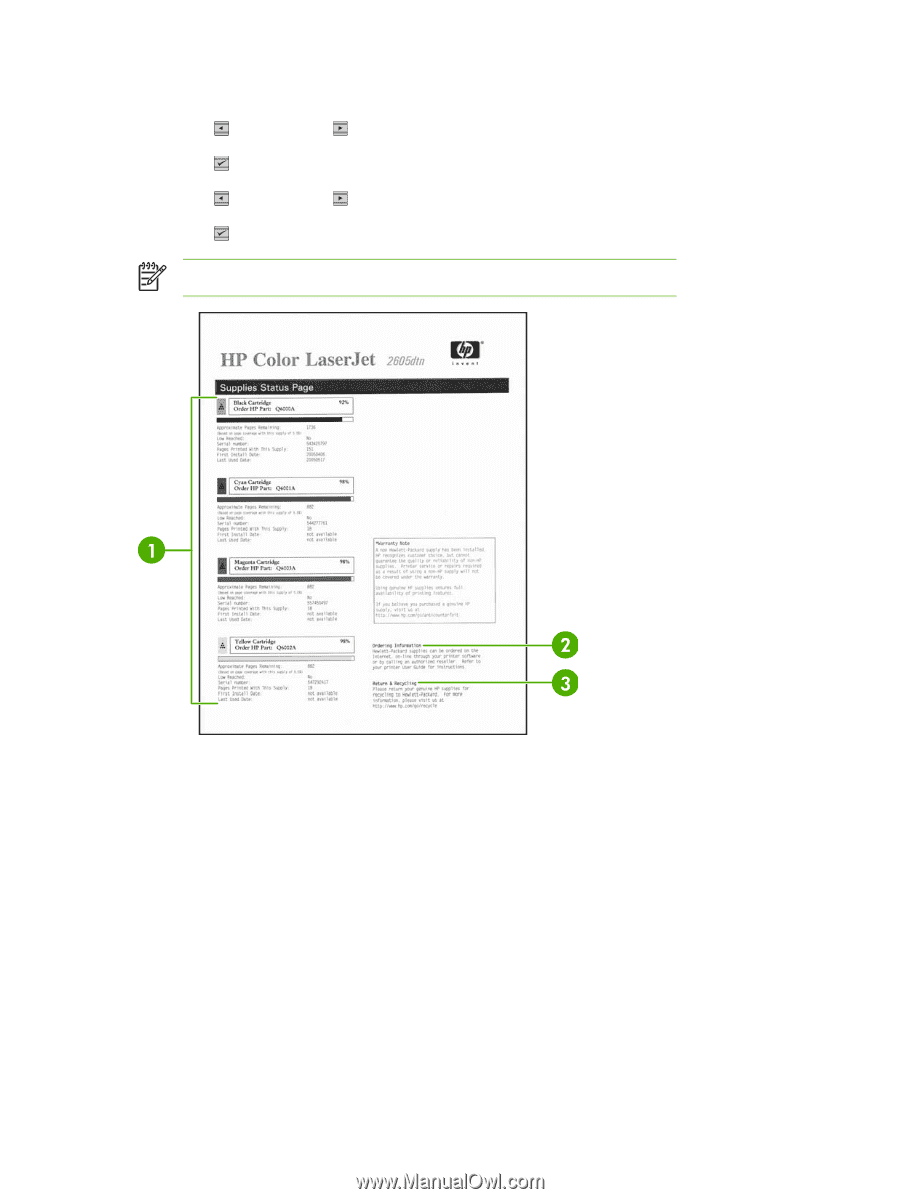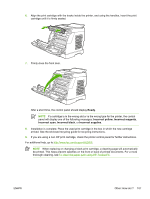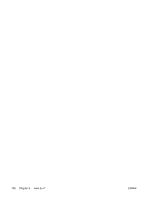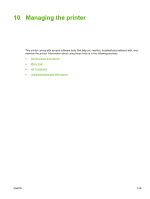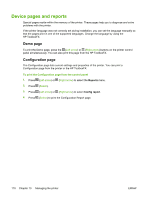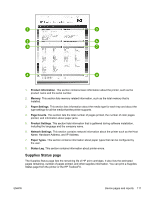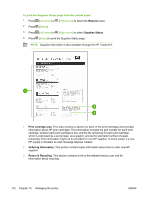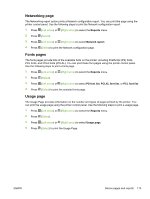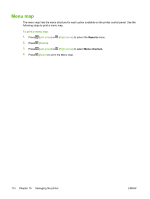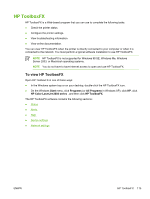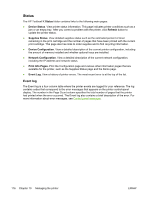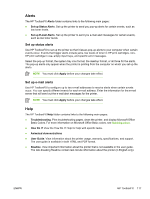HP 2605dn HP Color LaserJet 2605/2605dn/2605dtn - User Guide - Page 124
Reports, Supplies Status, Print cartridge area, Ordering Information, Return & Recycling
 |
View all HP 2605dn manuals
Add to My Manuals
Save this manual to your list of manuals |
Page 124 highlights
To print the Supplies Status page from the control panel 1. Press (Left arrow) or (Right arrow) to select the Reports menu. 2. Press (Select). 3. Press (Left arrow) or (Right arrow) to select Supplies Status. 4. Press (Select) to print the Supplies Status page. NOTE Supplies information is also available through the HP ToolboxFX. 1. Print cartridge area. This area contains a section for each of the print cartridges and provides information about HP print cartridges. This information includes the part number for each print cartridge, whether each print cartridge is low, and the life remaining for each print cartridge, which is expressed as a percentage, as a graphic, and as the estimated number of pages remaining. This information might not be provided for non-HP supplies. In some cases, if a nonHP supply is installed, an alert message displays instead. 2. Ordering Information. This section contains basic information about how to order new HP supplies. 3. Return & Recycling. This section contains a link to the website that you can visit for information about recycling. 112 Chapter 10 Managing the printer ENWW