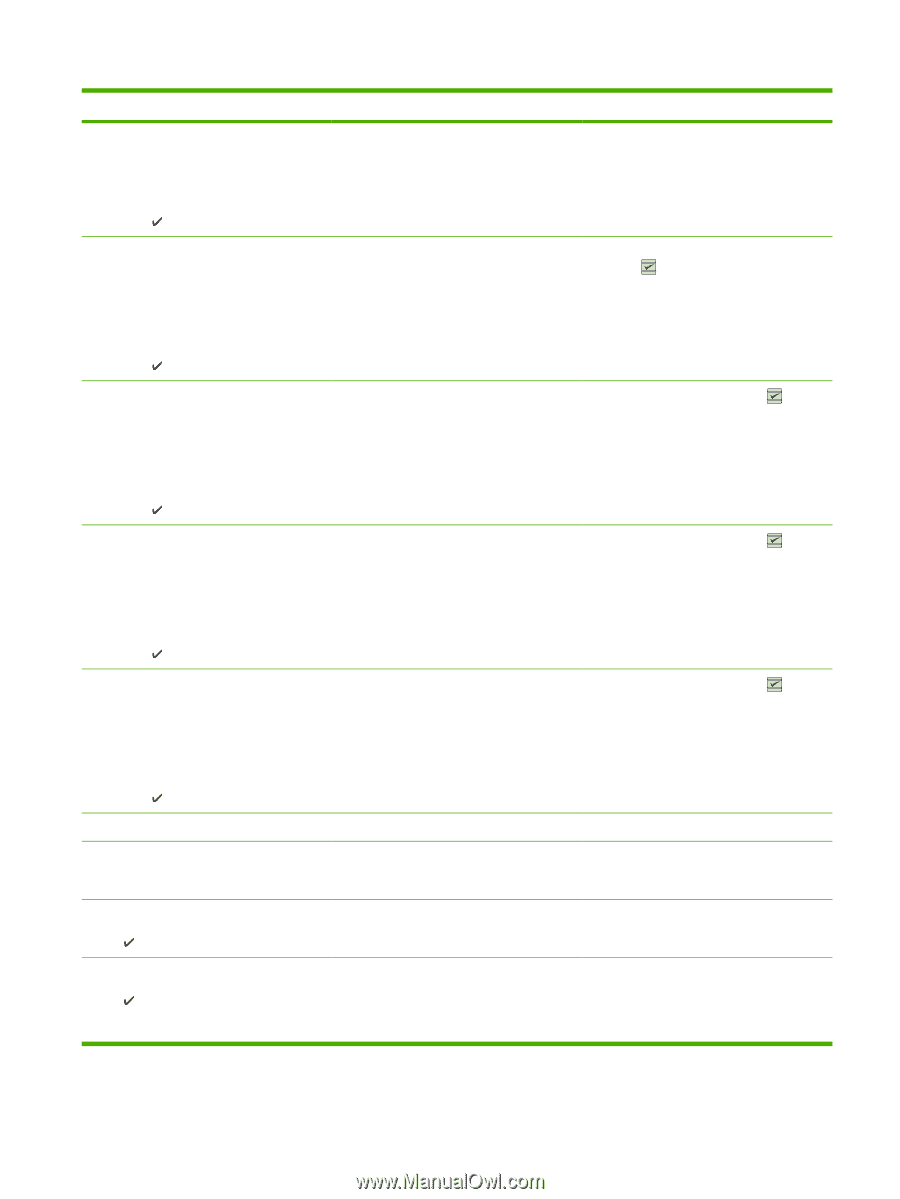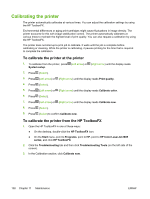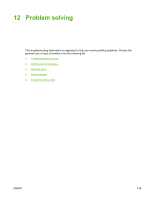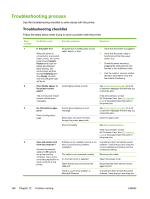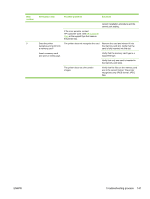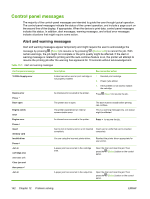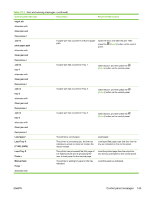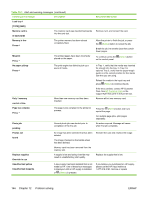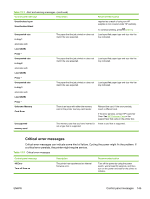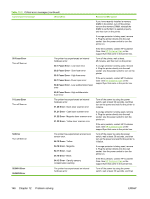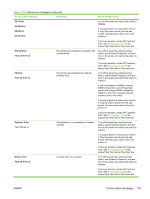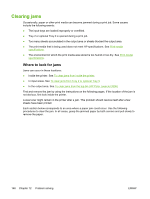HP 2605dn HP Color LaserJet 2605/2605dn/2605dtn - User Guide - Page 155
Table 12-1, Clear jam and, then press, Jam in, Load paper, Load Tray X, TYPE] [SIZE], Press
 |
View all HP 2605dn manuals
Add to My Manuals
Save this manual to your list of manuals |
Page 155 highlights
Table 12-1 Alert and warning messages (continued) Control panel message Description Recommended action ouput bin alternates with Clear jam and then press Jam in print paper path alternates with A paper jam has occurred in the print paper path. Open the door and clear the jam Then press the (Select) button on the control panel. Clear jam and then press Jam in tray 1 A paper jam has occurred in Tray 1. Clear the jam, and then press the (Select) button on the control panel. alternates with Clear jam and then press Jam in tray 2 A paper jam has occurred in Tray 2. Clear the jam, and then press the (Select) button on the control panel. alternates with Clear jam and then press Jam in tray 3 A paper jam has occurred in Tray 3. Clear the jam, and then press the (Select) button on the control panel. alternates with Clear jam and then press Load paper The printer is out of paper. Load paper. Load Tray X [TYPE] [SIZE] The printer is processing job, but the tray indicated is empty or does not contain the media needed. Load specified paper type and size into the tray as indicated on the control panel. Load Tray X Press The printer has processed the first page of a 2-sided print job and is prompting the user to load paper for the second page. Load the printed page from the output bin into the tray prompted on the control panel. Manual feed Press The printer is waiting for paper in the tray indicated. Load the paper as indicated. alternates with ENWW Control panel messages 143