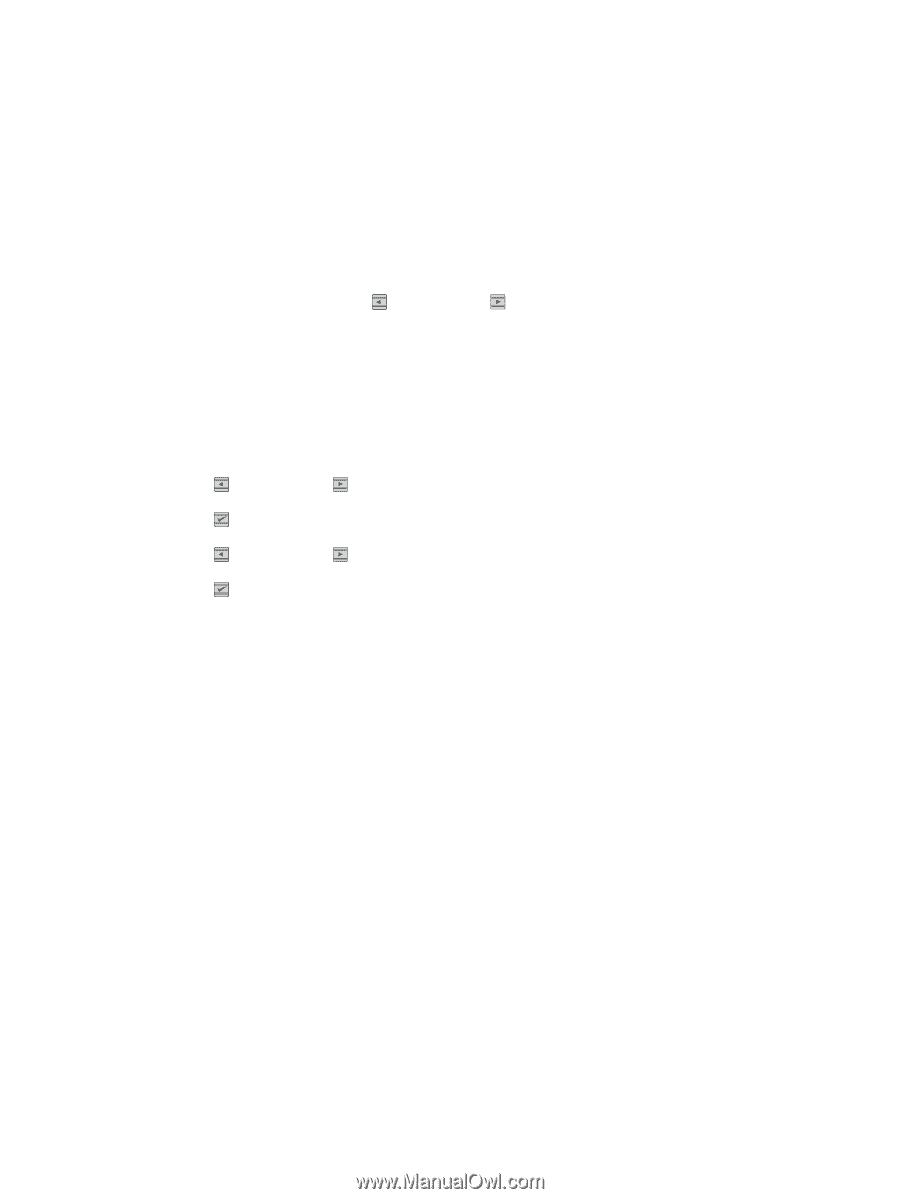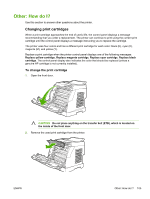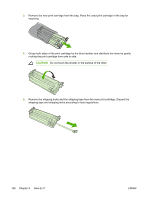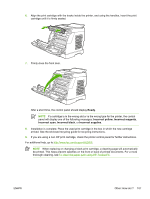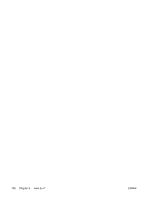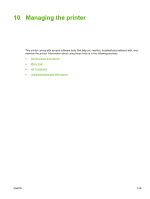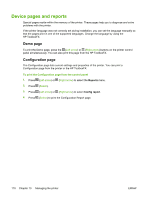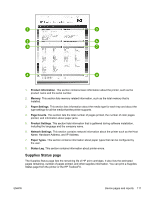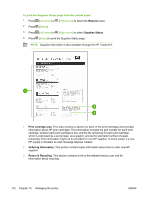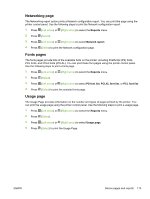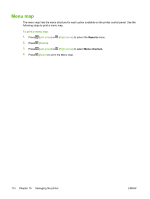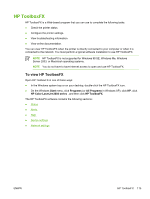HP 2605dn HP Color LaserJet 2605/2605dn/2605dtn - User Guide - Page 122
Device s and reports, Demo Configuration
 |
View all HP 2605dn manuals
Add to My Manuals
Save this manual to your list of manuals |
Page 122 highlights
Device pages and reports Special pages reside within the memory of the printer. These pages help you to diagnose and solve problems with the printer. If the printer language was not correctly set during installation, you can set the language manually so that the pages print in one of the supported languages. Change the language by using the HP ToolboxFX. Demo page To print the Demo page, press the (Left arrow) or (Right arrow) buttons on the printer control panel simultaneously. You can also print this page from the HP ToolboxFX. Configuration page The Configuration page lists current settings and properties of the printer. You can print a Configuration page from the printer or the HP ToolboxFX. To print the Configuration page from the control panel 1. Press (Left arrow) or (Right arrow) to select the Reports menu. 2. Press (Select). 3. Press (Left arrow) or (Right arrow) to select Config report. 4. Press (Select) to print the Configuration Report page. 110 Chapter 10 Managing the printer ENWW