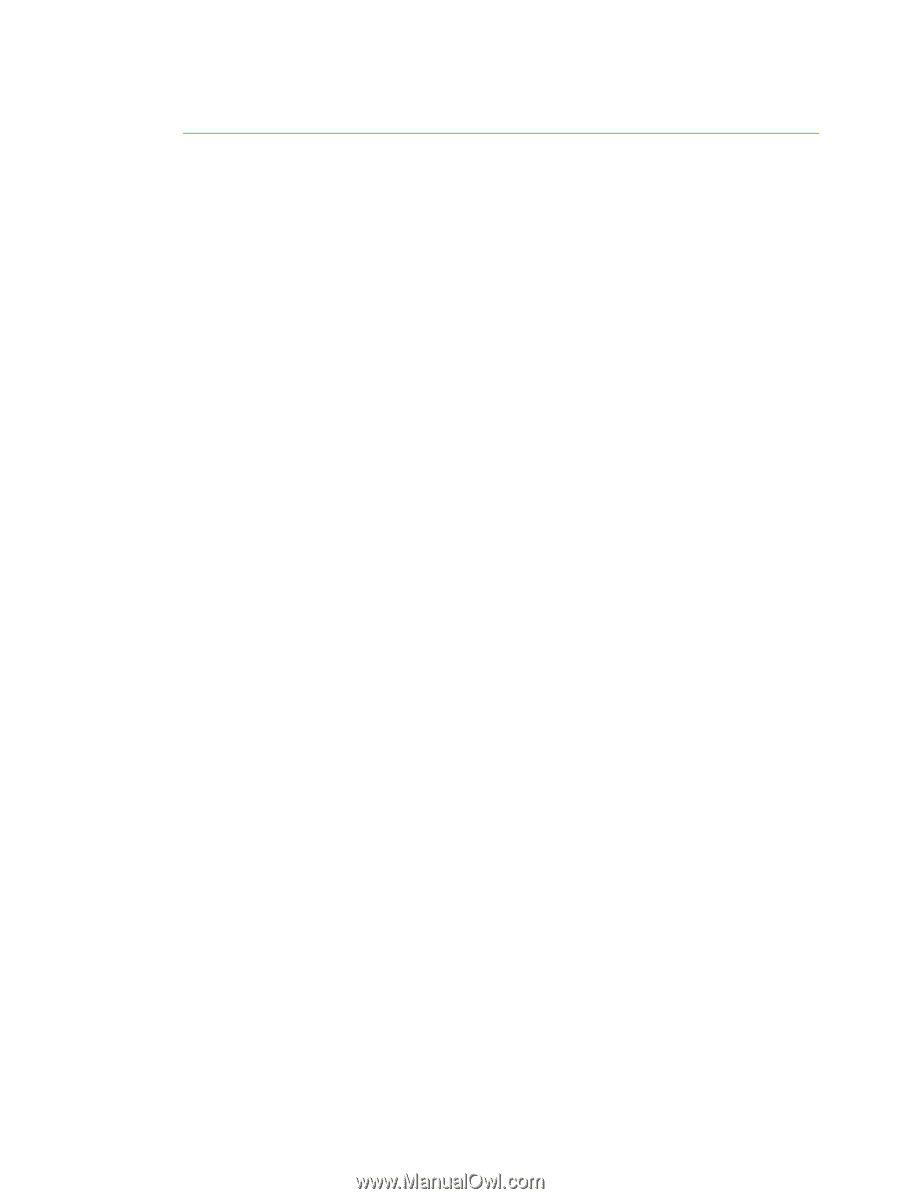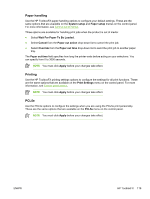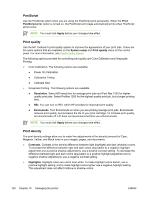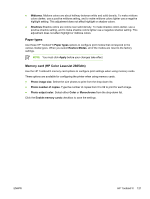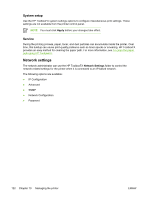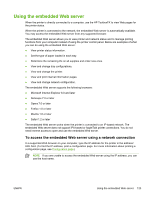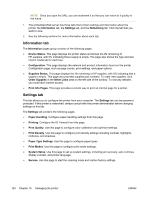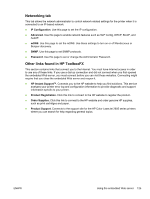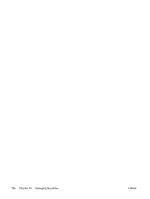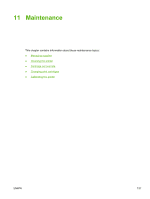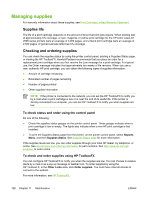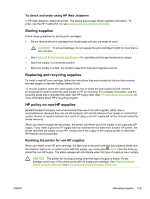HP 2605dn HP Color LaserJet 2605/2605dn/2605dtn - User Guide - Page 136
Information tab, Settings tab, Paper Type Settings
 |
View all HP 2605dn manuals
Add to My Manuals
Save this manual to your list of manuals |
Page 136 highlights
NOTE Once you open the URL, you can bookmark it so that you can return to it quickly in the future. 1. The embedded Web server has three tabs that contain settings and information about the printer: the Information tab, the Settings tab, and the Networking tab. Click the tab that you want to view. 2. See the following sections for more information about each tab. Information tab The Information pages group consists of the following pages. ● Device Status. This page displays the printer status and shows the life remaining of HP supplies, with 0% indicating that a supply is empty. The page also shows the type and size of print media set for each tray. ● Configuration. This page displays the network and product information found on the printer Configuration page, such as page counts, print settings, and paper options. ● Supplies Status. This page displays the life remaining of HP supplies, with 0% indicating that a supply is empty. This page also provides supplies part numbers. To order new supplies, click Order Supplies in the Other Links area on the left side of the window. To visit any website, you must have Internet access. ● Print Info Pages. This page provides a remote way to print an internal page for a printer. Settings tab This tab allows you to configure the printer from your computer. The Settings tab can be password protected. If this printer is networked, always consult with the printer administrator before changing settings on this tab. The Settings tab contains the following pages. ● Paper Handling. Configure paper handling settings from this page. ● Printing. Configure the IO Timeout from this page. ● Print Quality. Use this page to configure color calibration and optimize settings. ● Print Density. Use this page to configure print density settings including contrast, highlights, midtones, and shadows. ● Paper Type Settings. Use this page to configure paper types ● Print Modes. Use this page to configure print mode settings. ● System Setup. Use this page to set up system settings, including jam recovery, auto continue, display contrast, and printer language. ● Service. Use this page to start the cleaning mode and restore factory settings. 124 Chapter 10 Managing the printer ENWW