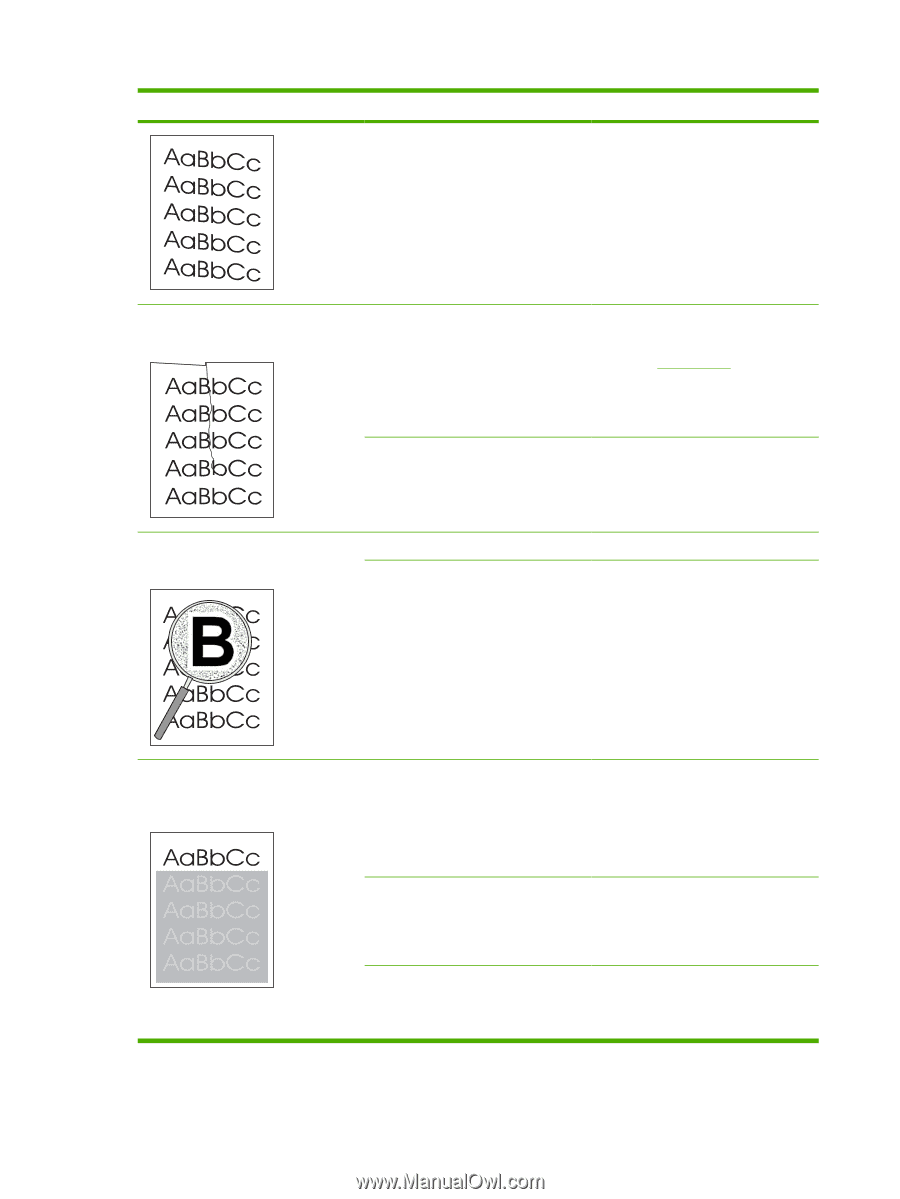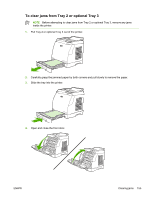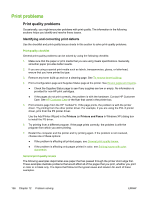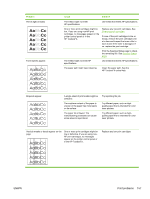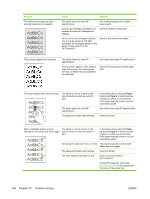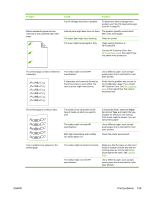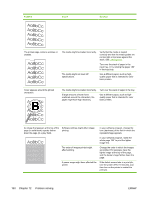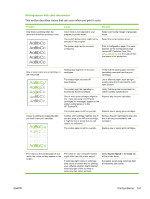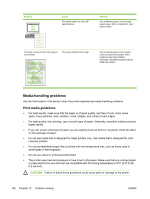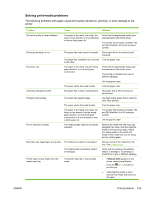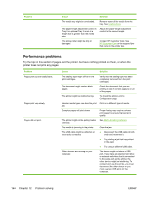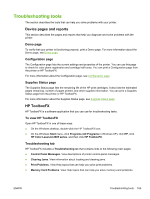HP 2605dn HP Color LaserJet 2605/2605dn/2605dtn - User Guide - Page 172
In your software program, rotate the, whole to print the lighter
 |
View all HP 2605dn manuals
Add to My Manuals
Save this manual to your list of manuals |
Page 172 highlights
Problem Cause Solution The printed page contains wrinkles or creases. The media might be loaded incorrectly. Verify that the media is loaded correctly and that the media guides are not too tight or too loose against the stack. See Loading trays. Turn over the stack of paper in the input tray, or try rotating the paper 180° in the input tray. The media might not meet HP specifications. Use a different paper, such as highquality paper that is intended for color laser printers. Toner appears around the printed characters. The media might be loaded incorrectly. Turn over the stack of paper in the tray. If large amounts of toner have scattered around the characters, the paper might have high resistivity. Use a different paper, such as highquality paper that is intended for color laser printers. An image that appears at the top of the page (in solid black) repeats farther down the page (in a gray field). Software settings might affect image printing. In your software program, change the tone (darkness) of the field in which the repeated image appears. In your software program, rotate the whole page 180° to print the lighter image first. The order of images printed might affect printing. Change the order in which the images are printed. For example, have the lighter image at the top of the page, and the darker image farther down the page. A power surge might have affected the printer. If the defect occurs later in a print job, turn the printer off for 10 minutes, and then turn on the printer to restart the print job. 160 Chapter 12 Problem solving ENWW