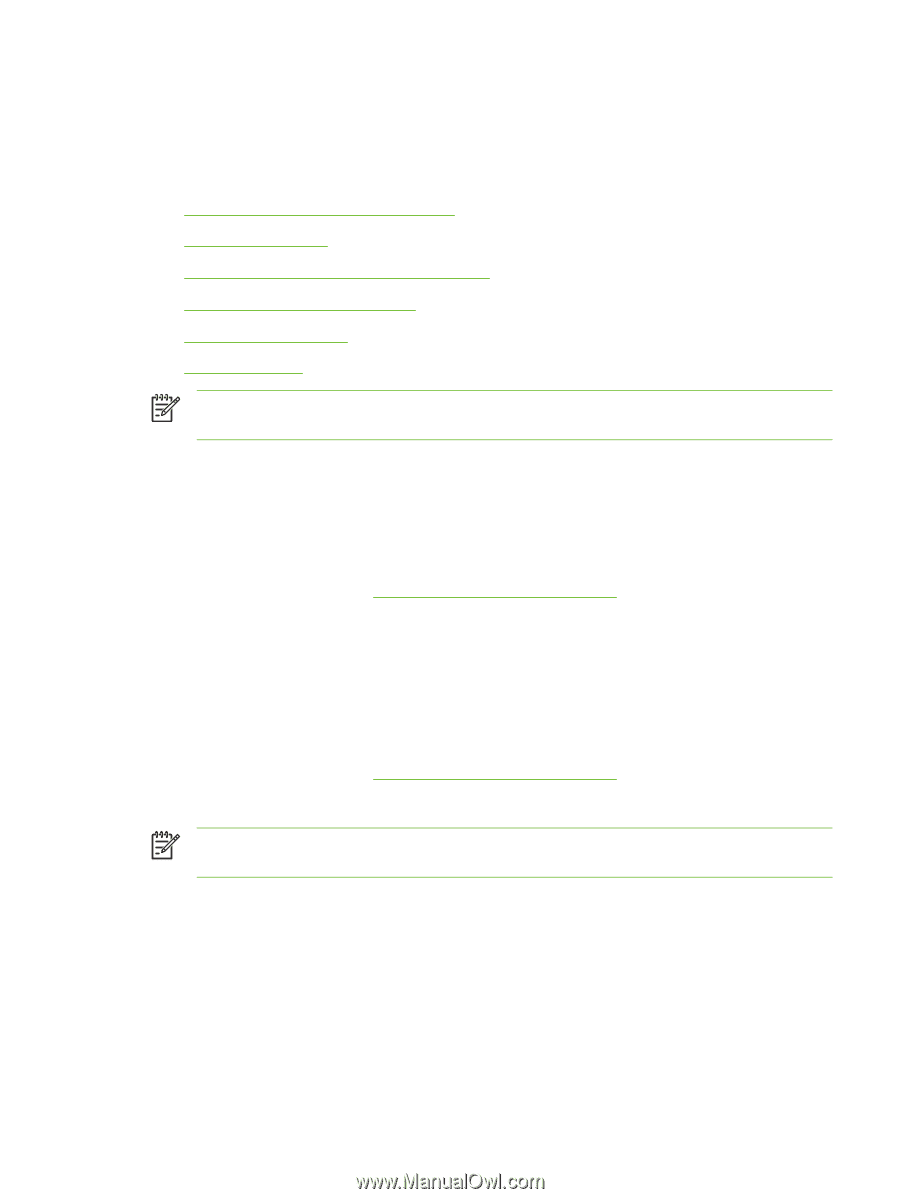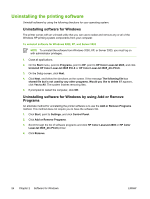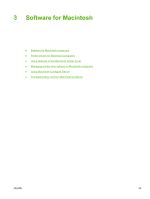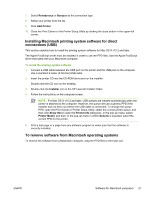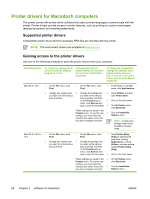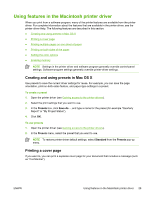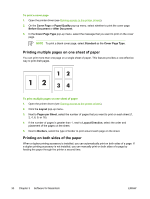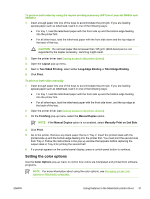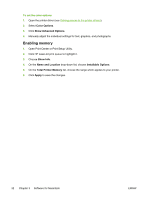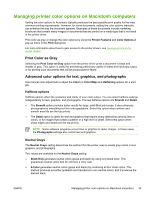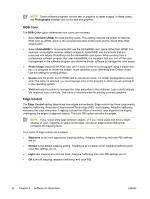HP 2605dn HP Color LaserJet 2605/2605dn/2605dtn - User Guide - Page 41
Using features in the Macintosh printer driver, Creating and using presets in Mac OS X
 |
View all HP 2605dn manuals
Add to My Manuals
Save this manual to your list of manuals |
Page 41 highlights
Using features in the Macintosh printer driver When you print from a software program, many of the printer features are available from the printer driver. For complete information about the features that are available in the printer driver, see the printer-driver Help. The following features are described in this section: ● Creating and using presets in Mac OS X ● Printing a cover page ● Printing multiple pages on one sheet of paper ● Printing on both sides of the paper ● Setting the color options ● Enabling memory NOTE Settings in the printer driver and software program generally override control-panel settings. Software-program settings generally override printer-driver settings. Creating and using presets in Mac OS X Use presets to save the current driver settings for reuse. For example, you can save the page orientation, print-on-both-sides feature, and paper-type settings in a preset. To create a preset 1. Open the printer driver (see Gaining access to the printer drivers). 2. Select the print settings that you want to use. 3. In the Presets box, click Save As..., and type a name for the preset (for example "Quarterly Report" or "My Project Status"). 4. Click OK. To use presets 1. Open the printer driver (see Gaining access to the printer drivers). 2. In the Presets menu, select the preset that you want to use. NOTE To restore printer-driver default settings, select Standard from the Presets pop-up menu. Printing a cover page If you want to, you can print a separate cover page for your document that includes a message (such as "Confidential"). ENWW Using features in the Macintosh printer driver 29