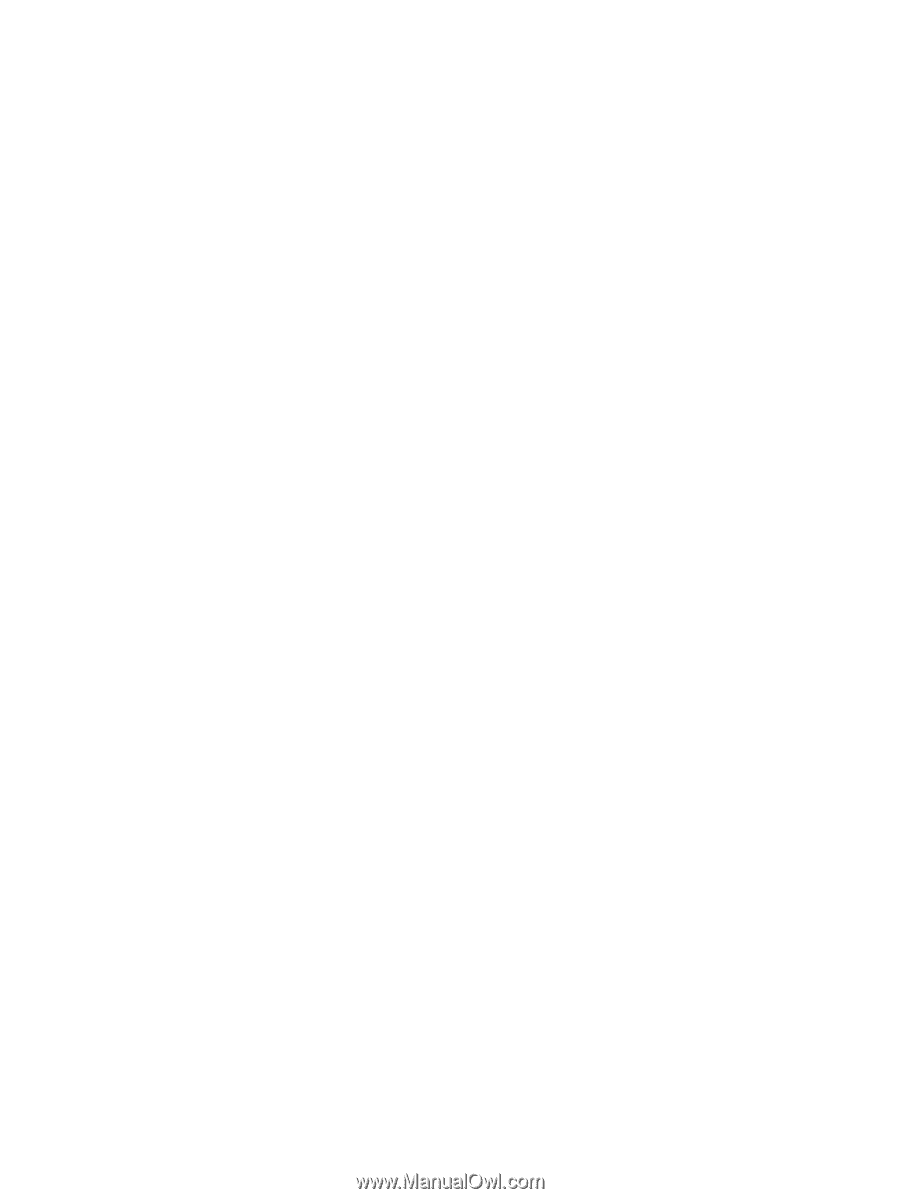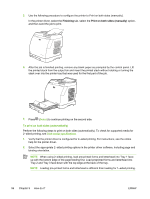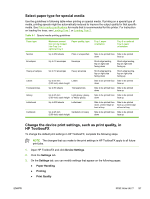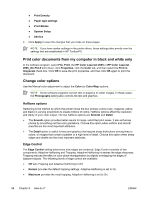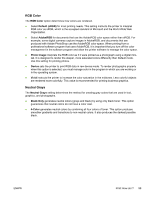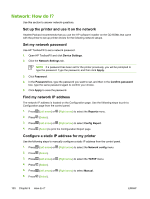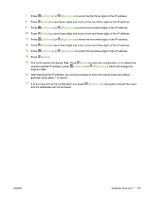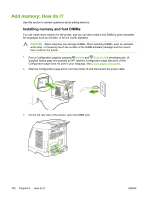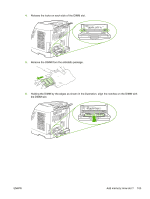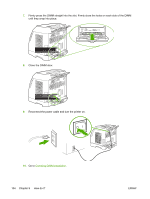HP 2605dn HP Color LaserJet 2605/2605dn/2605dtn - User Guide - Page 111
RGB Color, Neutral Grays, Default sRGB, AdobeRGB, Photo Image, Device, Vivid, Black Only, Color
 |
View all HP 2605dn manuals
Add to My Manuals
Save this manual to your list of manuals |
Page 111 highlights
RGB Color The RGB Color option determines how colors are rendered. ● Select Default (sRGB) for most printing needs. This setting instructs the printer to interpret RGB color as sRGB, which is the accepted standard of Microsoft and the World Wide Web Organization. ● Select AdobeRGB for documents that use the AdobeRGB color space rather than sRGB. For example, some digital cameras capture images in AdobeRGB, and documents that are produced with Adobe PhotoShop use the AdobeRGB color space. When printing from a professional software program that uses AdobeRGB, it is important that you turn off the color management in the software program and allow the printer software to manage the color space. ● Photo Image interprets the RGB color as if it were printed as a photograph using a digital minilab. It is designed to render the deeper, more saturated colors differently than Default mode. Use this setting for printing photos. ● Device sets the printer to print RGB data in raw device mode. To render photographs properly when this option is selected, you must manage color in the program in which you are working or in the operating system. ● Vivid instructs the printer to increase the color saturation in the midtones. Less colorful objects are rendered more colorfully. This value is recommended for printing business graphics. Neutral Grays The Neutral Grays setting determines the method for creating gray colors that are used in text, graphics, and photographs. ● Black Only generates neutral colors (grays and black) by using only black toner. This option guarantees that neutral colors do not have a color cast. ● 4-Color generates neutral colors by combining all four colors of toner. This option produces smoother gradients and transitions to non-neutral colors. It also produces the darkest possible black. ENWW Print: How do I? 99