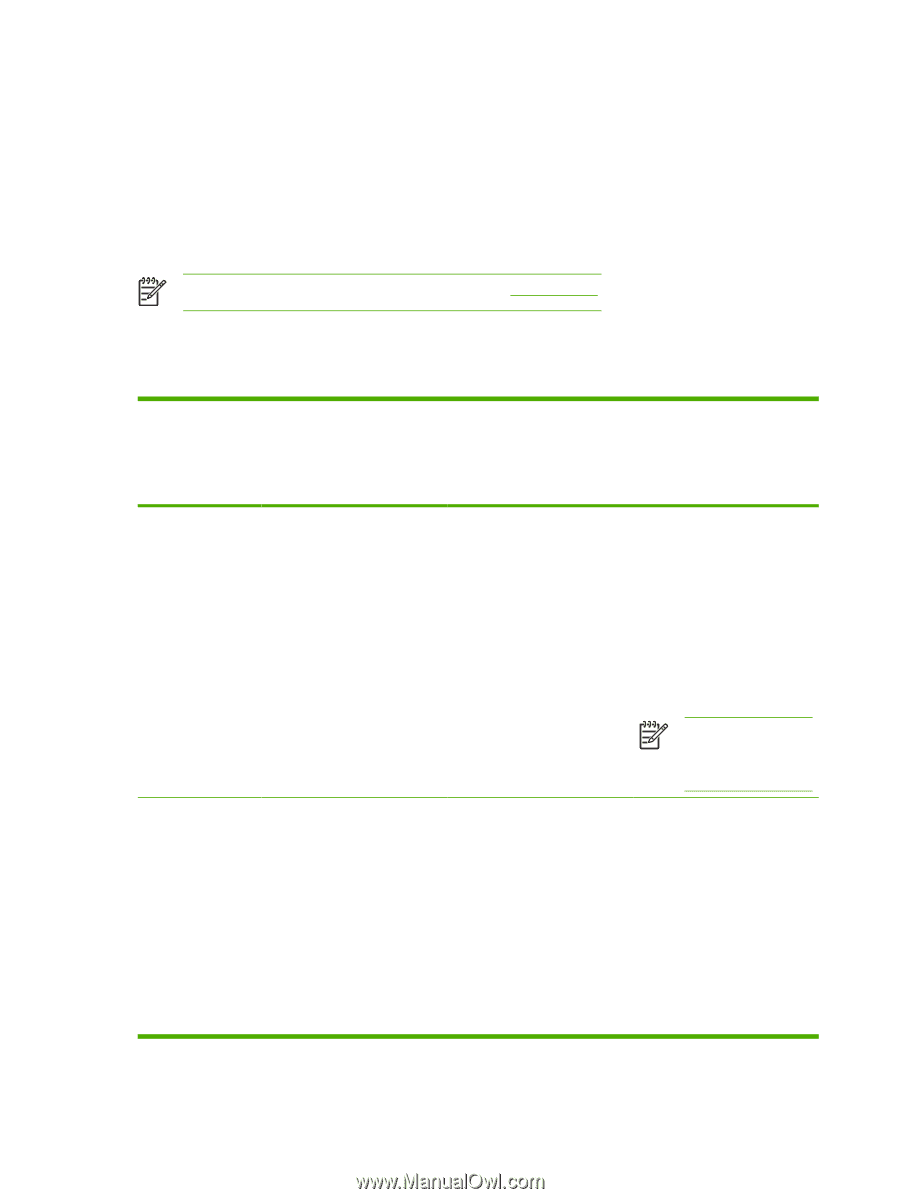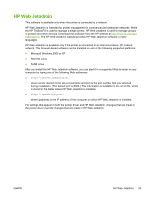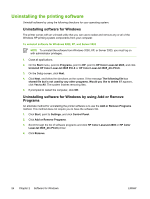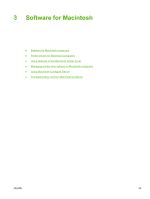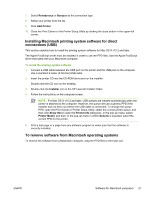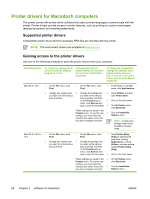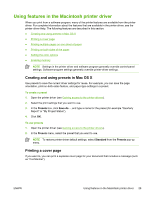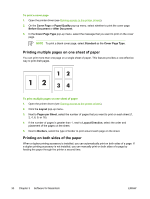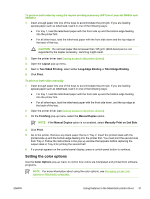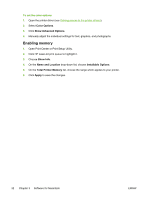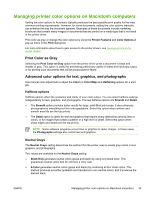HP 2605dn HP Color LaserJet 2605/2605dn/2605dtn - User Guide - Page 40
Printer drivers for Macintosh computers, Supported printer drivers - os x 10 9 driver
 |
View all HP 2605dn manuals
Add to My Manuals
Save this manual to your list of manuals |
Page 40 highlights
Printer drivers for Macintosh computers The printer comes with printer-driver software that uses a printer language to communicate with the printer. Printer drivers provide access to printer features, such as printing on custom-sized paper, resizing documents, and inserting watermarks. Supported printer drivers A Macintosh printer driver and the necessary PPD files are included with the printer. NOTE The most recent drivers are available at www.hp.com. Gaining access to the printer drivers Use one of the following methods to open the printer drivers from your computer. Operating System To change the settings for all print jobs until the software program is closed To change the print job default settings (for example, turn on Print on Both Sides by default) To change the configuration settings (for example, add a physical option such as a tray, or turn on or off a driver feature such as Allow Manual Duplexing) Mac OS X v10.2 1. On the File menu, click Print. 1. On the File menu, click Print. 1. In the Finder, on the Go menu, click Applications. 2. Change any settings that 2. Change the settings that 2. Open Utilities, and then you want to on the various you want on the various open Print Center. pop-up menus. pop-up menus, and then, on the Presets pop-up 3. Click on the print queue. menu, click Save as and type a name for the preset. 4. On the Printers menu, click Show Info. These settings are saved in the Presets menu. To use the new 5. Click the Installable settings, you must select the Options menu. saved preset option every time you open a program and print. NOTE Configuration settings might not be available in Classic mode. Mac OS X v10.3 or 10.4 1. On the File menu, click 1. On the File menu, click 1. Open Printer Setup Print. Print. Utility by selecting the hard drive, clicking 2. Change any settings that 2. Change the settings that Applications, clicking you want to on the various you want on the various Utilities, and then double- pop-up menus. pop-up menus, and then, clicking Printer Setup on the Presets pop-up Utility. menu, click Save as and type a name for the preset. 2. Click on the print queue. These settings are saved in the 3. On the Printers menu, Presets menu. To use the new click Show Info. settings, you must select the saved preset option every time 4. Click the Installable you open a program and print. Options menu. 28 Chapter 3 Software for Macintosh ENWW