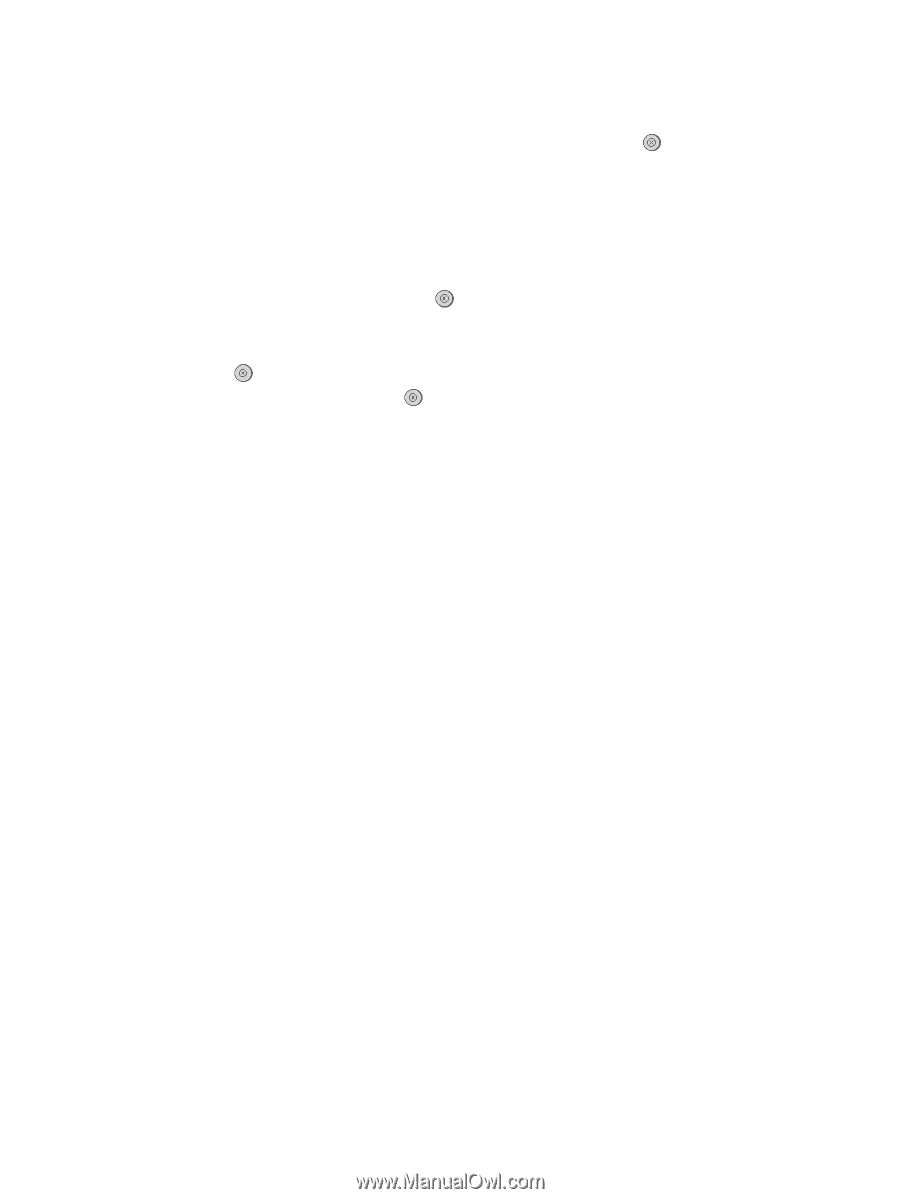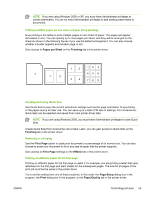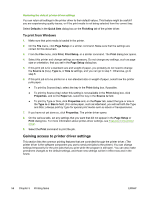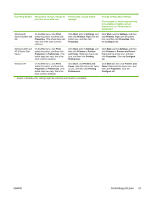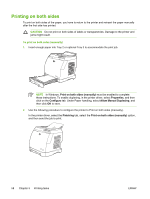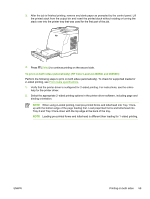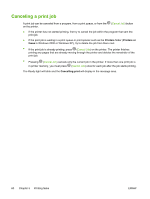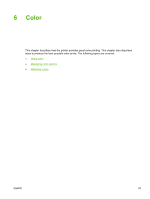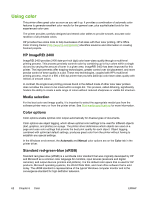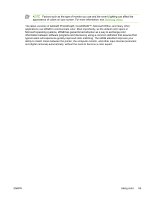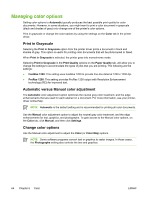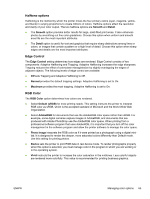HP 2605dn HP Color LaserJet 2605/2605dn/2605dtn - User Guide - Page 72
Canceling a print job
 |
View all HP 2605dn manuals
Add to My Manuals
Save this manual to your list of manuals |
Page 72 highlights
Canceling a print job A print job can be canceled from a program, from a print queue, or from the (Cancel Job) button on the printer. ● If the printer has not started printing, first try to cancel the job within the program that sent the print job. ● If the print job is waiting in a print queue or print spooler such as the Printers folder (Printers or faxes in Windows 2000 or Windows XP), try to delete the job from there next. ● If the print job is already printing, press (Cancel Job) on the printer. The printer finishes printing any pages that are already moving through the printer and deletes the remainder of the print job. ● Pressing (Cancel Job) cancels only the current job in the printer. If more than one print job is in printer memory, you must press (Cancel Job) once for each job after the job starts printing. The Ready light will blink and the Cancelling print will display in the message area. 60 Chapter 5 Printing tasks ENWW