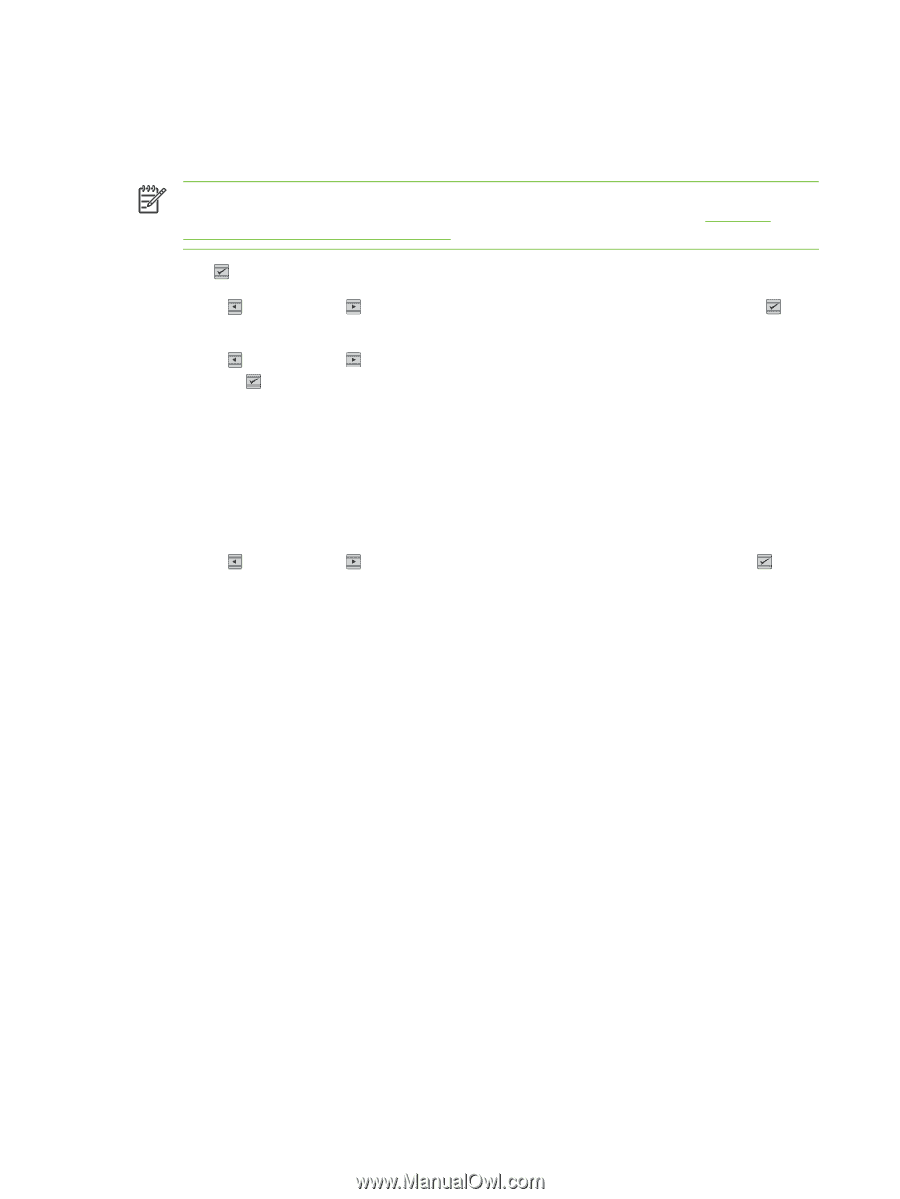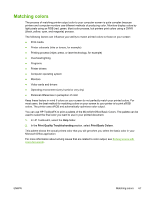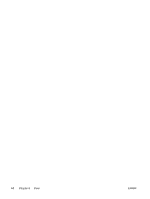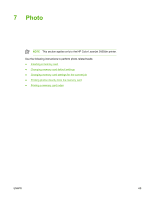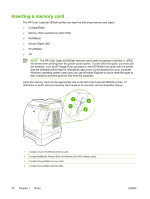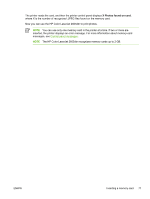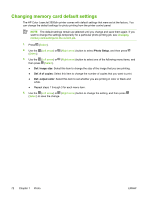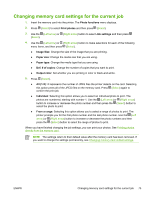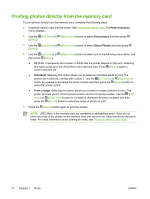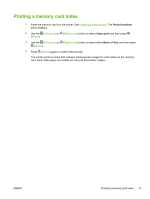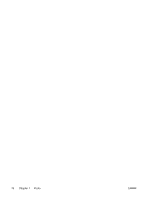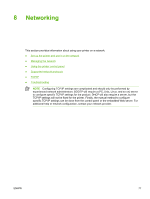HP 2605dn HP Color LaserJet 2605/2605dn/2605dtn - User Guide - Page 84
Changing memory card default settings
 |
View all HP 2605dn manuals
Add to My Manuals
Save this manual to your list of manuals |
Page 84 highlights
Changing memory card default settings The HP Color LaserJet 2605dtn printer comes with default settings that were set at the factory. You can change the default settings for photo printing from the printer control panel. NOTE The default settings remain as selected until you change and save them again. If you want to change the settings temporarily for a particular photo-printing job, see Changing memory card settings for the current job. 1. Press (Select). 2. Use the (Left arrow) or (Right arrow) button to select Photo Setup, and then press (Select). 3. Use the (Left arrow) or (Right arrow) button to select one of the following menu items, and then press (Select). ● Def. image size: Select this item to change the size of the image that you are printing. ● Def. # of copies: Select this item to change the number of copies that you want to print. ● Def. output color: Select this item to set whether you are printing in color or black and white. ● Repeat steps 1 through 3 for each menu item. 4. Use the (Left arrow) or (Right arrow) button to change the setting, and then press (Select) to save the change. 72 Chapter 7 Photo ENWW