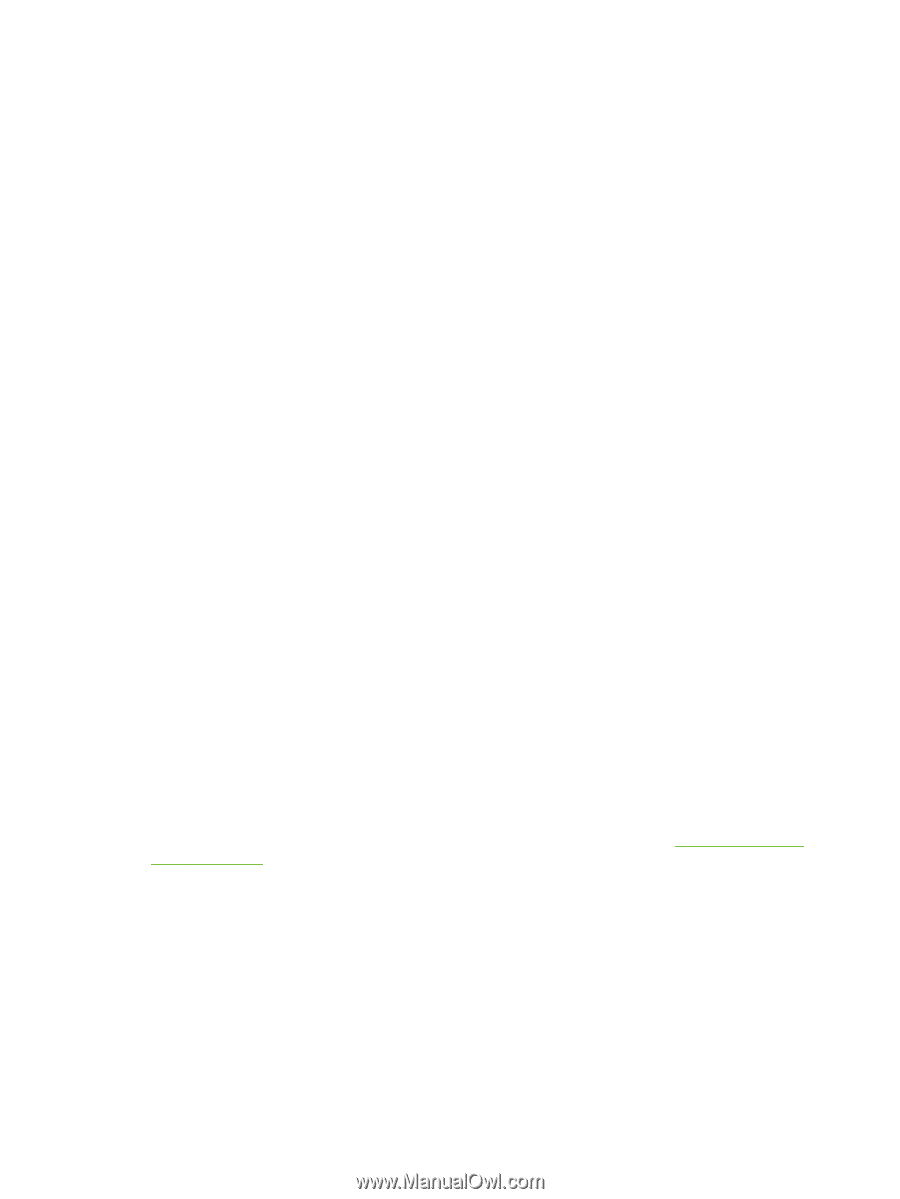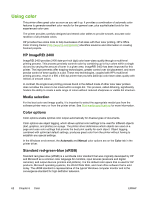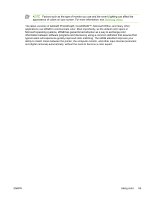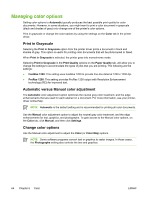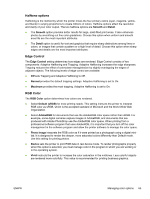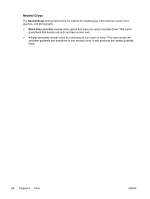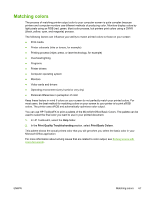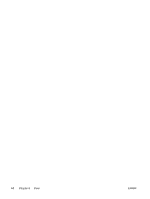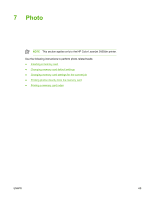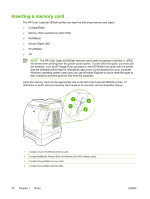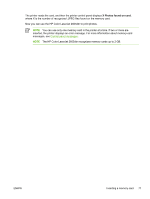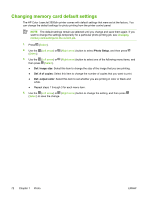HP 2605dn HP Color LaserJet 2605/2605dn/2605dtn - User Guide - Page 79
Matching colors, In HP ToolboxFX, select - ink
 |
View all HP 2605dn manuals
Add to My Manuals
Save this manual to your list of manuals |
Page 79 highlights
Matching colors The process of matching printer output color to your computer screen is quite complex because printers and computer monitors use different methods of producing color. Monitors display colors by light pixels using an RGB (red, green, blue) color process, but printers print colors using a CMYK (black, yellow, cyan, and magenta) process. The following factors can influence your ability to match printed colors to those on your screen: ● Print media ● Printer colorants (inks or toners, for example) ● Printing process (inkjet, press, or laser technology, for example) ● Overhead lighting ● Programs ● Printer drivers ● Computer operating system ● Monitors ● Video cards and drivers ● Operating environment (very humid or very dry) ● Personal differences in perception of color Keep these factors in mind if colors on your screen do not perfectly match your printed colors. For most users, the best method for matching colors on your screen to your printer is to print sRGB colors. The printer uses sRGB and automatically optimizes color output. You can use HP ToolboxFX to print a palette of the MicroSoft Office Basic Colors. The palette can be used to select the final color you want to use in your printed document. 1. In HP ToolboxFX, select the Help folder. 2. In the Print Quality Troubleshooting section, select Print Basic Colors. This palette shows the actual printed color that you will get when you select the basic color in your Microsoft Office application. For more information about solving issues that are related to color output, see Solving issues with color documents. ENWW Matching colors 67