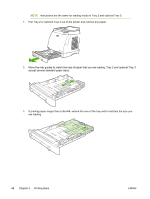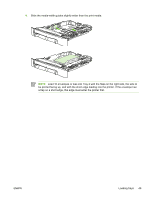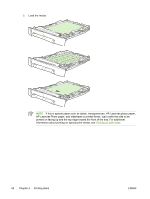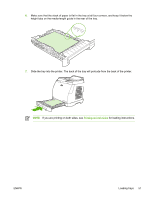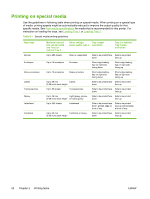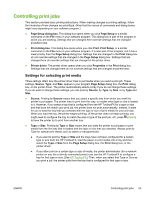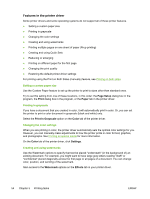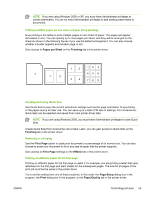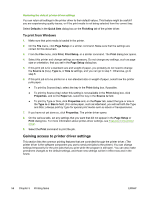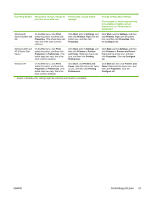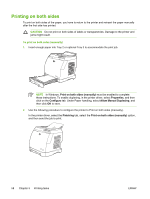HP 2605dn HP Color LaserJet 2605/2605dn/2605dtn - User Guide - Page 65
Controlling print jobs, Settings for selecting print media, Setup, dialog box, Print, Print Setup
 |
View all HP 2605dn manuals
Add to My Manuals
Save this manual to your list of manuals |
Page 65 highlights
Controlling print jobs This section provides basic printing instructions. When making changes to printing settings, follow the hierarchy of how changes are prioritized. (Note that the names of commands and dialog boxes might vary depending on your software program.) ● Page Setup dialog box. This dialog box opens when you click Page Setup or a similar command on the File menu in your software program. This dialog box is part of the program in which you are working. Settings that are changed here override settings that are changed anywhere else. ● Print dialog box. This dialog box opens when you click Print, Print Setup, or a similar command on the File menu in your software program. It is also part of the program, but it has a lower priority than the Page Setup dialog box. Settings that are changed in the Print dialog box do not override settings that are changed in the Page Setup dialog box. Settings that are changed here do override settings that are changed in the printer driver. ● Printer driver. The printer driver opens when you click Properties in the Print dialog box. Settings that are changed here do not override settings that are changed anywhere else. Settings for selecting print media Three settings affect how the printer driver tries to pull media when you send a print job. These settings, Source, Type, and Size, appear in your program Page Setup dialog box, the Print dialog box, or the printer driver. The printer automatically selects a tray if you do not change these settings. If you do want to change these settings, you can print by Source, by Type, by Size, or by Type and Size. ● Source. Printing by Source means that you select a specific tray from which you want the printer to pull paper. The printer tries to print from this tray, no matter what type or size is loaded in it. However, if you select a tray that is configured from the HP ToolboxFX for a type or size and that does not match your print job, the printer does not print automatically. Instead, it waits for you to load the tray that you selected with the type or size of print media for your print job. When you load the tray, the printer begins printing. (If the printer does not begin printing, you might need to configure the tray to match the size or type of the print job.) Or, press (Select) to have the printer try to print from another tray. ● Type or Size. Printing by Type or Size means that you want the printer to pull paper or print media from the first tray that is loaded with the type or size that you selected. Always print by Type for special print media such as labels or transparencies. ● If you want to print by Type or Size and the trays have not been configured for a certain type or size from the HP ToolboxFX, load the paper or print media into a tray and then select the Type or Size from the Page Setup dialog box, the Print dialog box, or the printer driver. ● If you often print on a certain type or size of media, the printer administrator (for a network printer) or you (for a directly connected printer) can use the HP ToolboxFX to configure a tray for that type or size. (See HP ToolboxFX.) Then, when you select that Type or Size as you print a job, the printer pulls from the tray that is configured for that type or size. ENWW Controlling print jobs 53