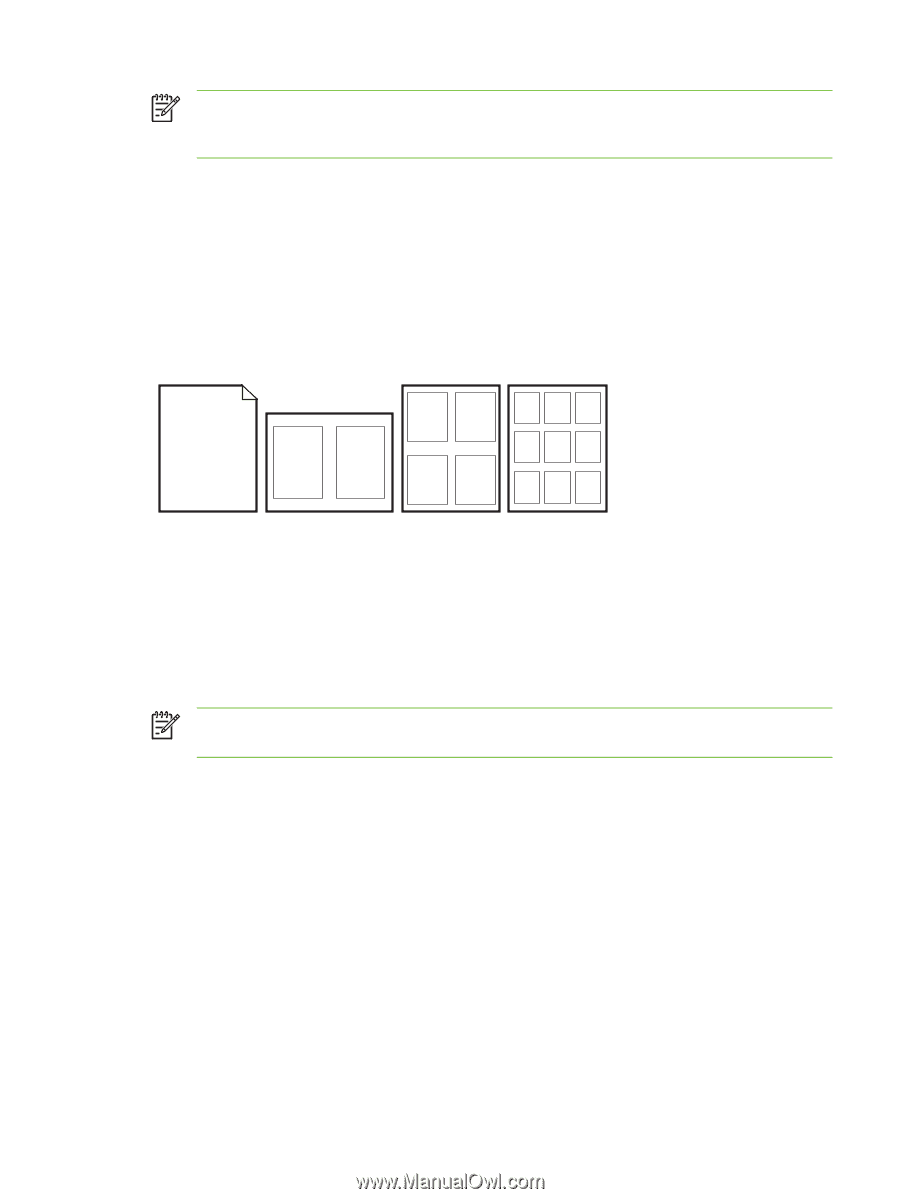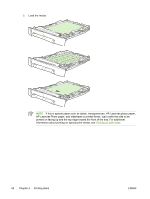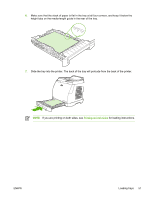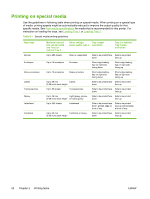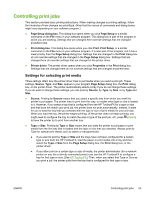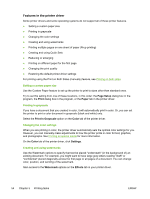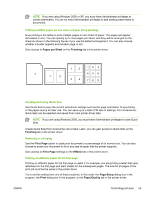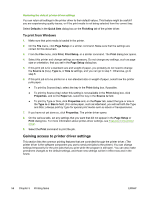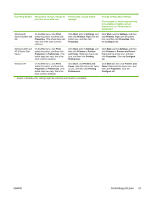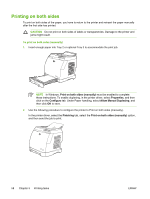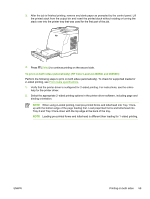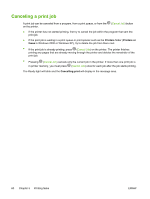HP 2605dn HP Color LaserJet 2605/2605dn/2605dtn - User Guide - Page 67
Printing multiple s on one sheet of paper (N-up printing), Creating and using Quick Sets,
 |
View all HP 2605dn manuals
Add to My Manuals
Save this manual to your list of manuals |
Page 67 highlights
NOTE If you are using Windows 2000 or XP, you must have Administrator privileges to create watermarks. You do not need Administrator privileges to add existing watermarks to documents. Printing multiple pages on one sheet of paper (N-up printing) N-up printing is the ability to print multiple pages on one sheet of paper. The pages will appear decreased in size. You can specify up to nine pages per sheet, and they will be arranged on the sheet as shown in the following figures if you use the default arrangement. You can also choose whether a border appears around each page or not. Gain access to Pages per Sheet on the Finishing tab in the printer driver. 1 2 123 1 1 2 456 3 4 789 Creating and using Quick Sets Use Quick Sets to save the current print-driver settings such as the page orientation, N-up printing, or the paper source for later use. You can save up to a total of 30 sets of settings. For convenience, Quick Sets can be selected and saved from most printer-driver tabs. NOTE If you are using Windows 2000, you must have Administrator privileges to save Quick Sets. Create Quick Sets from most printer-driver tabs. Later, you can gain access to Quick Sets on the Finishing tab in the printer driver. Reducing or enlarging Use the Fit to Page option to scale your document to a percentage of its normal size. You can also choose to scale your document to fit on any size of paper that the printer supports. Gain access to Fit to Page settings on the Effects tab in the printer driver. Printing on different paper for the first page Printing on different paper for the first page is useful if, for example, you are printing a letter that uses letterhead on the first page and plain sheets for the subsequent pages. The size for all pages of the print job must be the same in the printer driver. Try to set this setting from one of these locations, in this order: the Page Setup dialog box in the program, the Print dialog box in the program, or the Paper/Quality tab in the printer driver. ENWW Controlling print jobs 55