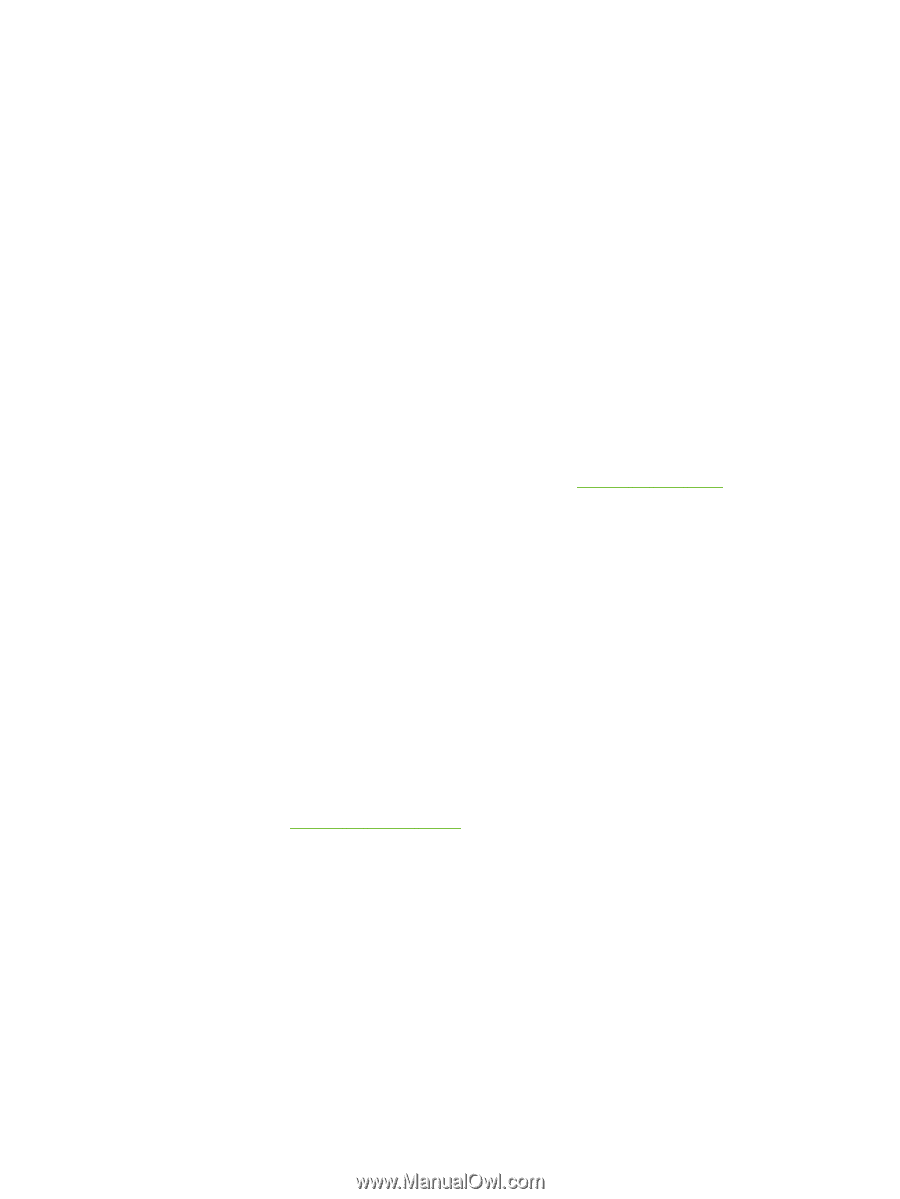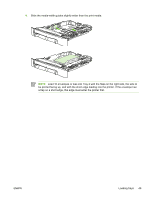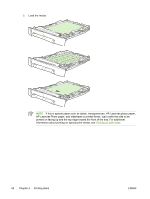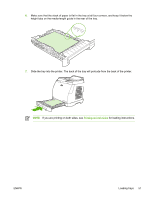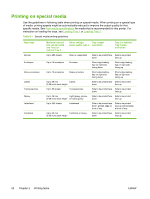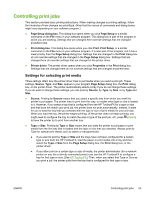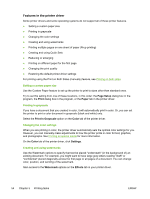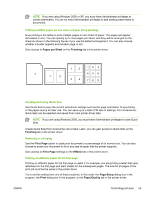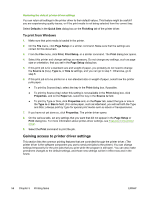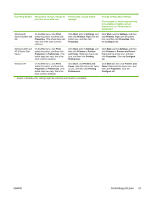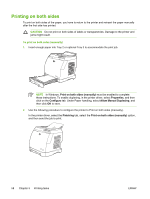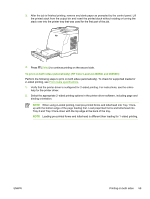HP 2605dn HP Color LaserJet 2605/2605dn/2605dtn - User Guide - Page 66
Features in the printer driver, Setting a custom paper size, Printing in grayscale
 |
View all HP 2605dn manuals
Add to My Manuals
Save this manual to your list of manuals |
Page 66 highlights
Features in the printer driver Some printer drivers and some operating systems do not support all of these printer features. ● Setting a custom paper size ● Printing in grayscale ● Changing the color settings ● Creating and using watermarks ● Printing multiple pages on one sheet of paper (N-up printing) ● Creating and using Quick Sets ● Reducing or enlarging ● Printing on different paper for the first page ● Changing the print quality ● Restoring the default printer-driver settings For printing using the Print on Both Sides (manually) feature, see Printing on both sides. Setting a custom paper size Use the Custom Paper feature to set up the printer to print to sizes other than standard ones. Try to set this setting from one of these locations, in this order: the Page Setup dialog box in the program, the Print dialog box in the program, or the Paper tab in the printer driver. Printing in grayscale If you have a document that you created in color, it will automatically print in color. Or, you can set the printer to print a color document in grayscale (black and white) only. Select the Print In Grayscale option on the Color tab of the printer driver. Changing the color settings When you are printing in color, the printer driver automatically sets the optimal color settings for you. However, you can manually make adjustments to how the printer prints in color for text, graphics, and photographs. See Printing on special media for more information. On the Color tab of the printer driver, click Settings. Creating and using watermarks Use the Watermark options to specify that text be placed "underneath" (in the background of) an existing document. For example, you might want to have large gray letters reading "draft" or "confidential" placed diagonally across the first page or all pages of a document. You can change color, position, and wording of the watermark. Gain access to the Watermark options on the Effects tab in your printer driver. 54 Chapter 5 Printing tasks ENWW