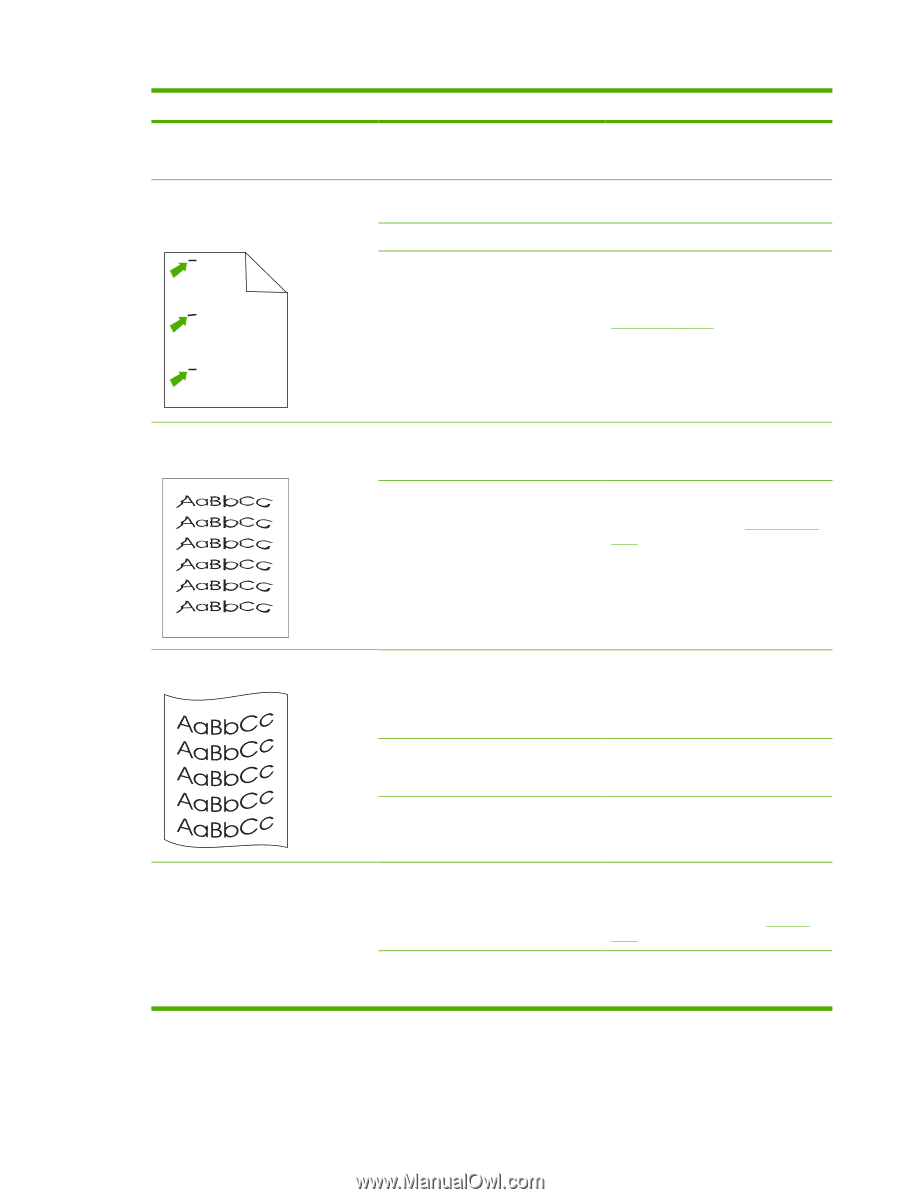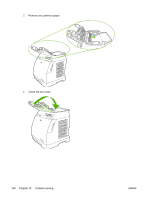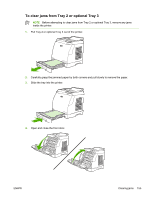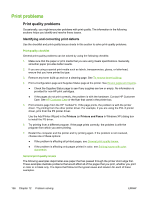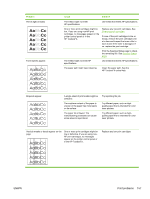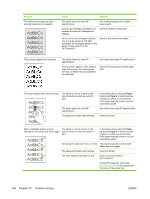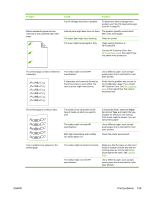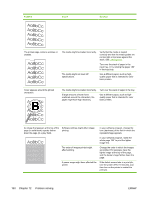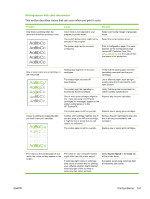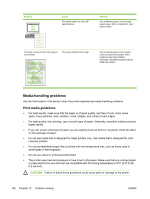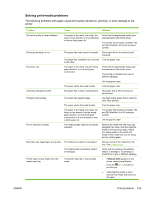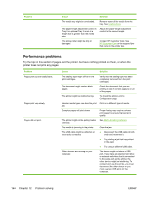HP 2605dn HP Color LaserJet 2605/2605dn/2605dtn - User Guide - Page 171
Contact HP Customer Care. See
 |
View all HP 2605dn manuals
Add to My Manuals
Save this manual to your list of manuals |
Page 171 highlights
Aaa Problem Marks repeatedly appear at even intervals on the unprinted side of the page. Cause Solution A print cartridge may have a problem. To determine which cartridge has a problem, print the PQ diagnostics page from HP ToolboxFX. Internal parts might have toner on them. The problem typically corrects itself after a few more pages. The paper path might need cleaning. Clean the printer. The fuser might be damaged or dirty. Clean using instructions in HP ToolboxFX. Contact HP Customer Care. See HP Customer Care or the support flyer that came in the printer box. The printed page contains misformed characters. The media might not meet HP specifications. If characters are incorrectly formed so that they produce a wavy effect, the laser scanner might need service. Use a different paper, such as highquality paper that is intended for color laser printers. Verify that the problem also occurs on the Configuration page. If so, contact HP Customer Care. See HP Customer Care or the support flyer that came in the printer box. The printed page is curled or wavy. The printer is not set to print on the type of media on which you want to print. The media might not meet HP specifications. Both high temperature and humidity can cause paper curl. In the printer driver, select the Paper tab and set Type is to match the type of paper on which you are printing. Print speed might be slower if you are using heavy paper. Use a different paper, such as highquality paper that is intended for color laser printers. Check the printer environment. Text or graphics are skewed on the printed page. The media might be loaded incorrectly. Make sure that the paper or other print media is loaded correctly and that the media guides are not too tight or too loose against the stack. See Loading trays. The media might not meet HP specifications. Use a different paper, such as highquality paper that is intended for color laser printers. ENWW Print problems 159