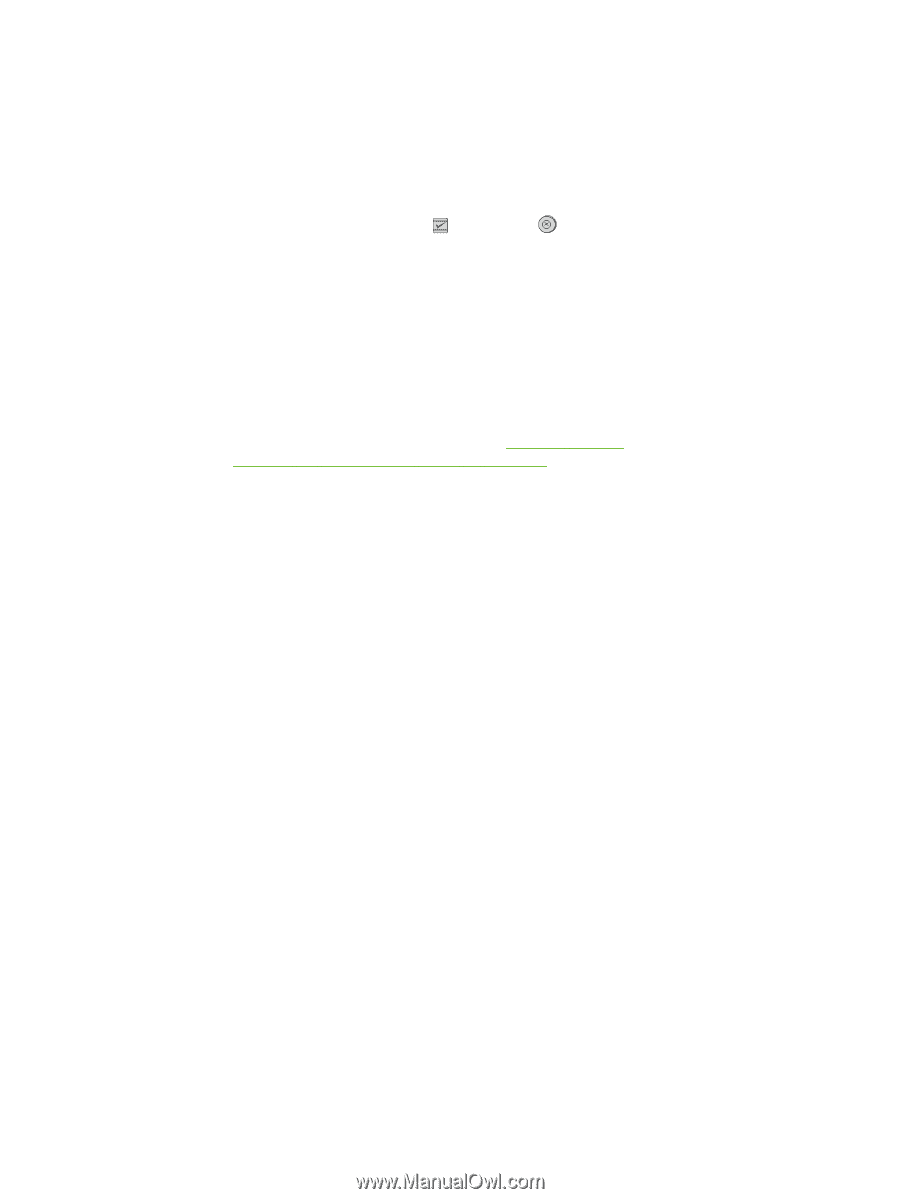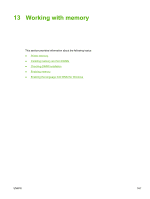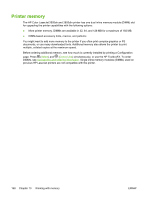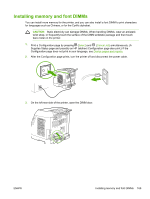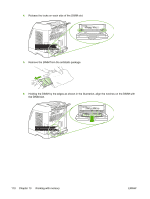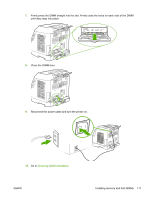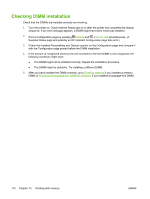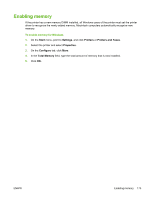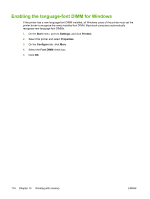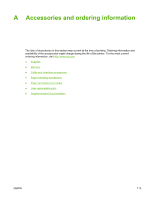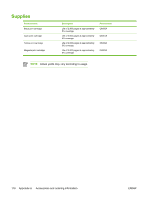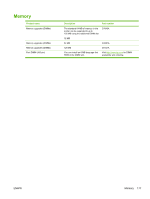HP 2605dn HP Color LaserJet 2605/2605dn/2605dtn - User Guide - Page 184
Checking DIMM installation
 |
View all HP 2605dn manuals
Add to My Manuals
Save this manual to your list of manuals |
Page 184 highlights
Checking DIMM installation Check that the DIMMs are installed correctly and working. 1. Turn the printer on. Check that the Ready light is on after the printer has completed the startup sequence. If an error message appears, a DIMM might have been incorrectly installed. 2. Print a Configuration page by pressing (Select) and (Cancel Job) simultaneously. (A Supplies Status page and possibly an HP Jetdirect Configuration page also print.) 3. Check the Installed Personalities and Options section on the Configuration page and compare it with the Configuration page printed before the DIMM installation. 4. If the amount of recognized memory has not increased or the font DIMM is not recognized, the following conditions might exist: ● The DIMM might not be installed correctly. Repeat the installation procedure. ● The DIMM might be defective. Try installing a different DIMM. 5. After you have installed the DIMM correctly, go to Enabling memory if you installed a memory DIMM or Enabling the language-font DIMM for Windows if you installed a language-font DIMM. 172 Chapter 13 Working with memory ENWW