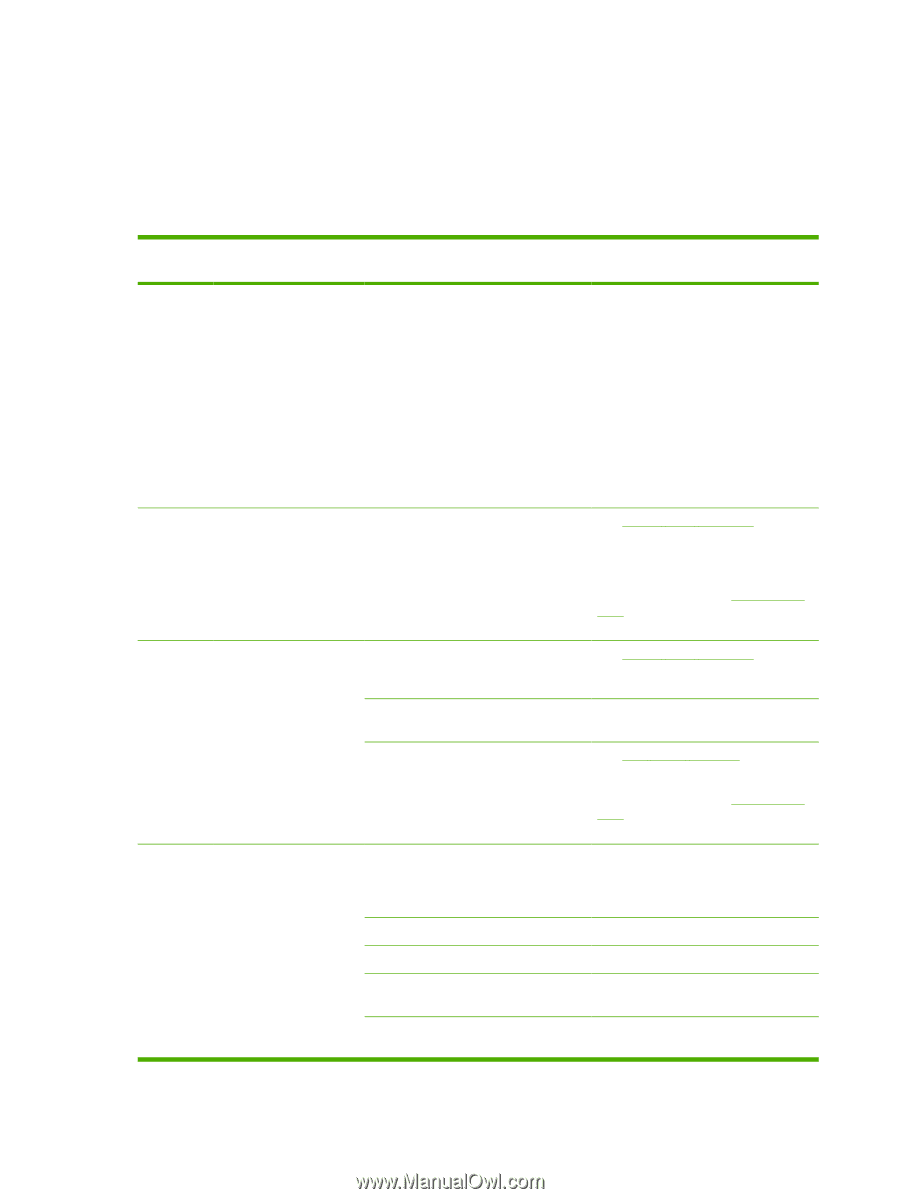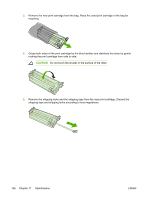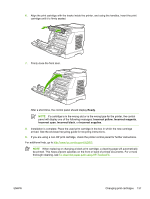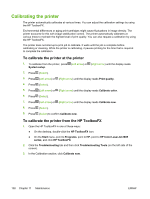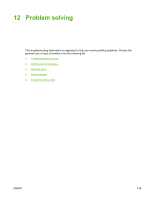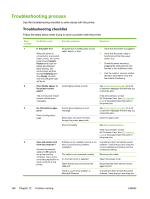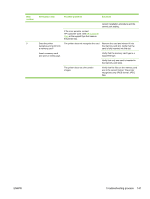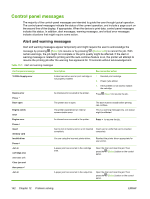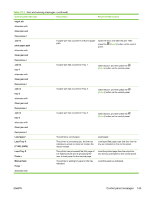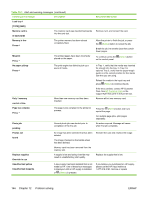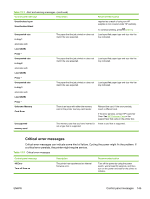HP 2605dn HP Color LaserJet 2605/2605dn/2605dtn - User Guide - Page 152
Troubleshooting process - printer troubleshooting
 |
View all HP 2605dn manuals
Add to My Manuals
Save this manual to your list of manuals |
Page 152 highlights
Troubleshooting process Use the troubleshooting checklist to solve issues with the printer. Troubleshooting checklist Follow the steps below when trying to solve a problem with the printer. Step number 1 2 3 4 Verification step Possible problems Solutions Is the power on? When the printer is connected to a grounded power source, the control panel shows HewlettPackard with both the Ready and Attention lights blinking. The control panel will then display Initializing and then Ready, at which time only the green light will be on. No power due to failed power source, cable, switch, or fuse. 1. Verify that the printer is plugged in. 2. Verify that the power cable is functional and that the power switch is on. 3. Check the power source by plugging the printer directly into the wall or into a different outlet. 4. Test the outlet or connect another device to the outlet to verify that the outlet is functioning. Does Ready appear in the printer control panel? Control panel shows an error. See Control panel messages for a list of common messages that will help you correct the error. The control panel should function without error messages. If the error persists, contact HP Customer Care. See HP Customer Care or the support flyer that came in the printer box. Do information pages print? Print a Configuration page. Control panel displays an error message. Media does not move smoothly through the printer paper path. See Control panel messages for a list of common messages that will help you correct the error. Clean the paper path. Poor print quality. See Print quality problems. If the error persists, contact HP Customer Care. See HP Customer Care or the support flyer that came in the printer box. Does the printer print from the computer? Connect the network cable or USB cable to the printer and the computer. Use a wordprocessing application to send a print job to the printer. Software is not installed correctly or an error occurred during software installation. The cable is not connected correctly. An incorrect driver is selected. Other devices are connected to the USB port. Uninstall and then reinstall the printer software. Verify that you are using the correct installation procedure and the correct port setting. Reconnect the cable. Select the proper driver. Disconnect the other devices and try again to print. There is a port driver problem in Microsoft Windows. Uninstall and then reinstall the printer software. Verify that you are using the 140 Chapter 12 Problem solving ENWW