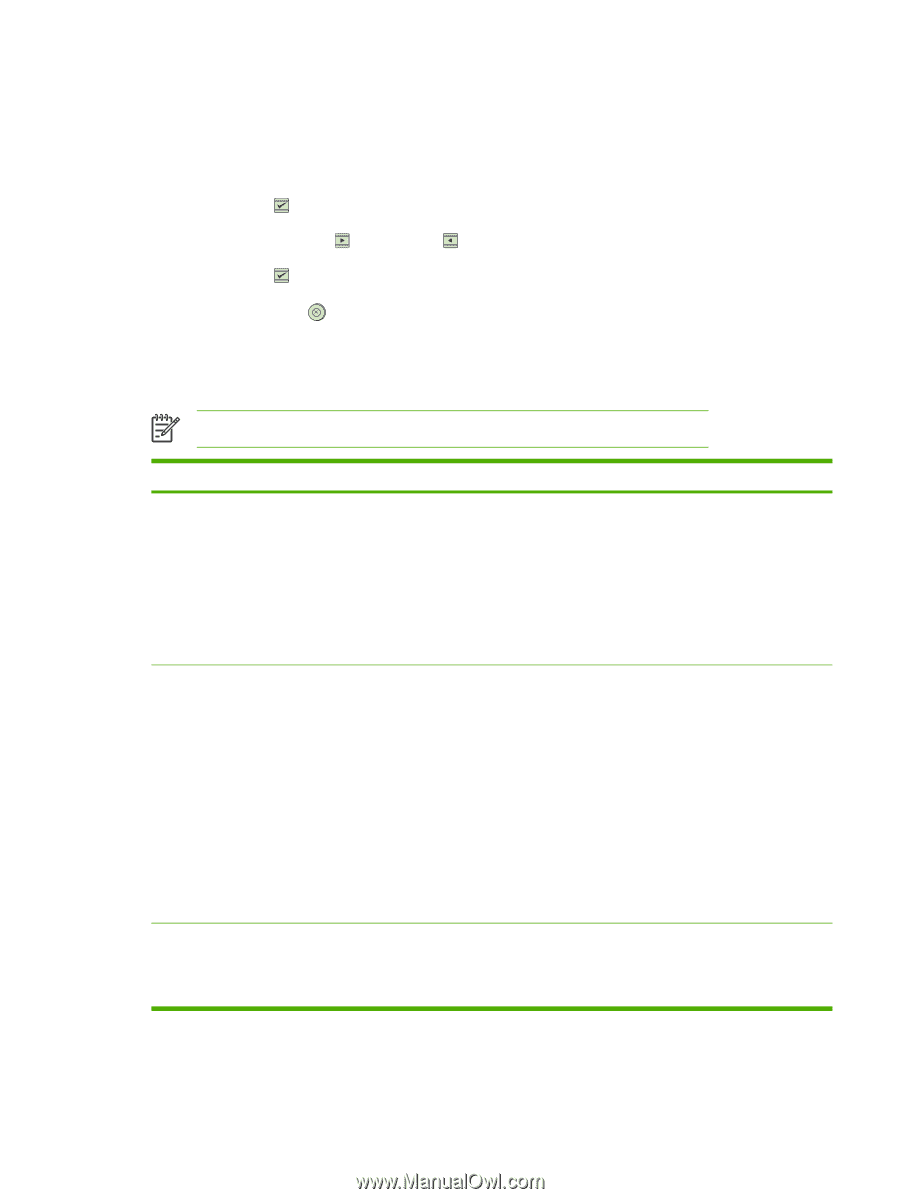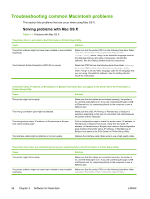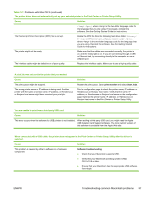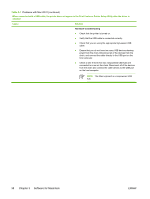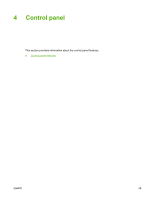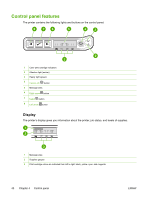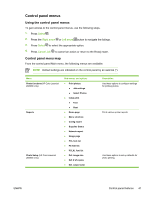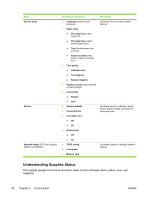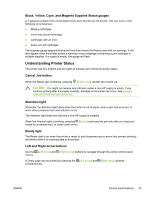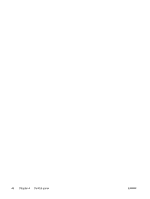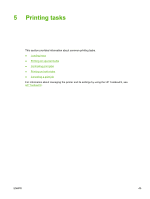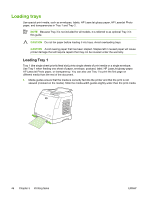HP 2605dn HP Color LaserJet 2605/2605dn/2605dtn - User Guide - Page 53
Control panel menus, Using the control panel menus - color laserjet 2605dtn pcl 6
 |
View all HP 2605dn manuals
Add to My Manuals
Save this manual to your list of manuals |
Page 53 highlights
Control panel menus Using the control panel menus To gain access to the control panel menus, use the following steps. 1. Press Select . 2. Press the Right arrow or Left arrow button to navigate the listings. 3. Press Select to select the appropriate option. 4. Press Cancel Job to cancel an action or return to the Ready state. Control panel menu map From the control panel Main menu, the following menus are available: NOTE Default settings are indicated on the control panel by an asterisk (*). Menu Photo functions(HP Color LaserJet 2605dtn only) Reports Photo Setup (HP Color LaserJet 2605dtn only) Sub-menus and options ● Print photos ● Job settings ● Select Photos ● Index print ● Fast ● Best ● Demo page ● Menu structure ● Config report ● Supplies Status ● Network report ● Usage page ● PCL font list ● PS font list ● PCLXL font list ● Def. image size ● Def. # of copies ● Def. output color Description Use these options to configure settings for printing photos. Prints various printer reports. Use these options to set up defaults for photo printing. ENWW Control panel features 41