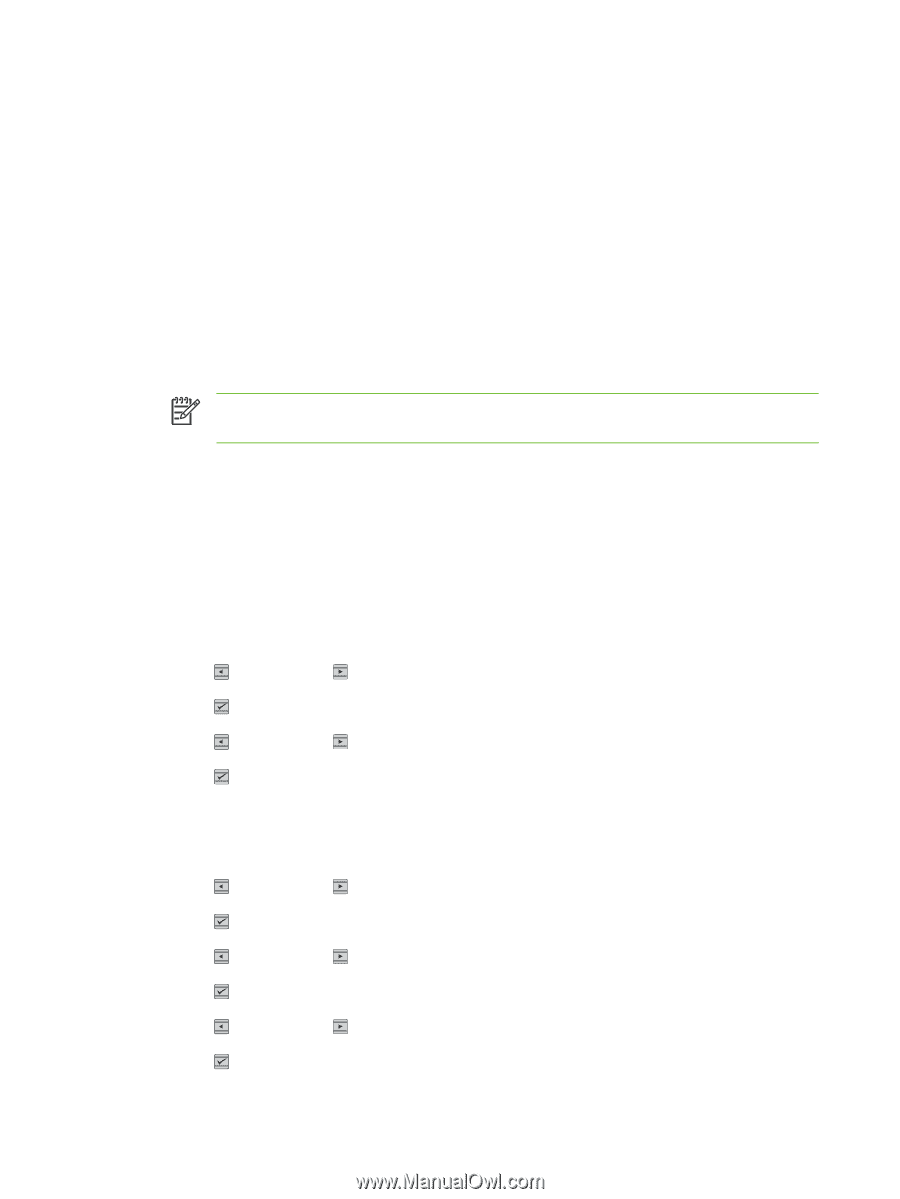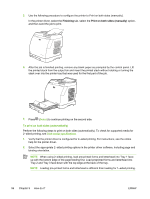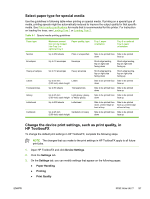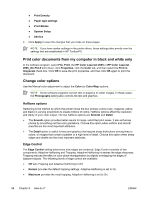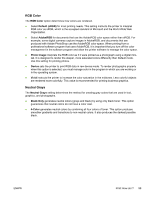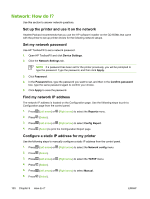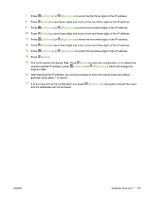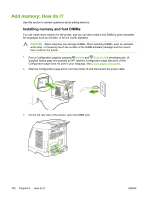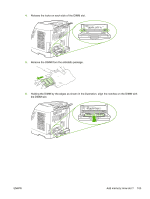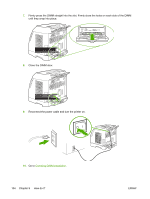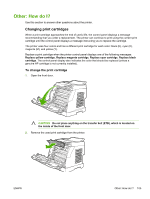HP 2605dn HP Color LaserJet 2605/2605dn/2605dtn - User Guide - Page 112
Network: How do I?, Set up the printer and use it on the network, Set my network password - network setup
 |
View all HP 2605dn manuals
Add to My Manuals
Save this manual to your list of manuals |
Page 112 highlights
Network: How do I? Use this section to answer network questions. Set up the printer and use it on the network Hewlett-Packard recommends that you use the HP software installer on the CD-ROMs that came with the printer to set up printer drivers for the following network setups. Set my network password Use HP ToolboxFX to set a network password. 1. Open HP ToolboxFX and click Device Settings. 2. Click the Network Settings tab. NOTE If a password has been set for the printer previously, you will be prompted to type the password. Type the password, and then click Apply. 3. Click Password. 4. In the Password box, type the password you want to set, and then in the Confirm password box, type the same password again to confirm your choice. 5. Click Apply to save the password. Find my network IP address The network IP address is located on the Configuration page. Use the following steps to print a Configuration page from the control panel. 1. Press (Left arrow) or (Right arrow) to select the Reports menu. 2. Press (Select). 3. Press (Left arrow) or (Right arrow) to select Config Report. 4. Press (Select) to print the Configuration Report page. Configure a static IP address for my printer Use the following steps to manually configure a static IP address from the control panel. 1. Press (Left arrow) or (Right arrow) to select the Network config menu. 2. Press (Select). 3. Press (Left arrow) or (Right arrow) to select the TCP/IP menu. 4. Press (Select). 5. Press (Left arrow) or (Right arrow) to select Manual. 6. Press (Select). 100 Chapter 9 How do I? ENWW