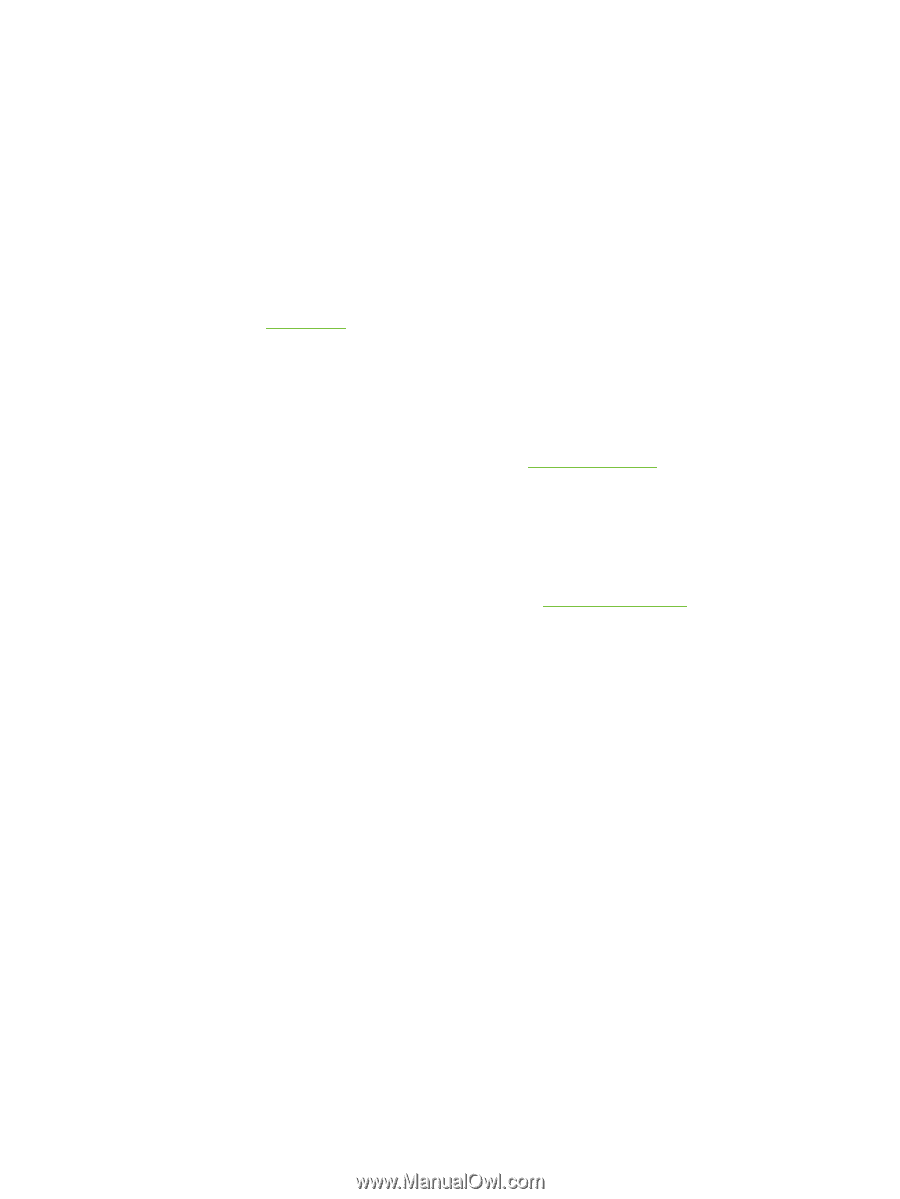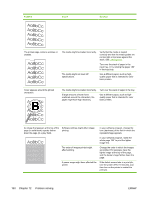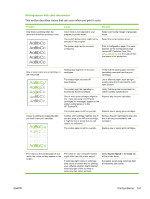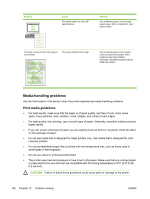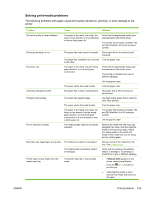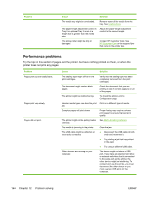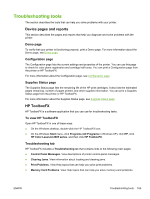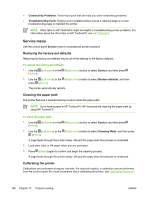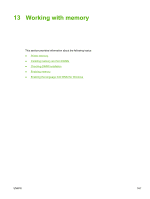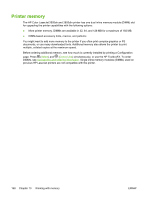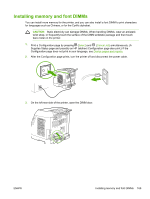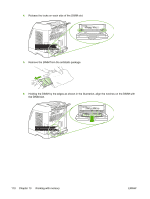HP 2605dn HP Color LaserJet 2605/2605dn/2605dtn - User Guide - Page 177
Troubleshooting tools, Device s and reports, Demo Configuration Supplies Status - color laserjet printing problems
 |
View all HP 2605dn manuals
Add to My Manuals
Save this manual to your list of manuals |
Page 177 highlights
Troubleshooting tools The section describes the tools that can help you solve problems with your printer. Device pages and reports This section describes the pages and reports that help you diagnose and solve problems with the printer. Demo page To verify that your printer is functioning properly, print a Demo page. For more information about the Demo page, see Demo page. Configuration page The Configuration page lists the current settings and properties of the printer. You can use this page to check for color plane registration and cartridge half tones. You can print a Configuration page from the printer or HP ToolboxFX. For more information about the Configuration page, see Configuration page. Supplies Status page The Supplies Status page lists the remaining life of the HP print cartridges. It also lists the estimated pages remaining, number of pages printed, and other supplies information. You can print a Supplies Status page from the printer or HP ToolboxFX. For more information about the Supplies Status page, see Supplies Status page. HP ToolboxFX HP ToolboxFX is a software application that you can use for troubleshooting tasks. To view HP ToolboxFX Open HP ToolboxFX in one of these ways: ● On the Windows desktop, double-click the HP ToolboxFX icon. ● On the Windows Start menu, click Programs (All Programs in Windows XP), click HP, click HP Color LaserJet 2605 series, and then click HP ToolboxFX. Troubleshooting tab HP ToolboxFX includes a Troubleshooting tab that contains links to the following main pages: ● Control Panel Messages. View descriptions of printer control-panel messages. ● Clearing Jams. View information about locating and clearing jams. ● Print Problems. View Help topics that can help you solve print problems. ● Memory Card Problems. View Help topics that can help you solve memory-card problems. ENWW Troubleshooting tools 165