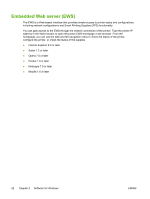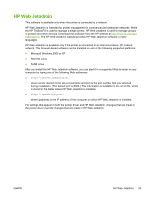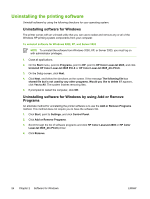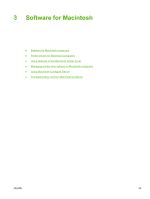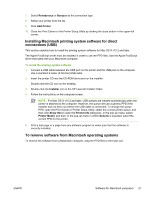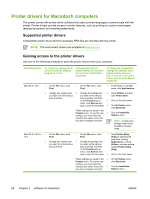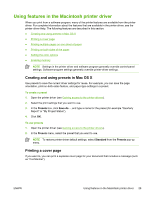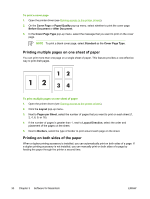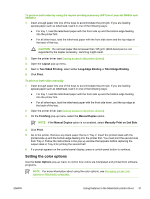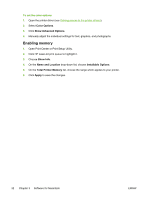HP 2605dn HP Color LaserJet 2605/2605dn/2605dtn - User Guide - Page 39
Installing Macintosh printing system software for direct connections (USB) - mac driver
 |
View all HP 2605dn manuals
Add to My Manuals
Save this manual to your list of manuals |
Page 39 highlights
7. Select Rendezvous or Bonjour as the connection type. 8. Select your printer from the list. 9. Click Add Printer. 10. Close the Print Center or the Printer Setup Utility by clicking the close button in the upper-left corner. Installing Macintosh printing system software for direct connections (USB) This section explains how to install the printing system software for Mac OS X v10.2 and later. The Apple PostScript driver must be installed in order to use the PPD files. Use the Apple PostScript driver that came with your Macintosh computer. To install the printing system software 1. Connect a USB cable between the USB port on the printer and the USB port on the computer. Use a standard 2-meter (6.56-foot) USB cable. 2. Insert the printer CD into the CD-ROM drive and run the installer. Double-click the CD icon on the desktop. 3. Double-click the Installer icon in the HP LaserJet Installer folder. 4. Follow the instructions on the computer screen. NOTE For Mac OS X v10.2 and later: USB queues are created automatically when the printer is attached to the computer. However, the queue will use a generic PPD if the installer has not been run before the USB cable is connected. To change the queue PPD, open the Print Center or Printer Setup Utility, select the correct printer queue, and then click Show Info to open the Printer Info dialog box. In the pop-up menu, select Printer Model, and then, in the pop-up menu in which Generic is selected, select the correct PPD for the printer. 5. Print a test page or a page from any software program to make sure that the software is correctly installed. To remove software from Macintosh operating systems To remove the software from a Macintosh computer, drag the PPD files to the trash can. ENWW Software for Macintosh computers 27