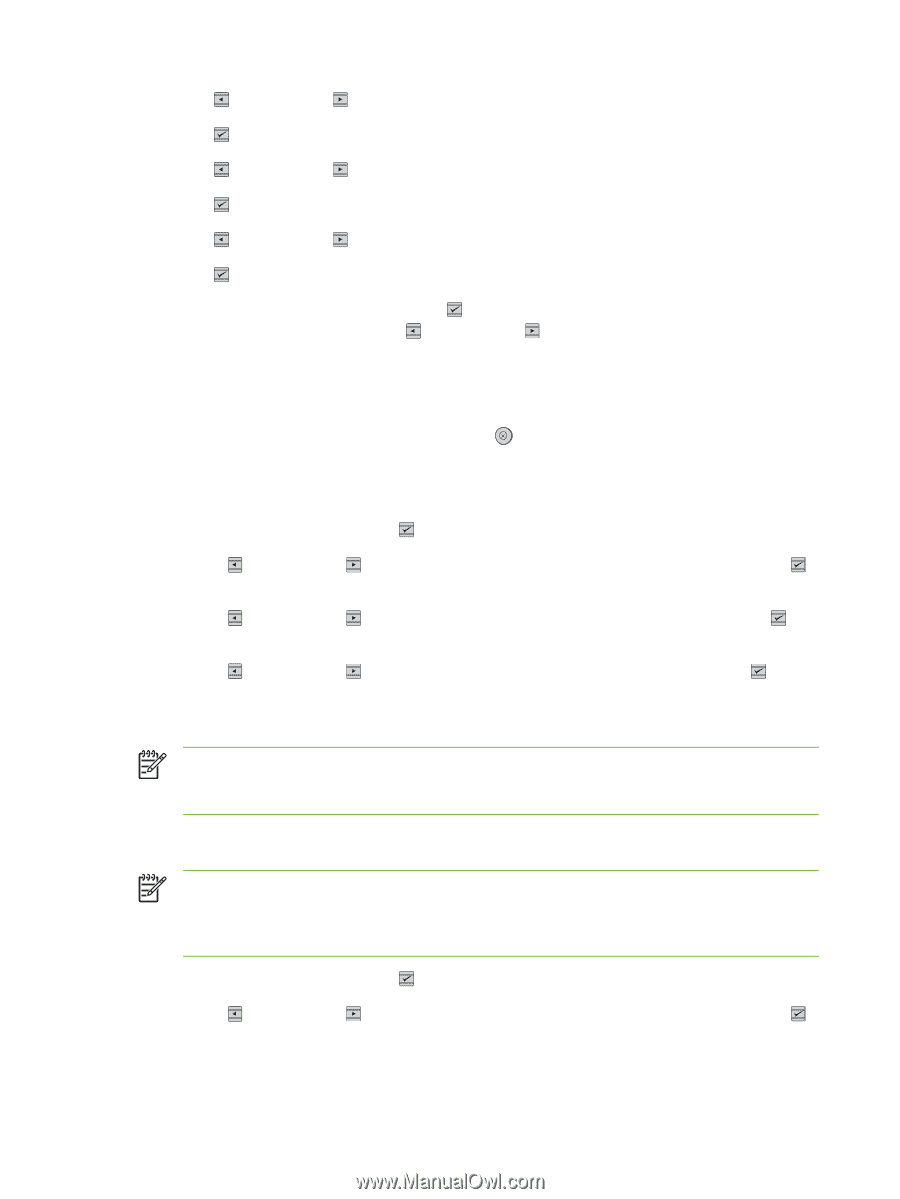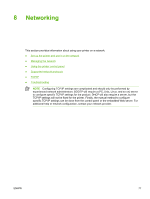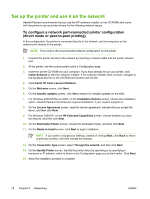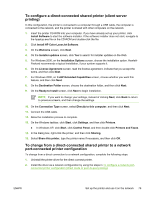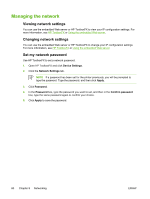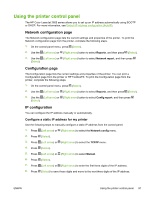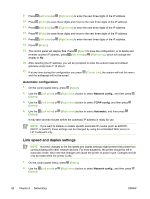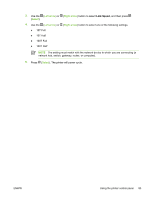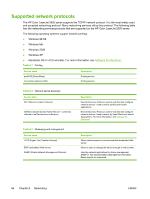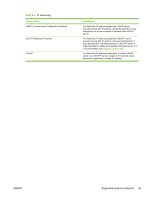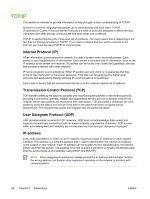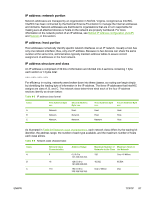HP 2605dn HP Color LaserJet 2605/2605dn/2605dtn - User Guide - Page 94
Automatic configuration, Link speed and duplex settings
 |
View all HP 2605dn manuals
Add to My Manuals
Save this manual to your list of manuals |
Page 94 highlights
9. Press (Left arrow) or (Right arrow) to enter the next three digits of the IP address. 10. Press (Select) to save those digits and move to the next three digits of the IP address. 11. Press (Left arrow) or (Right arrow) to enter the next three digits of the IP address. 12. Press (Select) to save those digits and move to the next three digits of the IP address. 13. Press (Left arrow) or (Right arrow) to enter the next three digits of the IP address. 14. Press (Select). 15. The control panel will display Yes. Press (Select) to save the configuration, or to delete and re-enter another IP address, press (Left arrow) or (Right arrow), which will change the display to No. 16. After selecting the IP address, you will be prompted to enter the subnet mask and default gateway using steps 7-14 above. 17. If at any time during the configuration you press and the addresses will not be saved. (Cancel Job), the system will exit the menu Automatic configuration 1. On the control panel menu, press (Select). 2. Use the (Left arrow) or (Right arrow) button to select Network config., and then press (Select). 3. Use the (Left arrow) or (Right arrow) button to select TCPIP config, and then press (Select). 4. Use the (Left arrow) or (Right arrow) button to select Automatic, and then press (Select). It may take several minutes before the automatic IP address is ready for use. NOTE If you want to disable or enable specific automatic IP modes (such as BOOTP, DHCP, or AutoIP), these settings can be changed by using the embedded Web server or HP ToolboxFX only. Link speed and duplex settings NOTE Incorrect changes to the link speed and duplex settings might prevent the printer from communicating with other network devices. For most situations, the printer should be left in automatic mode. Also note that changes will cause the printer to power cycle. Changes should only be made while the printer is idle. 1. On the control panel menu, press (Select). 2. Use the (Left arrow) or (Right arrow) button to select Network config., and then press (Select). 82 Chapter 8 Networking ENWW