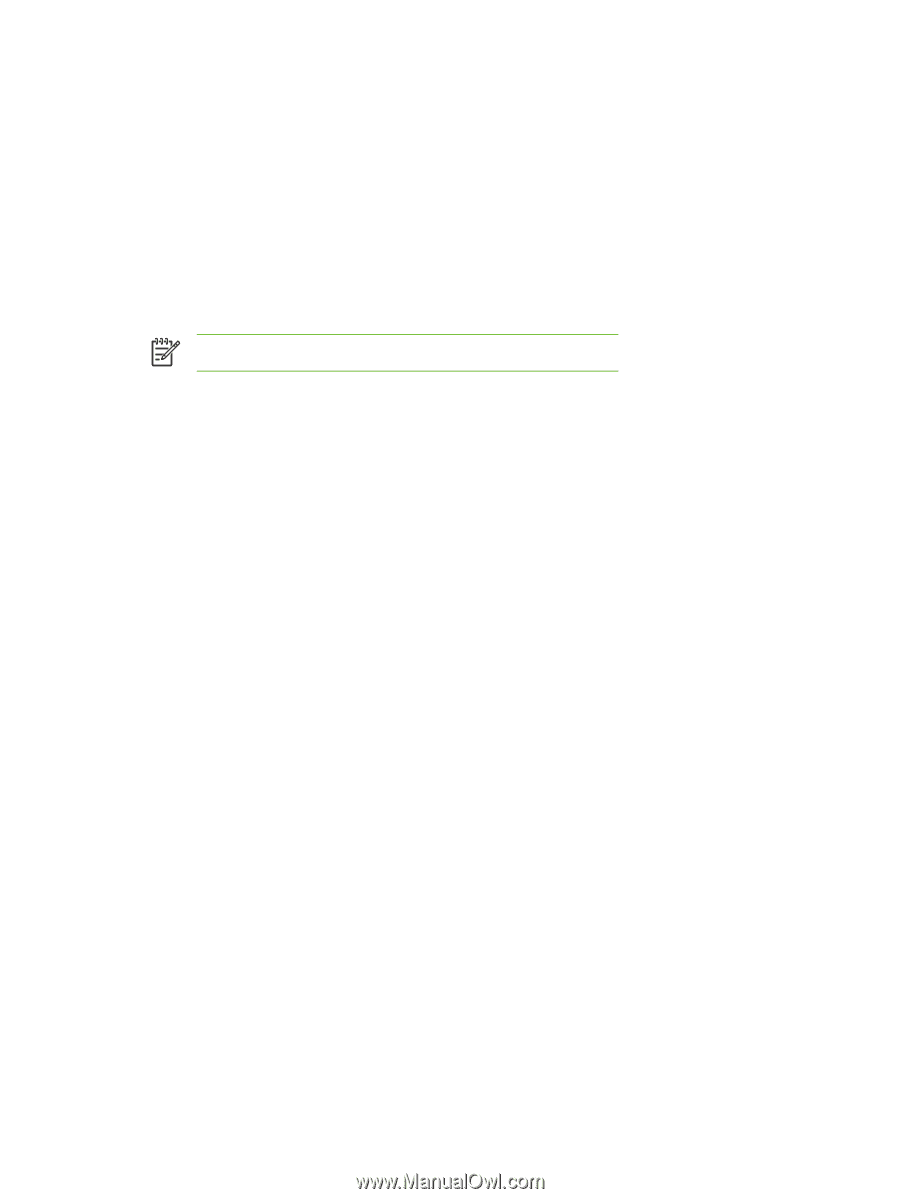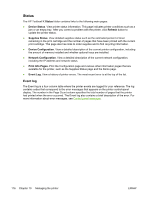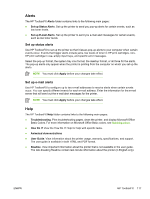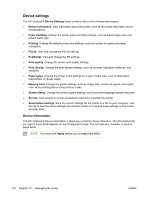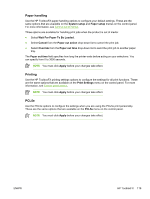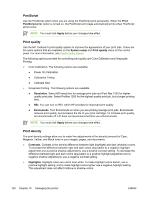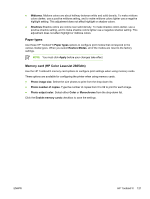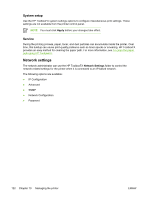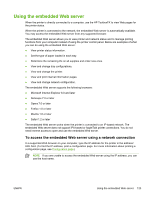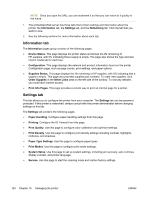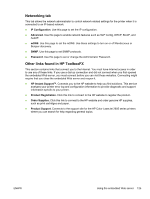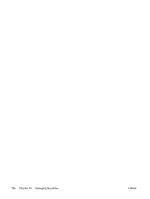HP 2605dn HP Color LaserJet 2605/2605dn/2605dtn - User Guide - Page 133
Paper types, Memory card (HP Color LaserJet 2605dtn), Midtones, Shadows, Restore Modes, Apply - color laserjet factory reset
 |
View all HP 2605dn manuals
Add to My Manuals
Save this manual to your list of manuals |
Page 133 highlights
● Midtones. Midtone colors are about halfway between white and solid density. To make midtone colors darker, use a positive midtone setting, and to make midtone colors lighter use a negative highlight setting. This adjustment does not affect highlight or shadow colors. ● Shadows Shadow colors are colors near solid density. To make shadow colors darker, use a positive shadow setting, and to make shadow colors lighter use a negative shadow setting. This adjustment does not affect highlight or midtone colors. Paper types Use these HP ToolboxFX Paper types options to configure print modes that correspond to the various media types. When you select Restore Modes, all of the modes are reset to the factory settings. NOTE You must click Apply before your changes take effect. Memory card (HP Color LaserJet 2605dtn) Use the HP ToolboxFX memory card options to configure print settings when using memory cards. Three options are available for configuring the printer when using memory cards. ● Photo image size. Select the size photos to print from the drop-down list. ● Photo number of copies. Type the number of copies from 0 to 99 to print for each image. ● Photo output color. Select either Color or Monochrome from the drop-down list. Click the Enable memory cards checkbox to save the settings. ENWW HP ToolboxFX 121