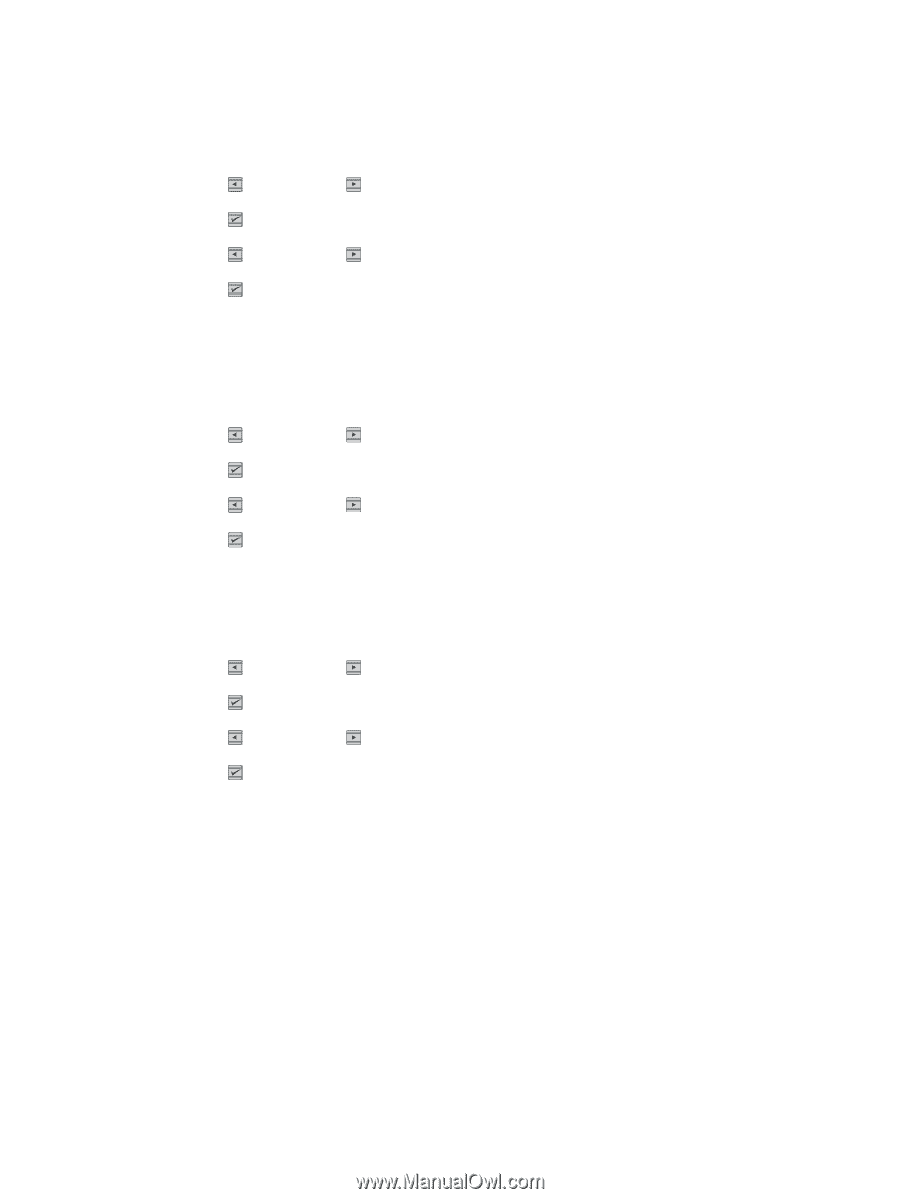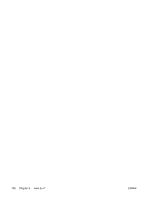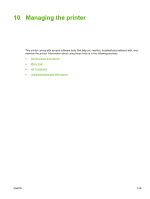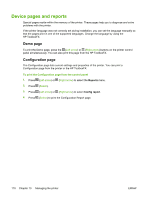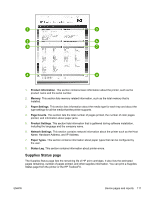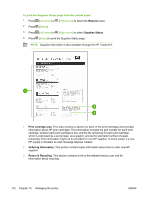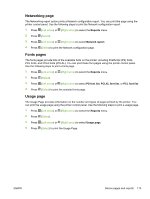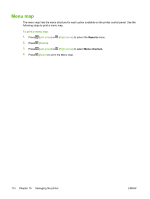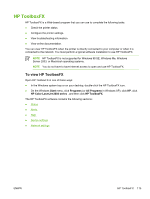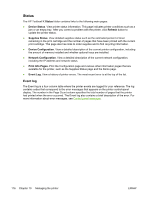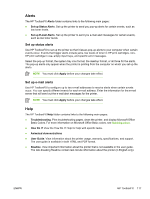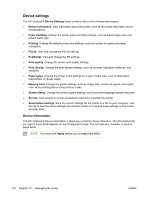HP 2605dn HP Color LaserJet 2605/2605dn/2605dtn - User Guide - Page 125
Networking Fonts s, Usage
 |
View all HP 2605dn manuals
Add to My Manuals
Save this manual to your list of manuals |
Page 125 highlights
Networking page The Networking report option prints a Network configuration report. You can print this page using the printer control panel. Use the following steps to print the Network configuration report. 1. Press (Left arrow) or (Right arrow) to select the Reports menu. 2. Press (Select). 3. Press (Left arrow) or (Right arrow) to select Network report. 4. Press (Select) to print the Network configuration page. Fonts pages The fonts pages provide lists of the available fonts on the printer, including PostScript (PS) fonts, PCL fonts, and PCL6 fonts (PCLXL). You can print these font pages using the printer control panel. Use the following steps to print a fonts page. 1. Press (Left arrow) or (Right arrow) to select the Reports menu. 2. Press (Select). 3. Press (Left arrow) or (Right arrow) to select PS font list, PCLXL font list, or PCL font list. 4. Press (Select) to print the selected fonts page. Usage page The Usage Page provides information on the number and types of pages printed by the printer. You can print the usage page using the printer control panel. Use the following steps to print a usage page. 1. Press (Left arrow) or (Right arrow) to select the Reports menu. 2. Press (Select). 3. Press (Left arrow) or (Right arrow) to select Usage page. 4. Press (Select) to print the Usage Page. ENWW Device pages and reports 113