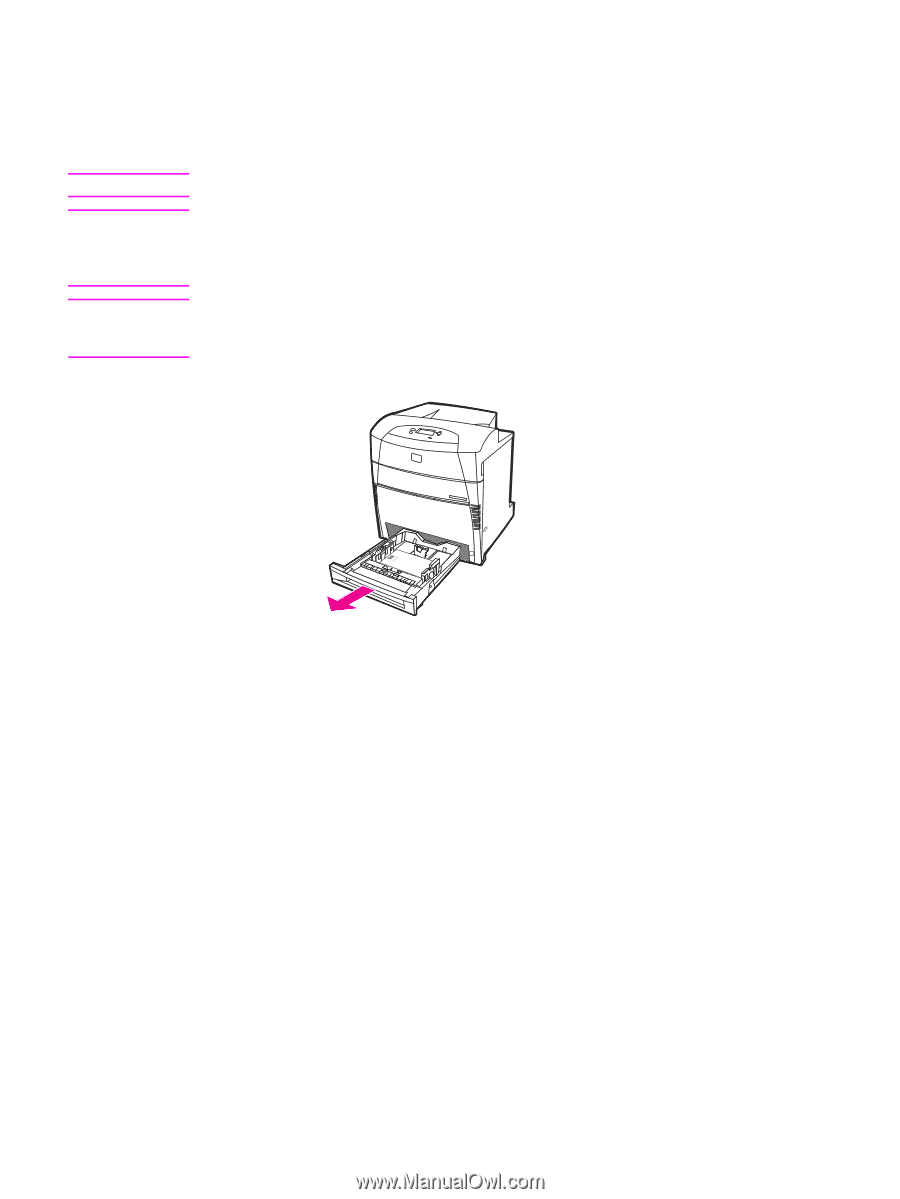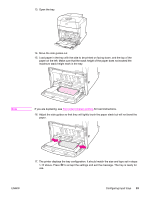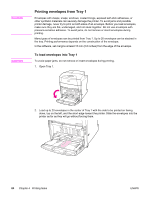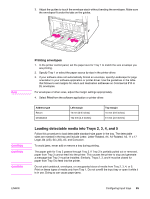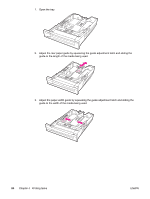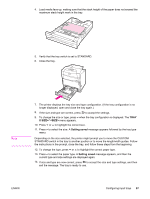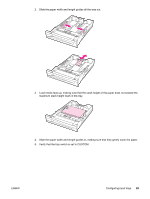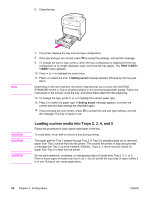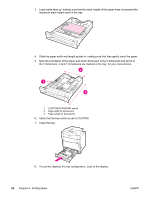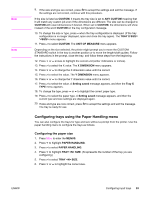HP 5550dn HP Color LaserJet 5550 series - User Guide - Page 102
Loading undetectable/standard size media into Trays 2
 |
UPC - 829160126913
View all HP 5550dn manuals
Add to My Manuals
Save this manual to your list of manuals |
Page 102 highlights
CAUTION CAUTION CAUTION Loading undetectable/standard size media into Trays 2, 3, 4, and 5 Follow this procedure to load undetectable standard-size paper in the tray. The undetectable standard sizes include 16K, 8K, Executive (JIS), 8.5x13. To avoid jams, never add or remove a tray during printing. The paper path for Tray 3 passes through Tray 2. If Tray 2 is partially pulled out or removed, paper from Tray 3 cannot feed into the printer. This causes the printer to stop and generate a message that Tray 2 must be installed. Similarly, Trays 2, 3, and 4 must be closed for paper from Tray 5 to feed into the printer. Do not print cardstock, envelopes, or unsupported sizes of media from Tray 2, 3, 4, or 5. Print on these types of media only from Tray 1. Do not overfill the input tray or open it while it is in use. Doing so can cause paper jams. 1. Open the tray. 88 Chapter 4 Printing tasks ENWW