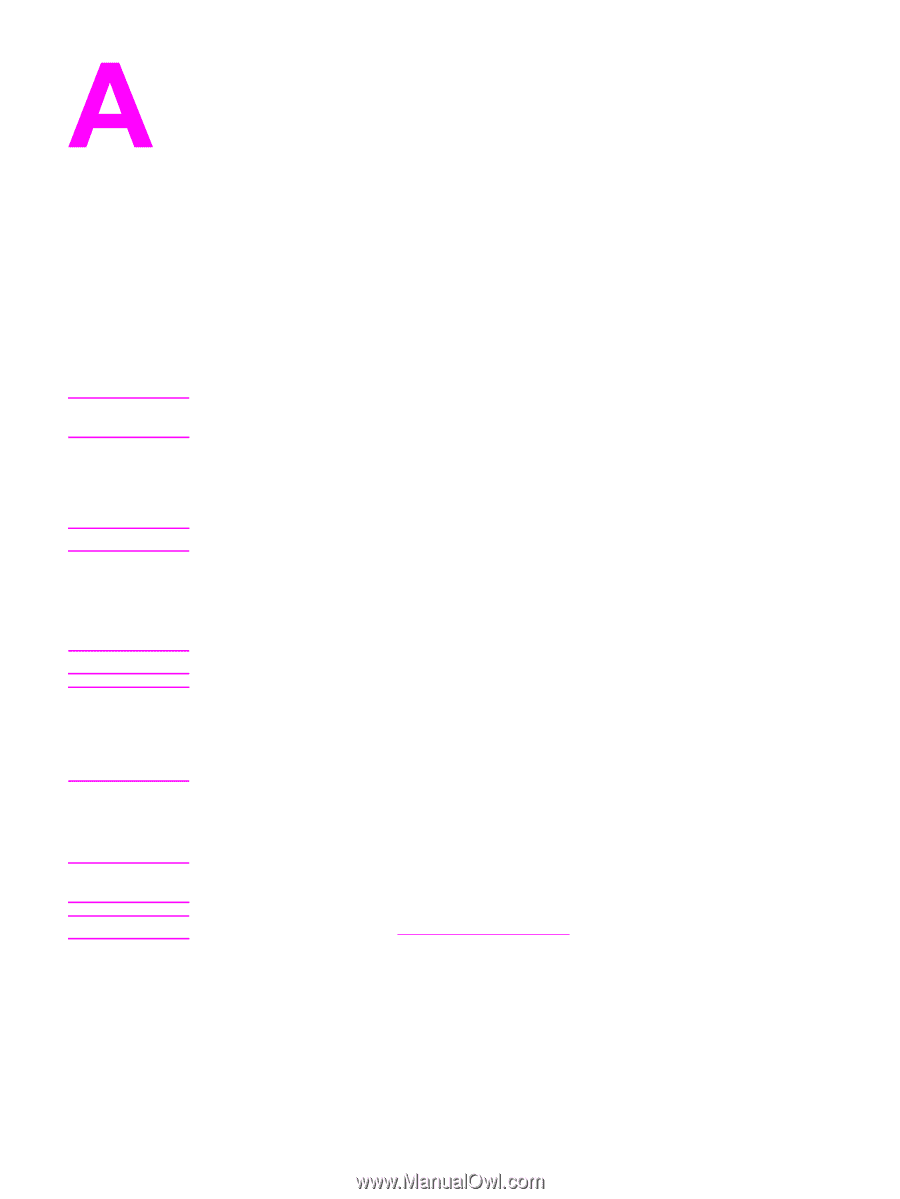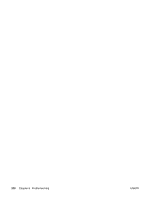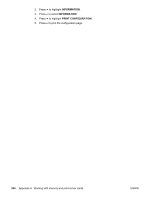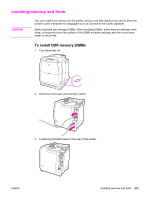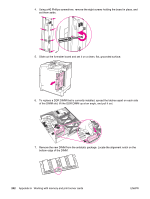HP 5550dn HP Color LaserJet 5550 series - User Guide - Page 253
Working with memory and print server cards, Printer memory and fonts, Printing a configuration - color laserjet no display
 |
UPC - 829160126913
View all HP 5550dn manuals
Add to My Manuals
Save this manual to your list of manuals |
Page 253 highlights
Working with memory and print server cards Printer memory and fonts Note Note Note CAUTION Note Note The printer has two 200-pin DDR SDRAM slots. One slot is available for adding memory to the printer. DDR SDRAM memory is available in 128 and 256 MB modules. Memory specification: HP Color LaserJet 5550 series printers use 200-pin small outline dual inline memory modules (SODIMM) that support 128 or 256 MB of RAM. The printer also has three flash memory card slots for printer firmware, fonts, and other solutions. ● The first flash memory card is reserved for printer firmware. Use the first flash memory card slot for firmware only. The slot is marked "Firmware Slot" ● The two additional flash memory card slots enable the user to add fonts and third-party solutions, such as signatures and personalities. The slots are marked "Slot 2" and "Slot 3." For more information about types of solutions available, go to http://www.hp.com/ go/gsc. Flash memory cards adhere to Compact Flash specifications and size. Do not insert a flash memory card that is designed for use with a digital camera into the printer. The printer does not support photo printing directly from a flash memory card. If you install a camera-type flash memory card, the control panel displays a message asking if you want to reformat the flash memory card. If you choose to reformat the card, all data on the card will be lost. You may want to add more memory to the printer if you often print complex graphics or PS documents, or use many downloaded fonts. Additional memory also allows the printer to print multiple, collated copies at the maximum speed. Single in-line memory modules (SIMMs) / dual in-line memory modules (DIMMs) used on previous HP LaserJet printers are not compatible with the printer. To order DDR SDRAM, see Supplies and accessories. Before ordering additional memory, see how much is currently installed by printing a configuration page. Printing a configuration page 1. Press MENU to enter the MENUS. ENWW Printer memory and fonts 239