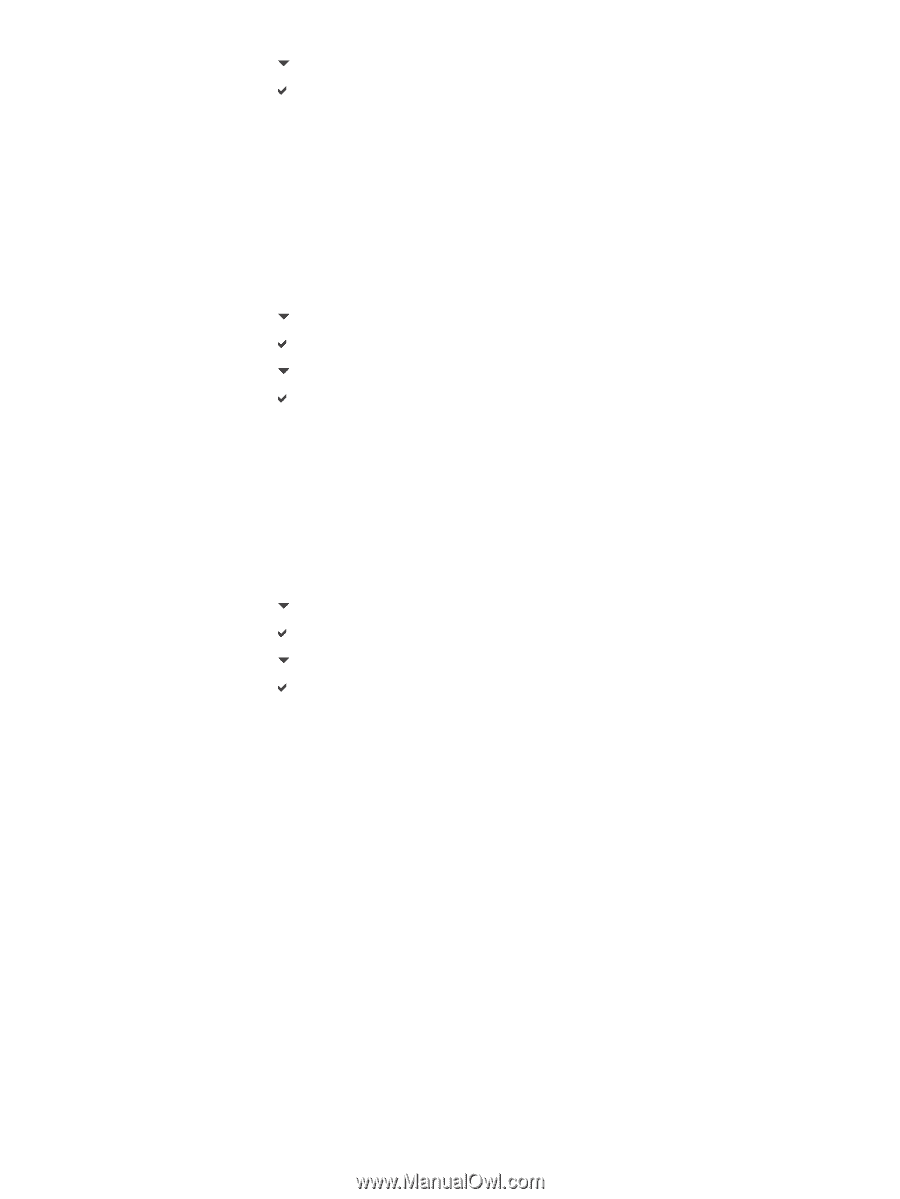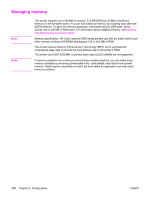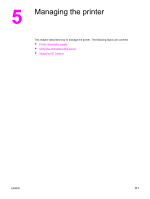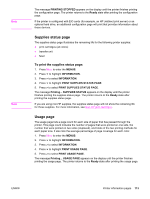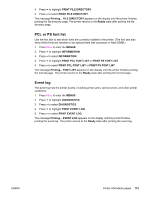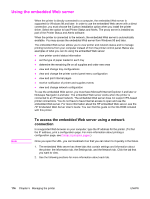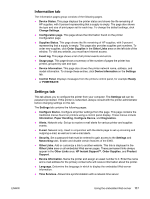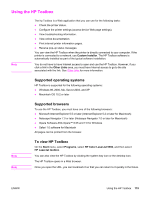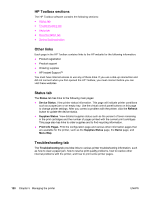HP 5550dn HP Color LaserJet 5550 series - User Guide - Page 129
PCL or PS font list, Event log, PRINT FILE DIRECTORY, Ready, MENUS, INFORMATION, DIAGNOSTICS
 |
UPC - 829160126913
View all HP 5550dn manuals
Add to My Manuals
Save this manual to your list of manuals |
Page 129 highlights
4. Press to highlight PRINT FILE DIRECTORY. 5. Press to select PRINT FILE DIRECTORY. The message Printing... FILE DIRECTORY appears on the display until the printer finishes printing the file directory page. The printer returns to the Ready state after printing the file directory page. PCL or PS font list Use the font lists to see which fonts are currently installed in the printer. (The font lists also show which fonts are resident on an optional hard disk accessory or flash DIMM.) 1. Press MENU to enter the MENUS. 2. Press to highlight INFORMATION. 3. Press to select INFORMATION. 4. Press to highlight PRINT PCL FONT LIST or PRINT PS FONT LIST. 5. Press to select PRINT PCL FONT LIST or PRINT PS FONT LIST. The message Printing... FONT LIST appears on the display until the printer finishes printing the font list page. The printer returns to the Ready state after printing the font list page. Event log The event log lists the printer events, including printer jams, service errors, and other printer conditions. 1. Press MENU to enter the MENUS. 2. Press to highlight DIAGNOSTICS. 3. Press to select DIAGNOSTICS. 4. Press to highlight PRINT EVENT LOG. 5. Press to select PRINT EVENT LOG. The message Printing... EVENT LOG appears on the display until the printer finishes printing the event log. The printer returns to the Ready state after printing the event log. ENWW Printer information pages 115