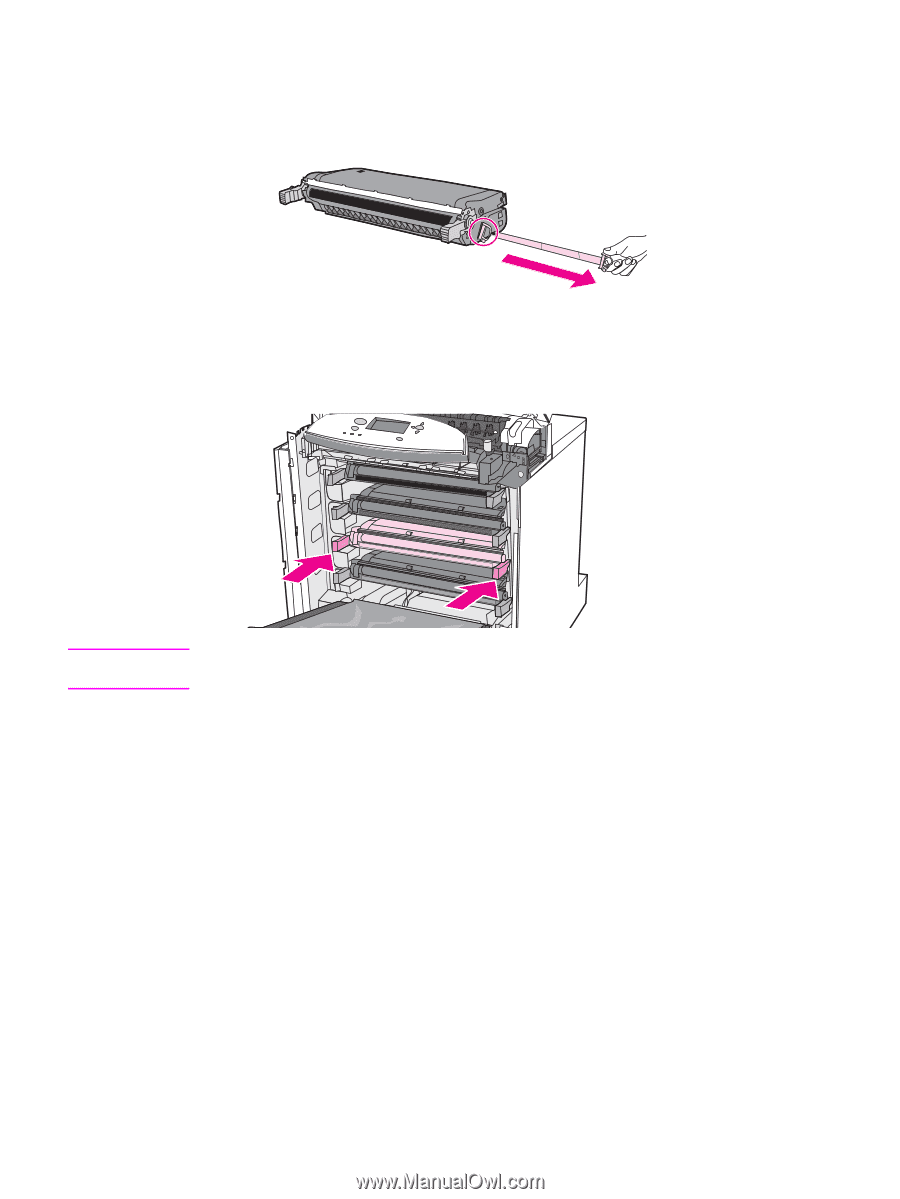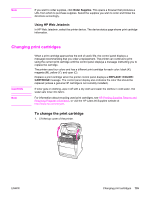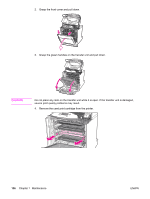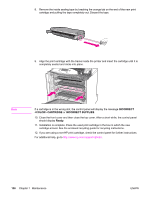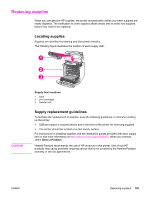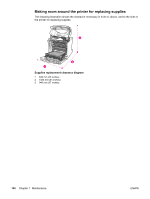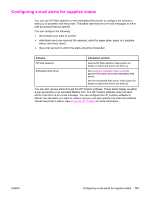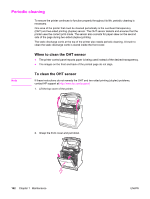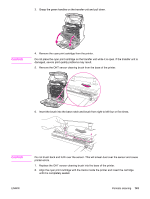HP 5550dn HP Color LaserJet 5550 series - User Guide - Page 152
Incorrect, <color> Cartridge, Incorrect Supplies, Ready
 |
UPC - 829160126913
View all HP 5550dn manuals
Add to My Manuals
Save this manual to your list of manuals |
Page 152 highlights
8. Remove the inside sealing tape by breaking the orange tab on the end of the new print cartridge and pulling the tape completely out. Discard the tape. 9. Align the print cartridge with the tracks inside the printer and insert the cartridge until it is completely seated and clicks into place. Note If a cartridge is in the wrong slot, the control panel will display the message INCORRECT CARTRIDGE or INCORRECT SUPPLIES. 10. Close the front cover and then close the top cover. After a short while, the control panel should display Ready. 11. Installation is complete. Place the used print cartridge in the box in which the new cartridge arrived. See the enclosed recycling guide for recycling instructions. 12. If you are using a non-HP print cartridge, check the control panel for further instructions. For additional help, go to http://www.hp.com/support/clj5550. 138 Chapter 7 Maintenance ENWW