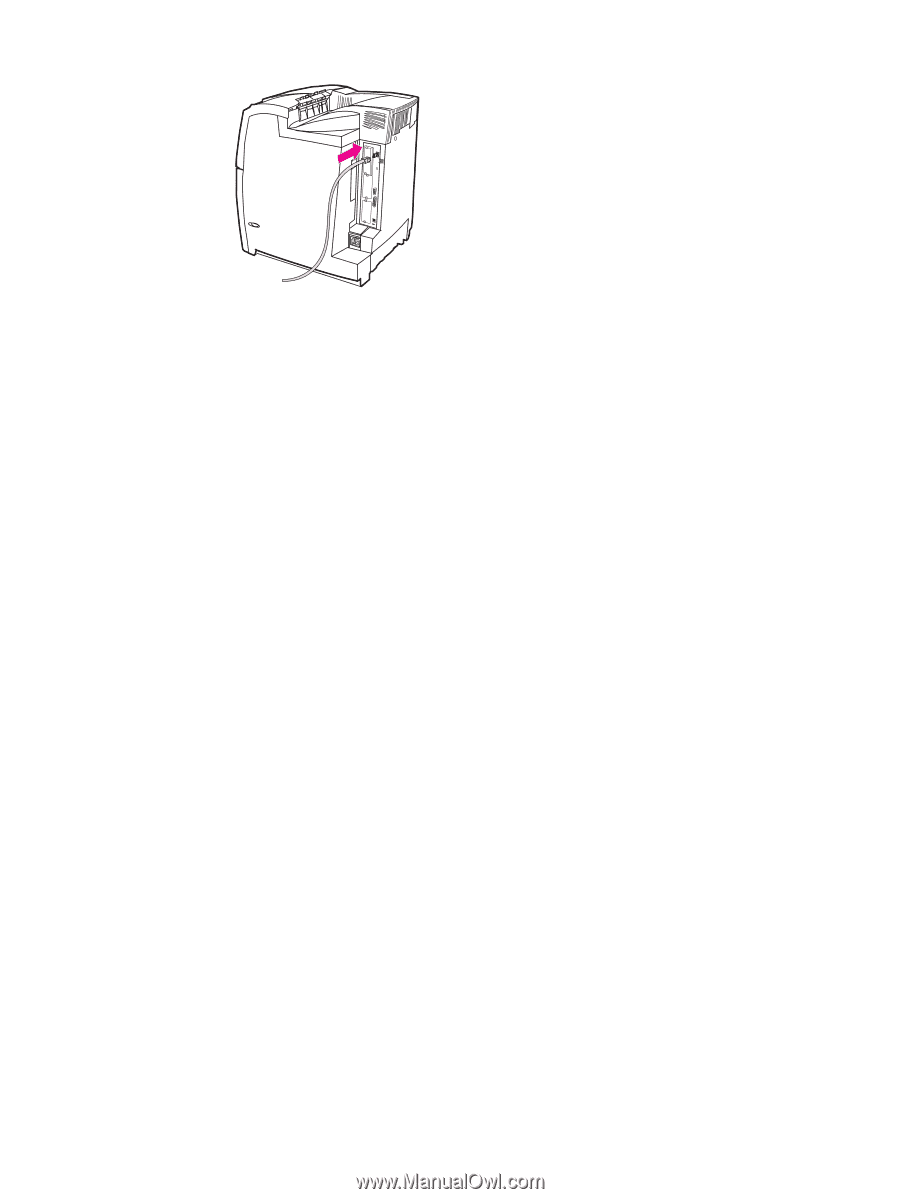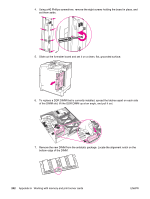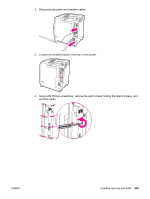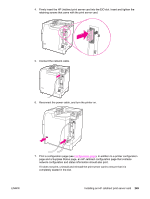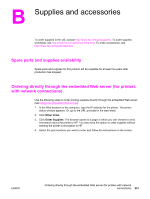HP 5550dn HP Color LaserJet 5550 series - User Guide - Page 261
Enabling memory, To enable memory for Windows 98, ME, and NT
 |
UPC - 829160126913
View all HP 5550dn manuals
Add to My Manuals
Save this manual to your list of manuals |
Page 261 highlights
8. Reconnect the power cable and interface cables, and turn the printer on. Enabling memory If you installed a memory DIMM, set the printer driver to recognize the newly added memory. To enable memory for Windows 98, ME, and NT 1. On the Start menu, point to Settings, and click Printers. 2. Right-click the printer and select Properties. 3. On the Configure tab, click More. 4. In the Total Memory field, type or select the total amount of memory that is now installed. 5. Click OK. To enable memory for Windows 2000 and XP 1. On the Start menu, point to Settings, and click Printers or Printers and Faxes. 2. Right-click the printer and select Properties. 3. On the Device Settings tab, click Printer Memory (in the Installable Options section). 4. Select the total amount of memory that is now installed. 5. Click OK. ENWW Installing memory and fonts 247