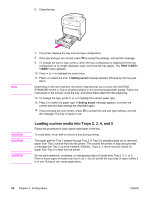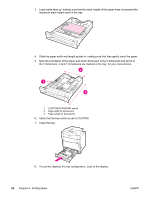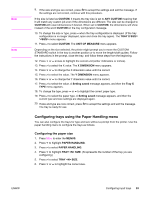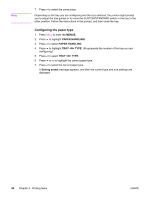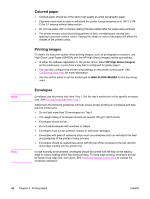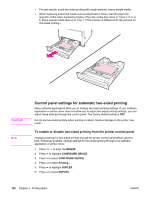HP 5550dn HP Color LaserJet 5550 series - User Guide - Page 109
Printing on special media, Transparencies, Glossy paper, HIGH GLOSS IMAGES, Glossy, Heavy Glossy - color laserjet drivers
 |
UPC - 829160126913
View all HP 5550dn manuals
Add to My Manuals
Save this manual to your list of manuals |
Page 109 highlights
Printing on special media Note Note Use these guidelines when printing on special types of media. Special media such as envelopes or cardstock should be printed from Tray 1. To print on any special media, use the following procedure: 1. Load the media in the paper tray. 2. When the printer prompts you for the paper type, select the correct media type for the paper loaded in the tray. For example, select HIGH GLOSS IMAGES when loading HP High Gloss Laser Paper 3. In the software application or the printer driver, set the media type to match the media type that is loaded in the paper tray. For the best print quality, always verify that the media type selected on the printer control panel and the media type selected in the application or printer driver match the type of media loaded in the tray. CAUTION Transparencies When printing on transparencies, use the following guidelines: ● Handle transparencies using the edges. Oils from your fingers deposited on the transparency can cause print quality problems. ● Use only overhead transparencies recommended for use in this printer. Hewlett-Packard recommends using HP Color LaserJet Transparencies with this printer. HP products are designed to work together for optimum printing results. ● In either the software application or the driver, select Transparency as the media type, or print from a tray that is configured for transparencies. Use the control panel to set the media type. For more information about how to access the printer drivers, see Accessing the printer drivers. Transparencies not designed for LaserJet printing will melt in the printer, causing damage to the printer. Note Glossy paper ● In either the software application or the driver, select Glossy, Heavy Glossy, or High Gloss as the media type, or print from a tray that is configured for glossy paper. Select Glossy for media weights up to 105 g/m2 (28 lb bond). Select Heavy glossy for media weights of 105 g/m2 (28 lb bond) and heavier. ● Use the control panel to set the media type to GLOSSY or HEAVY GLOSSY for the input tray being used. Hewlett-Packard recommends using HP Color LaserJet Soft Gloss paper with this printer. HP products are designed to work together for optimum printing results. If HP Color LaserJet Soft Gloss paper is not used with this printer, print quality may be compromised. ENWW Printing on special media 95