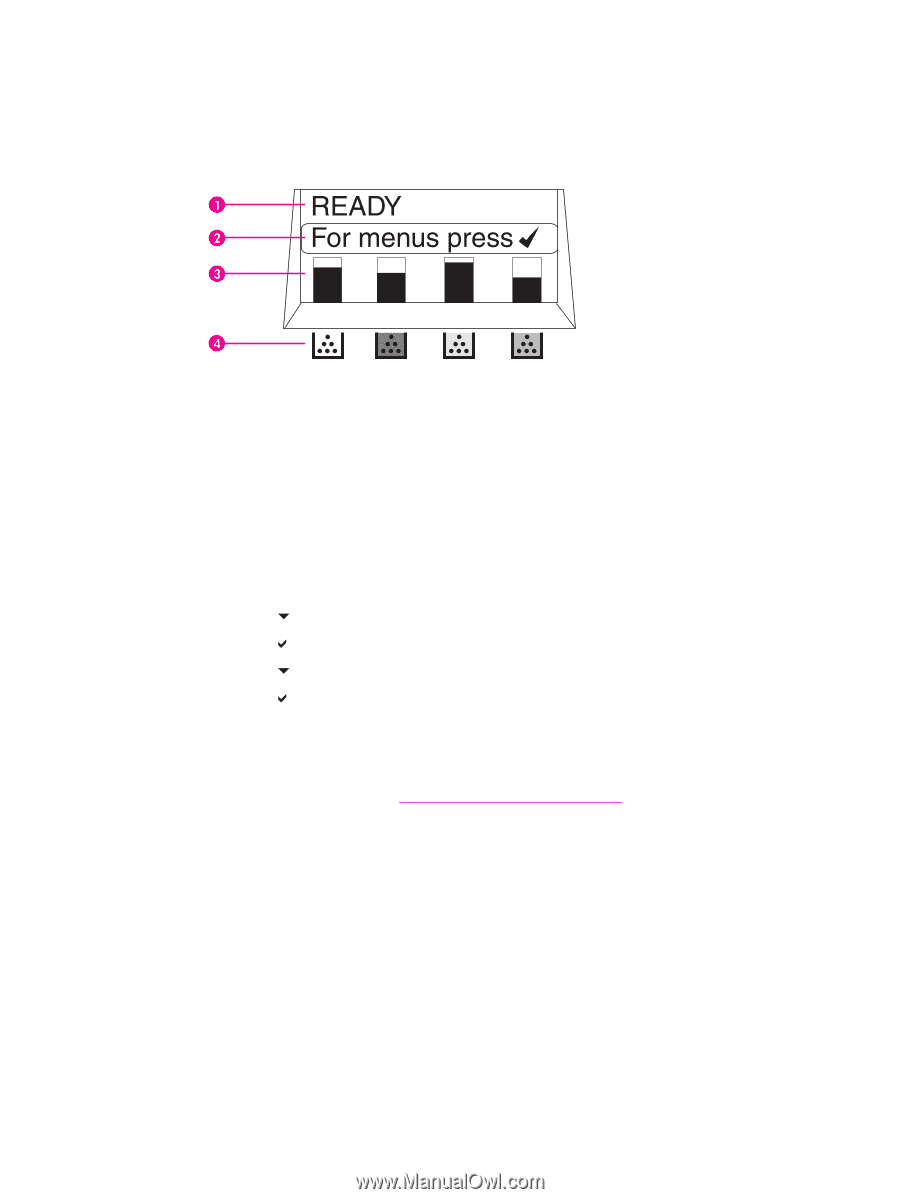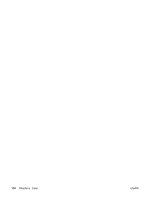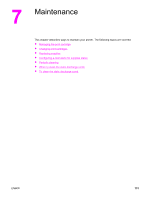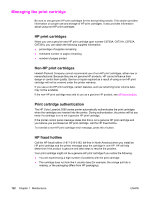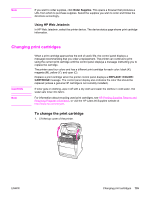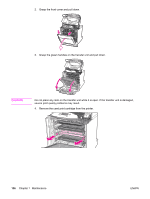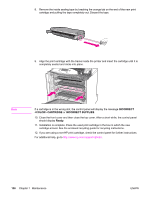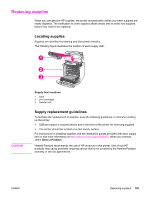HP 5550dn HP Color LaserJet 5550 series - User Guide - Page 148
Checking the print cartridge life, Using the printer control panel
 |
UPC - 829160126913
View all HP 5550dn manuals
Add to My Manuals
Save this manual to your list of manuals |
Page 148 highlights
Checking the print cartridge life You can check the print cartridge life using the printer control panel, the embedded Web server, printer software, or HP Web Jetadmin software. Check the supplies gauge on the printer control panel for approximate supply levels. Printer display 1 Message area 2 Prompt area 3 Supplies gauge 4 Print cartridge colors from left to right: black, magenta, yellow, and cyan For precise levels, follow the instructions below to print a supplies status page. Using the printer control panel 1. Press MENU to enter the MENUS. 2. Press to highlight INFORMATION. 3. Press to select INFORMATION. 4. Press to highlight PRINT SUPPLIES STATUS PAGE. 5. Press to print the supplies status page. Using the embedded Web server (for network connected printers) 1. In your browser, enter the IP address for the printer home page. This takes you to the printer status page. See Using the embedded Web server. 2. On the left side of the screen click Supplies Status. This takes you to the supplies status page, which provides print cartridge information. Using printer software To use this feature, the HP Toolbox software must be installed on your computer. This software is automatically installed as part of the typical software installation. In addition, you must have access to the World Wide Web. 1. On the Start menu, select Programs, and then click HP toolbox. The HP Toolbox opens in a Web browser. 2. On the left side of the window, click the Status tab, and then click Supplies Status. 134 Chapter 7 Maintenance ENWW