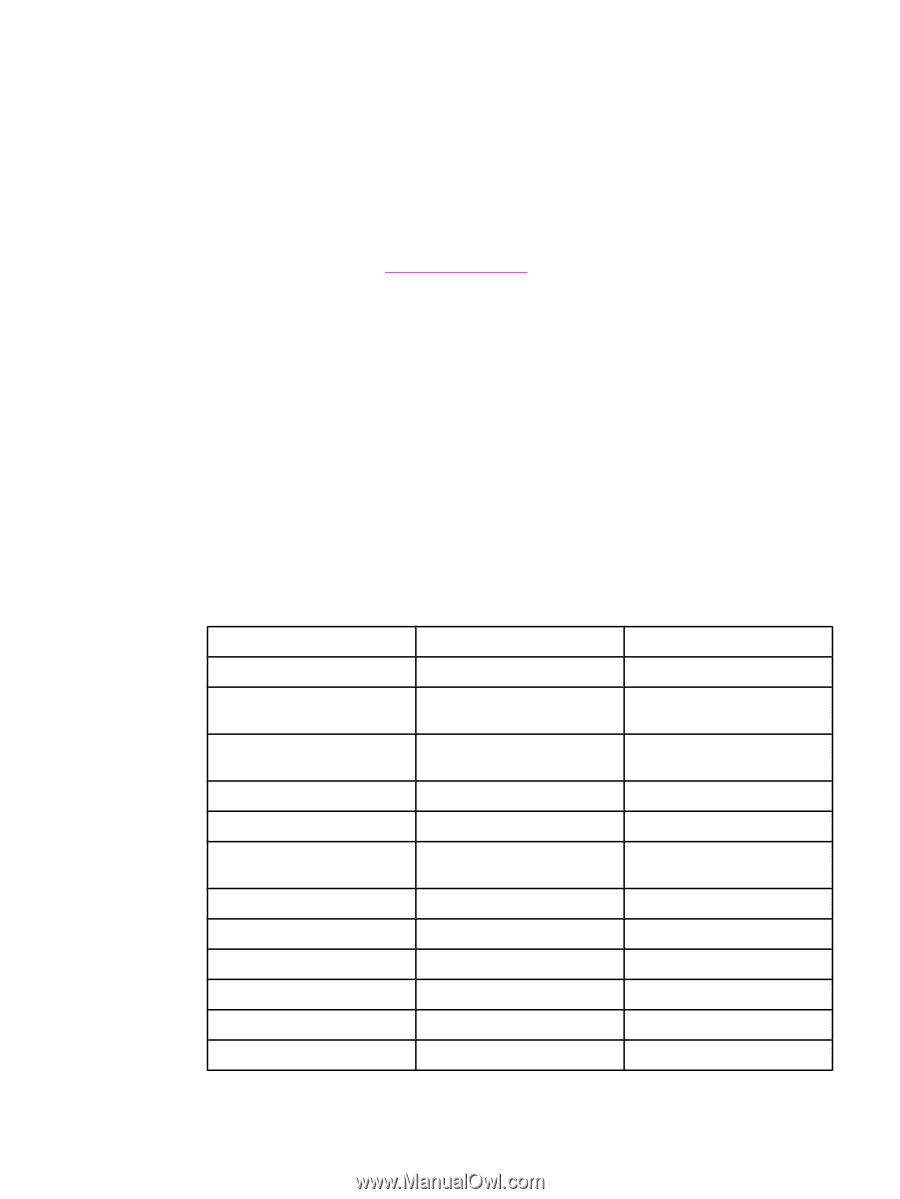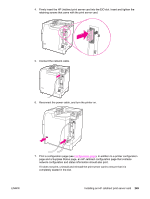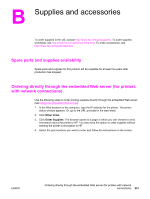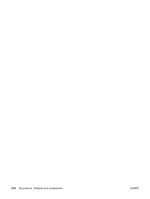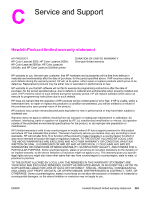HP 5550dn HP Color LaserJet 5550 series - User Guide - Page 266
Ordering directly through the printer software (for printers directly connected to a computer)
 |
UPC - 829160126913
View all HP 5550dn manuals
Add to My Manuals
Save this manual to your list of manuals |
Page 266 highlights
Ordering directly through the printer software (for printers directly connected to a computer) The printer software gives you the ability to order supplies directly from the computer. Three conditions are necessary to use this feature: ● The "Printer Status and Alerts" software must be installed on your computer (use the custom installation option to install this software). ● The printer must be directly connected to your computer through a parallel cable. For more information, see Parallel configuration. ● You must have access to the World Wide Web. To order printing supplies directly through the computer software 1. At the bottom right of the screen (in the system tray), select the Printer icon. This opens the status window. 2. On the left side of the status window, select the appropriate Printer icon. 3. If available at the top of the status window, select Supplies. Otherwise, you can also scroll down to Supplies Status. 4. Click Order Supplies. The browser opens to the supplies purchasing page. 5. Select the supplies you wish to order. Supplies, accessories, and part numbers Part Memory Part number J6073A Q2630A Q2631A Accessories J7934A C9669B C7130B Printer supplies C9730A C9731A C9732A C9733A C9734B Q3984A Type/size Printer hard disk Synchronous 128 MB DIMM (SDRAM) Synchronous 256 MB DIMM (SDRAM) EIO Jetdirect Printer stand Optional 500-sheet paper feeder (Trays 3, 4, and 5) Black print cartridge Cyan print cartridge Yellow print cartridge Magenta print cartridge Image transfer kit Image fuser kit (110 volt) 252 Appendix B Supplies and accessories ENWW